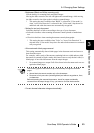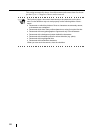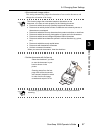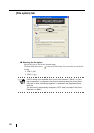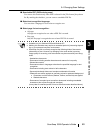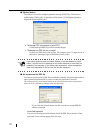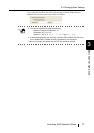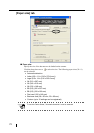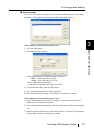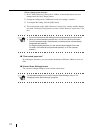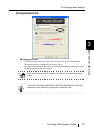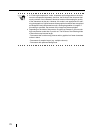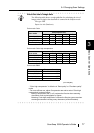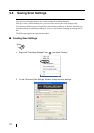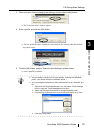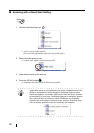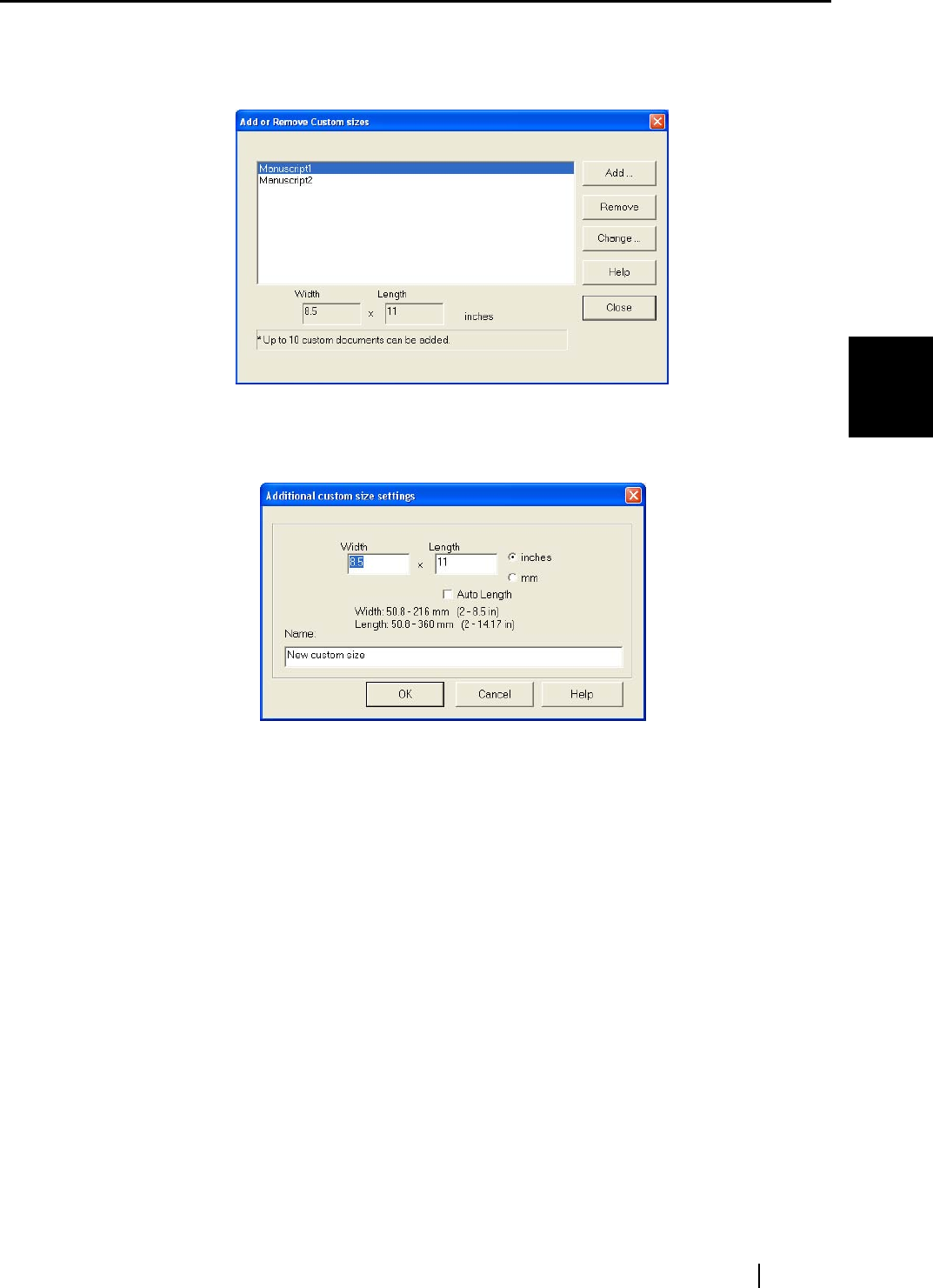
3.4 Changing Scan Settings
ScanSnap S500 Operator's Guide 73
Basic Scanner Operations
3
■ [Custom] button
You can use this function to register up to 10 customized document sizes at the [Paper
size] menu. Clicking this button displays the following setting window:
‘
<When adding a customized document size>
1) Click the [Add] button.
2) The following screen appears.
- Enter the document size within the range given below.
Width: 50.8 - 216 mm (2 - 8.5 in)
Length: 50.8 - 360 mm (2 - 14.17 in)
- Enter a name in the [Name] field.
⇒ The name is displayed in the [Paper size] field.
3) To complete the setting, click the [OK] button.
4) The customized document size will be registered.
Click the [Close] button to exit the "Add or Remove Custom sizes" window.
<When deleting a customized document size>
1) In the "Add or Remove Custom sizes" window, select the document size to be
deleted and click the [Remove] button.
2) The confirmation message appears. Click the [Yes] button to delete the customized
size.
3) Make sure that the selected size is deleted from the list. Click the [Close] button to
exit the "Add or Remove Custom sizes" window.