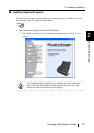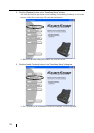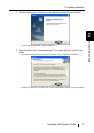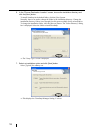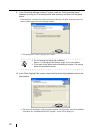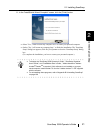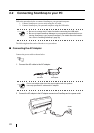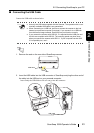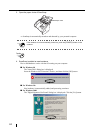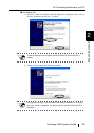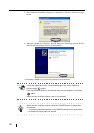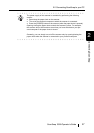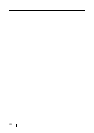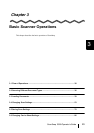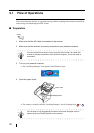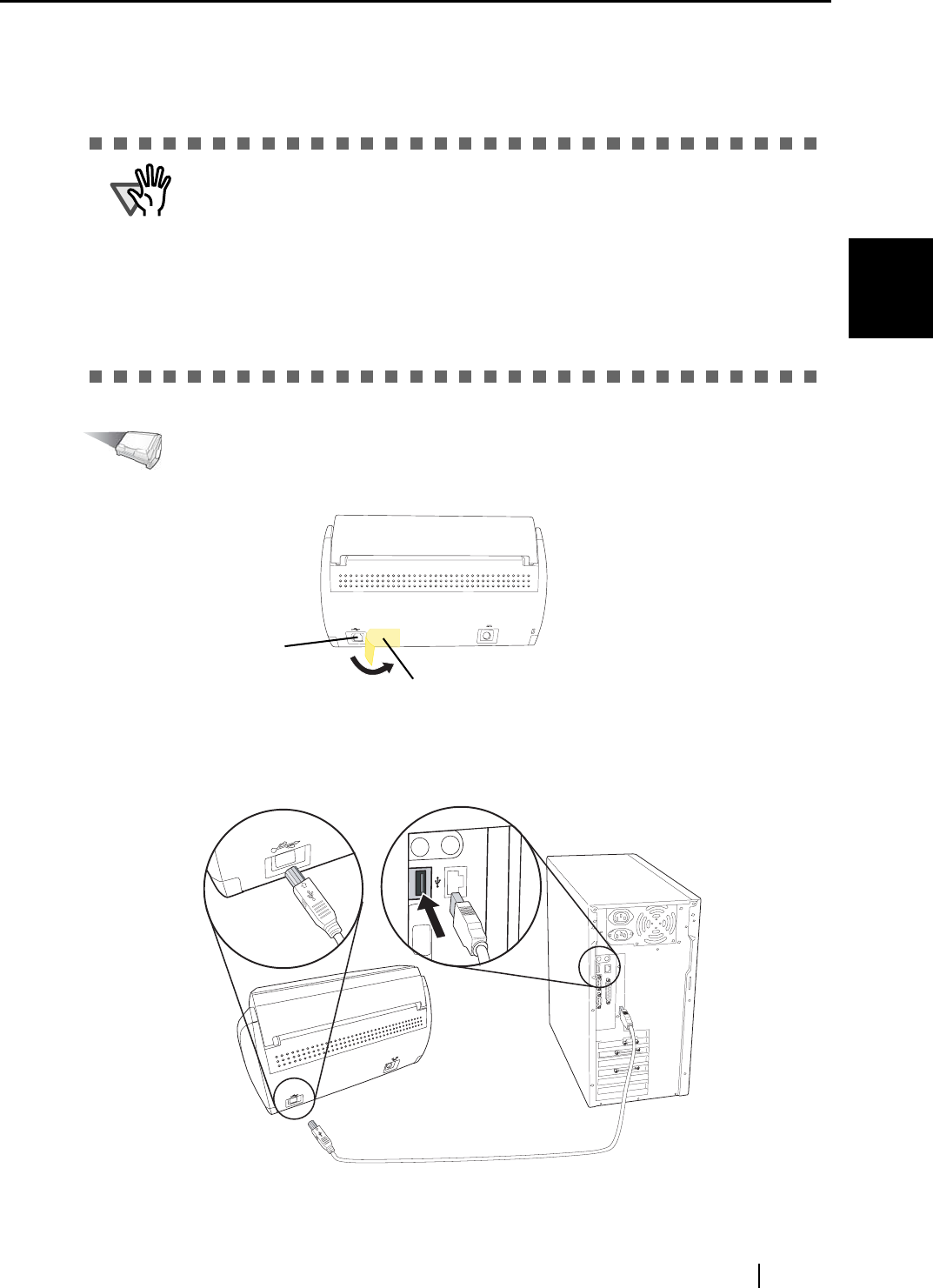
2.2 Connecting ScanSnap to your PC
ScanSnap S500 Operator's Guide 23
Connecting ScanSnap
2
■ Connecting the USB Cable
Connect the USB cable as shown below.
Operation
1. Remove the seal on the rear side of ScanSnap scanner.
2. Insert the USB cable into the USB connector of ScanSnap and plug the other end of
the cable into the USB port on your personal computer.
Insert firmly the USB-cable as far as it can go into the connector.
ATTENTION
• Use only the USB cable supplied with the Scanner. The operation with a com-
mercially available USB cable is not guaranteed.
• When connecting to a USB hub, be sure to connect the scanner to the hub
nearest your personal computer (first stage). If you connect it to a USB hub
from the second stage onwards, ScanSnap may not function correctly.
• If you connect the scanner with USB 2.0, it is required that the USB port and
the Hub are compliant with USB 2.0. The scanning speed may slow down
when you connect the scanner with USB 1.1. If your computer has the USB
2.0 compatible port, use it.
DC 16V
Seal
USB cable
USB cable