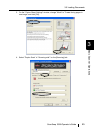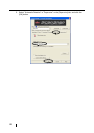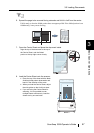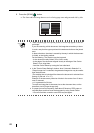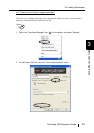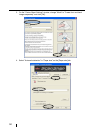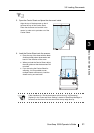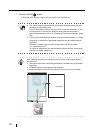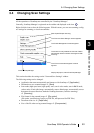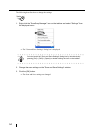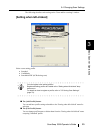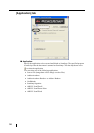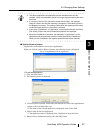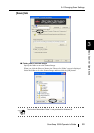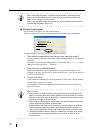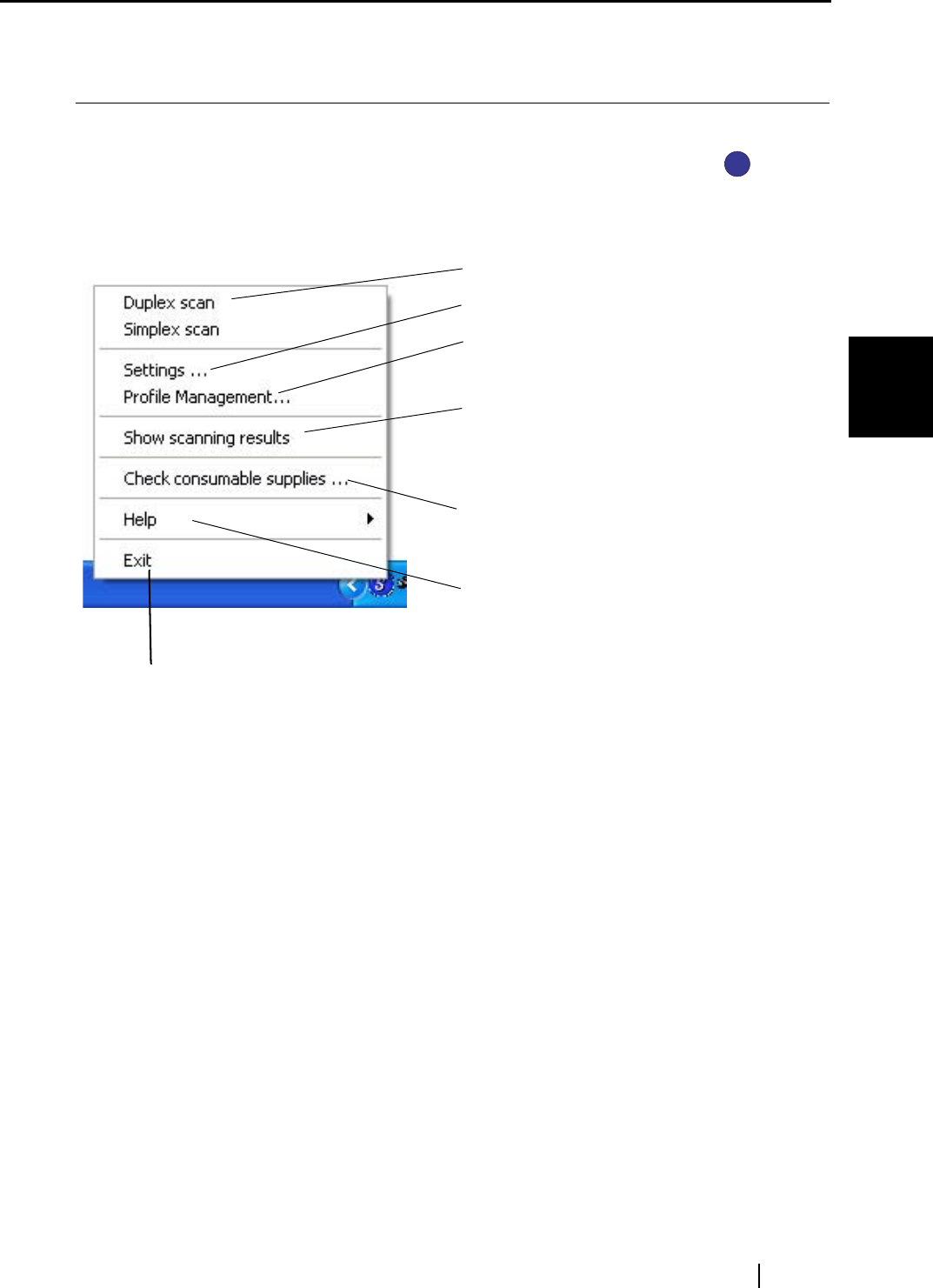
3.4 Changing Scan Settings
ScanSnap S500 Operator's Guide 53
Basic Scanner Operations
3
3.4 Changing Scan Settings
All the operations of ScanSnap are controlled by the "ScanSnap Manager."
Generally, ScanSnap Manager is registered on the taskbar and displayed as the icon .
Right-click this icon to show the following menu. With this menu, you can start scanning, config-
ure settings for scanning, or check consumables.
This section describes the settings on the "Scan and Save Settings" window.
The following settings can be changed:
• Application that starts automatically and interacts with ScanSnap
D [Application]
• Destination to save scanned images
D [Save]
• Scan mode (high speed scan, high quality scan, scan in color mode, scan in B&W mode,
reduce noise of back side image, automatically remove blank pages, automatically correct
document skewness/direction, method of loading documents, continue scanning)
D [Scanning]
• File format for the scanned image
D [File option]
(file option, specification of pages per PDF file, and password for PDF files)
• Document scan size
D [Paper size]
• Size of the file when saving scanned images
D [Compression]
S
S
Start Duplex/Simplex scanning.
The "Scan and Save Settings" window appears.
The "Profile Management" window appears.
The screen to notify whether the removal of blank
paper/image rotation has been done appears after
scanning.
The "Check consumable supplies" window
appears.
Display Help topics, About ScanSnap Manager
Exit ScanSnap Manager