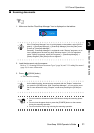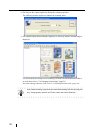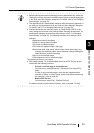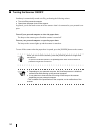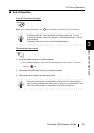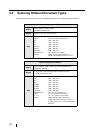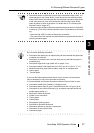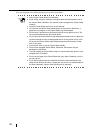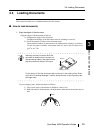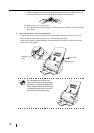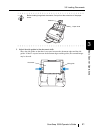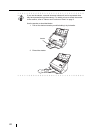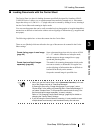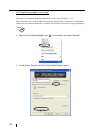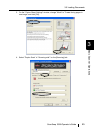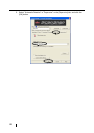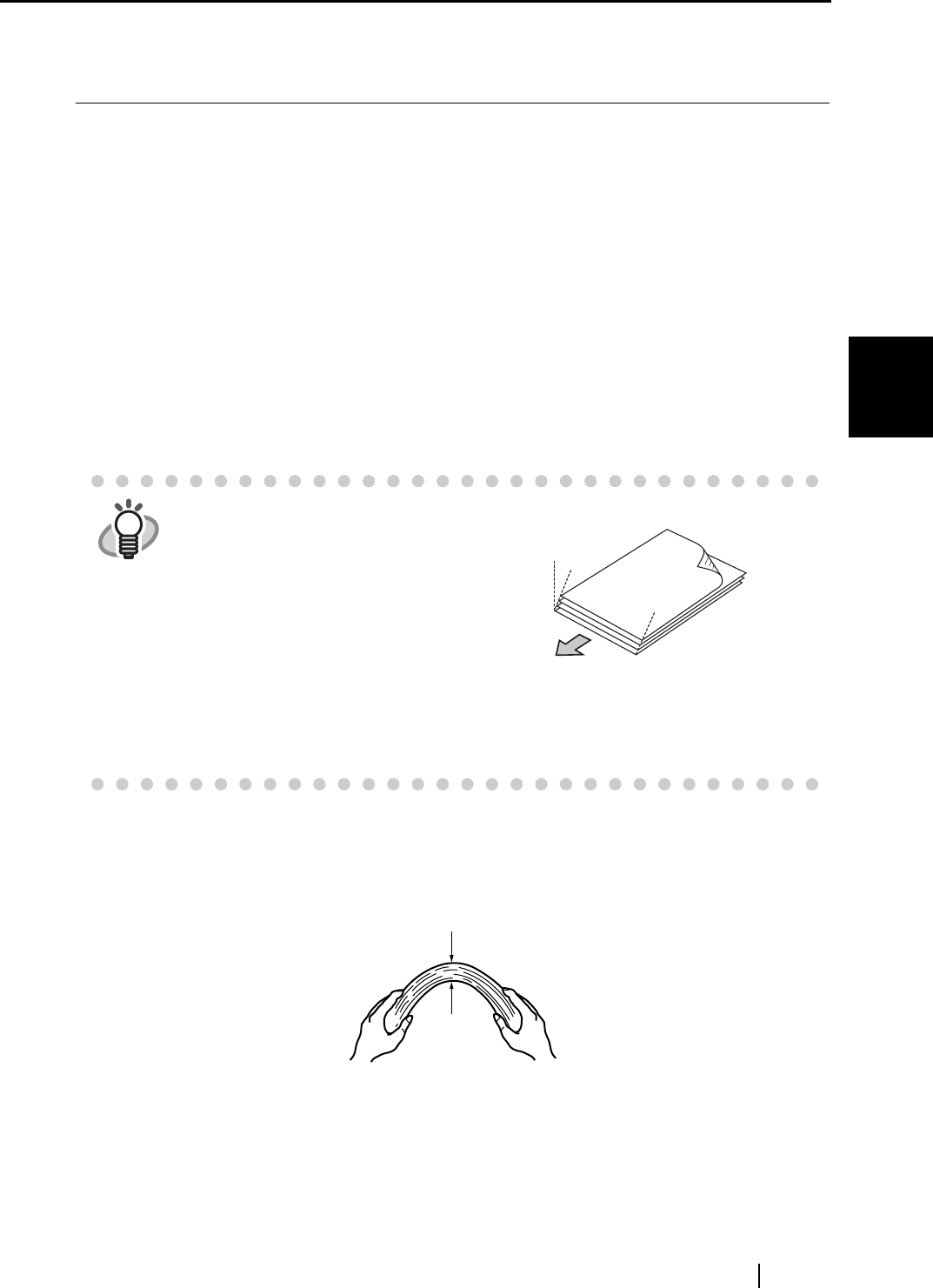
3.3 Loading Documents
ScanSnap S500 Operator's Guide 39
Basic Scanner Operations
3
3.3 Loading Documents
This section describes how to load documents onto the scanner.
■ How to load documents
1. Align the edges of the document.
Align the edges of the document as follows:
1) Straighten the edges of the document.
Straighten both edges of the document stack for scanning it correctly.
2) Check the number of sheets in the document stack.
The maximum number of sheets that can be loaded on the scanner is as follows:
For A4-size paper or smaller, a document stack of 5 mm or less (50 sheets at 64
g/m
2
or at 17 lb).
To prevent paper jams, fan the document as follows:
1) Take out the stack of documents of thickness 5 mm or less.
2) Hold both ends of the document with both hands, and bend the documents into an
arch.
HINT
Scanning accuracy increases when the
document is loaded onto the scanner so
that the leading edges of the papers form a
step-like pattern as shown in the figure.
For the option of "Set the documents with its face up" in the setting of the "Scan-
ning" tab in "ScanSnap Manager", load the document with its face up and the bot-
tom edge down.
Back
Back
Scanning direction
Step-like
5mm