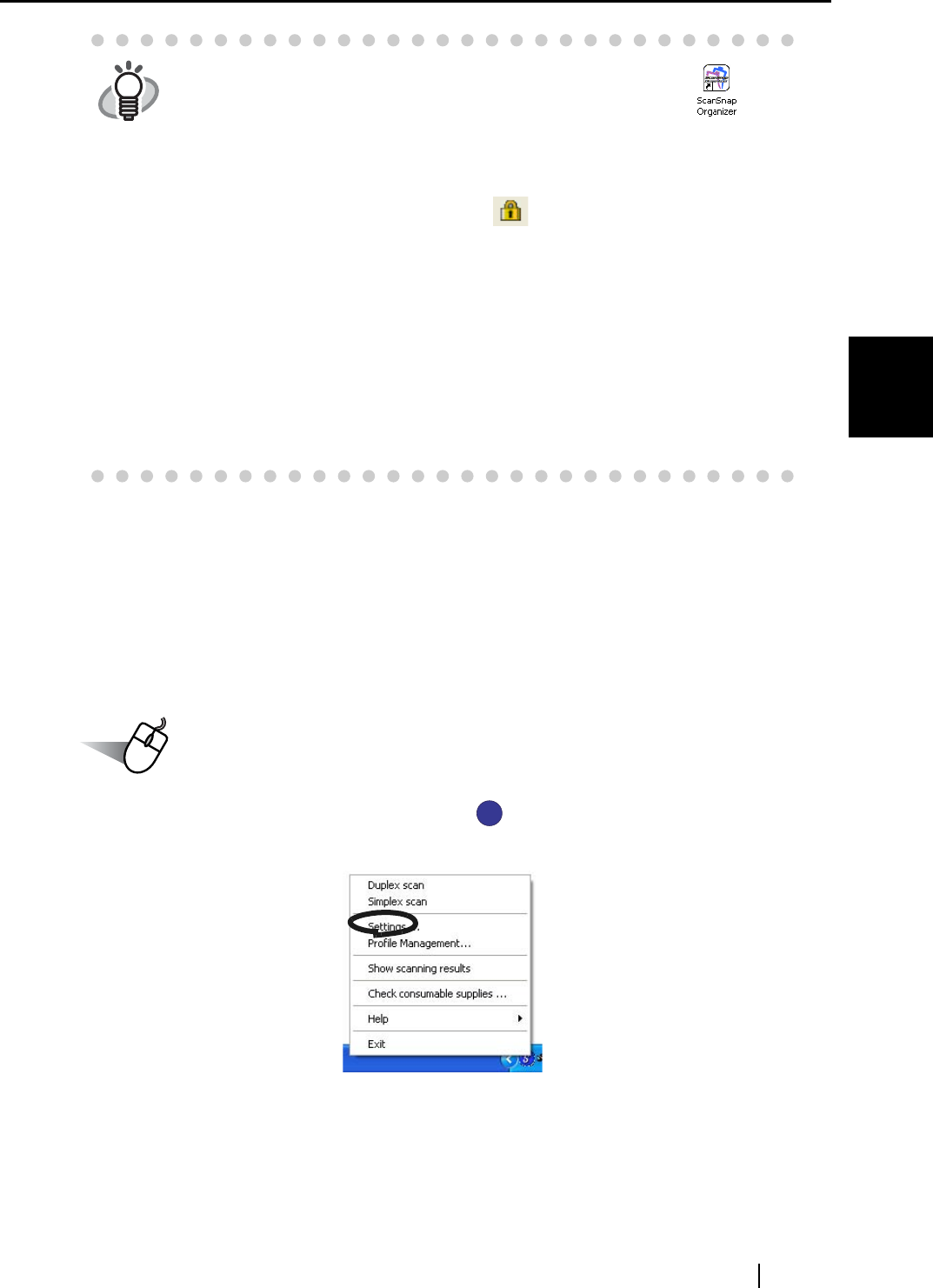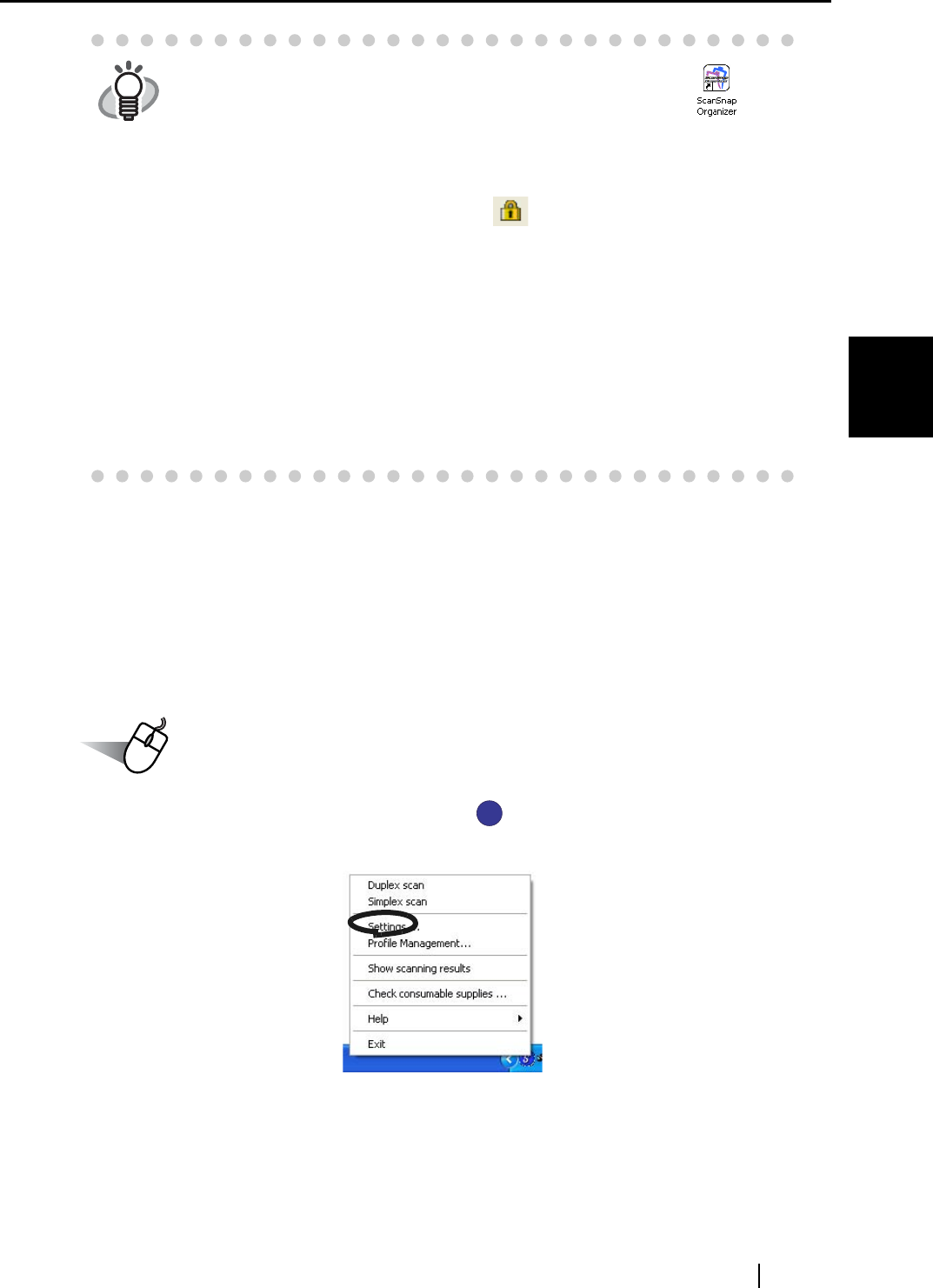
4.4 Using ScanSnap Organizer
ScanSnap S500 Operator's Guide 125
Various settings according to your needs
4
■ Connecting to ScanSnap
Scanning with ScanSnap, and how "ScanSnap Organizer" displays the scanned images is
explained.
<Preparation>
Operation
1. Right-click the "ScanSnap Manager" icon on the task bar and select "Settings"
from the menu.
⇒ The "Scan and Save Settings" screen appears.
HINT
• You can also double-click the ScanSnap Organizer icon on
the desktop.
• Password-protected PDF files are not thumbnailed because of security
reasons.* These files are displayed in the form of the Adobe Acrobat
icon along with the lock symbol on the bottom left-hand corner.
* However, PDF files with the same password as the "fixed password"
set on the "PDF file format option" window using ScanSnap Manager
can be thumbnailed.
For details on how to set the fixed password, refer to "Set a password
for PDF file" on page 70.
• If ScanSnap Manager is activated after ScanSanp Organizer is acti-
vated, [Application:] on the [Application] tab will automatically be
switched to "ScanSnap Organizer", and if ScanSnap Manager is acti-
vated after ScanSnap Organizer is deactivated, [Application:] on the
[Application] tab will be switched to the previously-selected application.
S
S