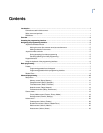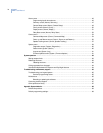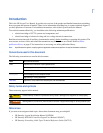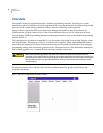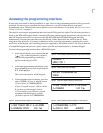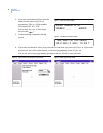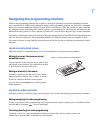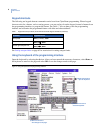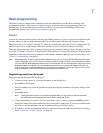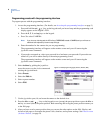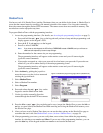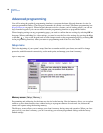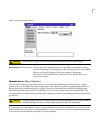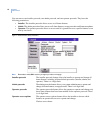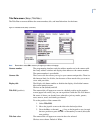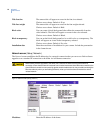7
Basic programming
The dome is ready to operate with its defaults. Presets and ShadowTours are the most commonly used
programmable features. This section provides the step-by-step instructions for programming presets and
ShadowTours. For more challenging surveillance conditions, you can take full advantage of the dome’s
programming features. See Advanced programming on page 10.
Presets
You can set presets from the keypad or with the programming interface. If you set your presets from the keypad,
you may want to go into the programming interface to customize them with titles and exposure settings.
There are a total of 127 presets (1 through 127) that you can define for your dome. If you are using presets 62
and 63 for your left and right autopan limits, then you have a total of 125 presets that you can define.
The dome also provides the ability to remap any preset or tour command coming in from a keypad to activate
any of the 127 presets, 16 tours, or 32 macro actions. This enables you to manually initiate any of the expanded
capabilities of the dome from keypad controllers with limited command capability. See Command Map screen
( Control | Command Map ) on page 54.
Note: Most keypads have a limited number of preset numbers they can call. If you have a GE KTD-405 keypad with firmware
version 1.2.09 or later, then you can call up all 127 preset numbers (1 through 127) directly from the keypad. If, however,
you have a GE KTD-405 keypad with an earlier version of firmware, then you can use the keypad to call up only the first
63 preset numbers (1 through 63). If you are using presets 62 and 63 for your left and right autopan limits, then you
have a total of 125 or 61 preset numbers that you can call up from the keypad. To verify your keypad’s version, press
and hold the mon key on the keypad, until the keypad beeps, then press the >> key.
Programming presets from the keypad
To program presets from the KTD-405 keypad:
1. Use the joystick to pan, tilt, and zoom the camera to the desired view.
2. Press store on the keypad.
3. Press the number keys on the keypad that correspond to the preset number you want to assign for this
position.
4. Press store again.
Note: If the keypad does not allow you to program a desired preset, you may need to change the lowest user
definable preset in the keypad program menus. Refer to the keypad manual.
5. After programming your presets, you can verify them, one at a time, by pressing the find key on the
keypad and then pressing the number keys that correspond to each preset. If you are not satisfied with
any views, you can reprogram those preset positions starting with step 1 above.
6. If desired, go into the programming interface to customize the preset with a title and exposure settings.
See Presets screen ( Actions | Presets ) on page 29.