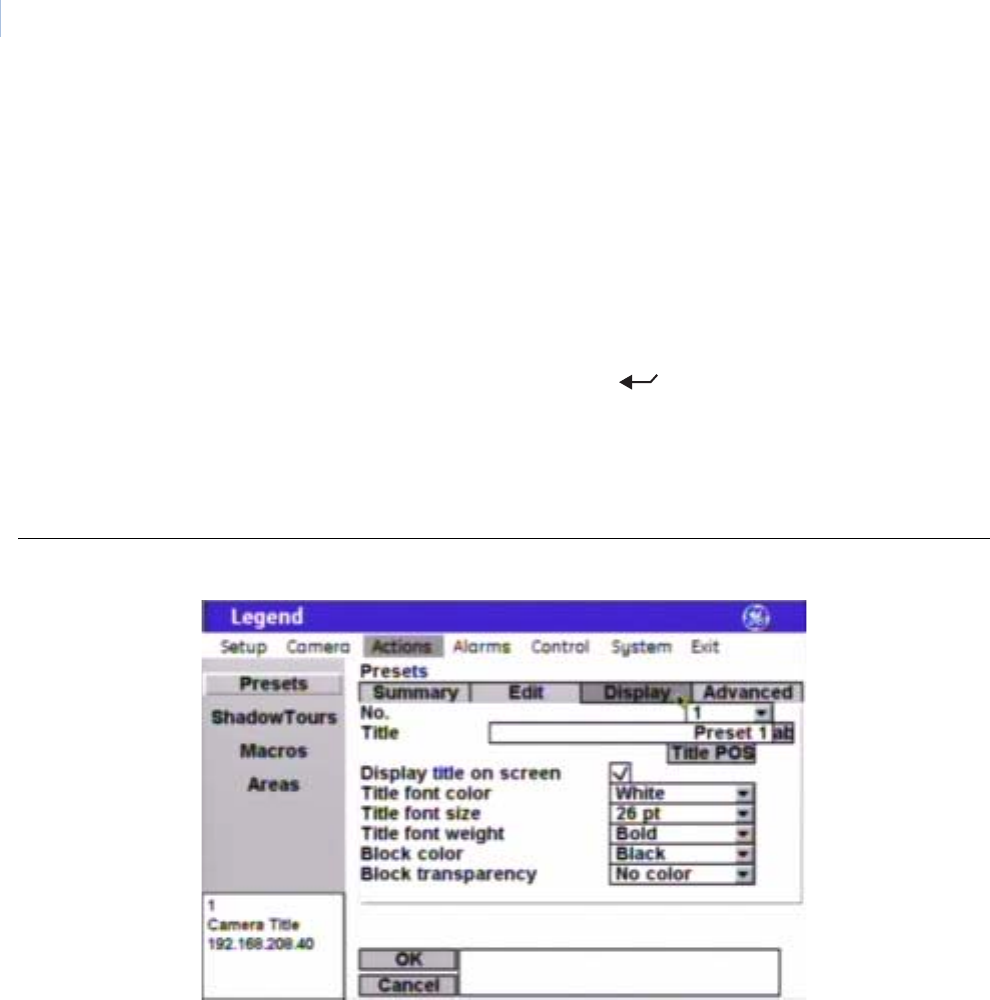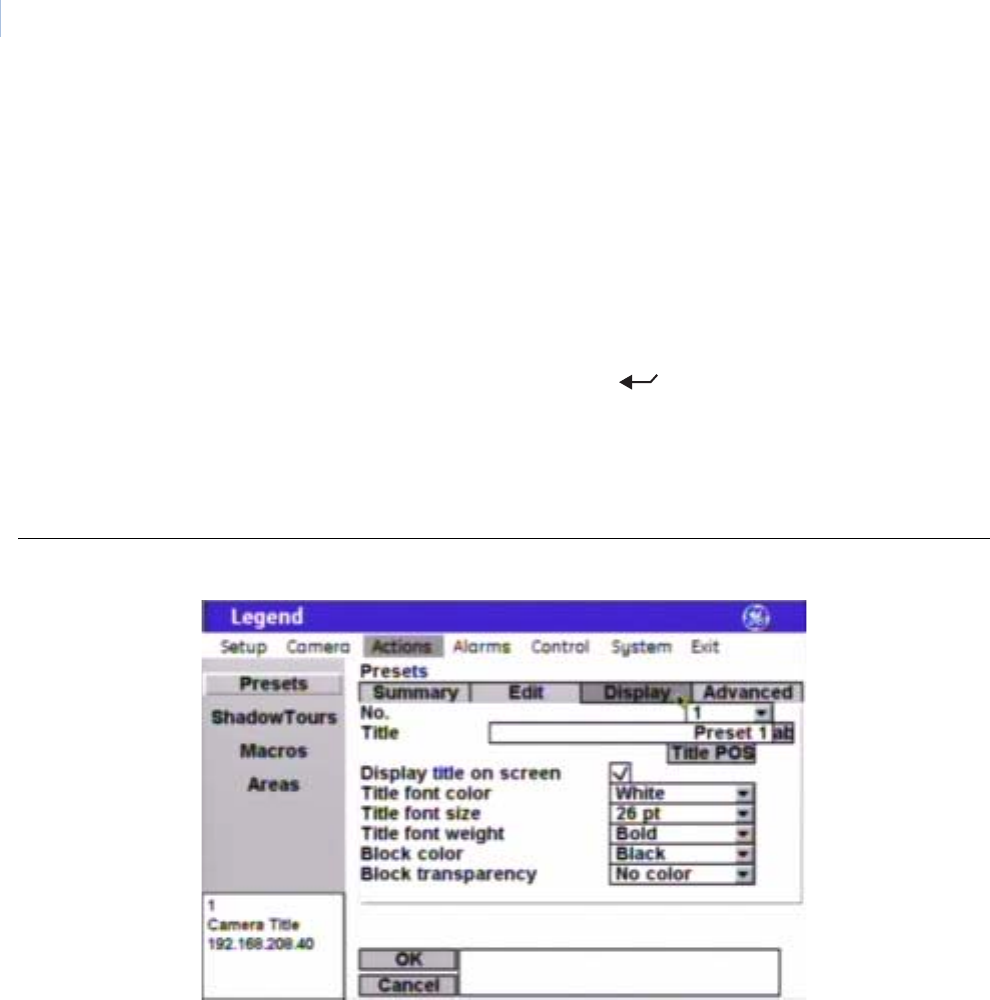
Legend
User Manual
32
Display page (Actions|Presets|Display)
Figure 33. Display page ( Actions | Presets | Display )
POS (position) The POS (position) button programs the preset. There is one screen for
programming presets.
To program a preset:
1. Select POS. The programming interface will be replaced by a
full screen of live video that asks you to set the desired position for
the preset.
2. At the live video screen, use the joystick to pan, tilt, and zoom the
camera to the desired position.
3. Press the iris + or the set ( ) key on the keypad to save (accept)
the preset position or press the iris - or esc key to cancel (abort) the
preset position. Both cancelling and saving the preset position returns
you to the Edit page of the Presets screen.
Note: Remember to select OK to save any changes you make on the page.
No. The No. drop-down box allows you to select the preset number that you want
to continue programming.
Title The Title box allows you to give your presets unique titles. Default numerical
titles are provided. There is a 60-character limit for all titles, but be aware of
how much video you want to cover with your titles.