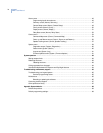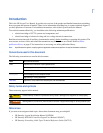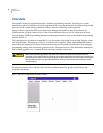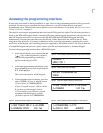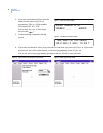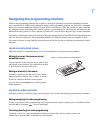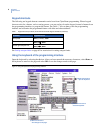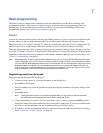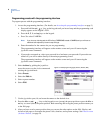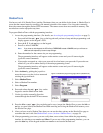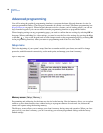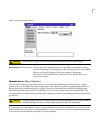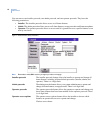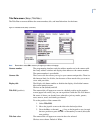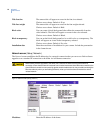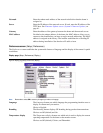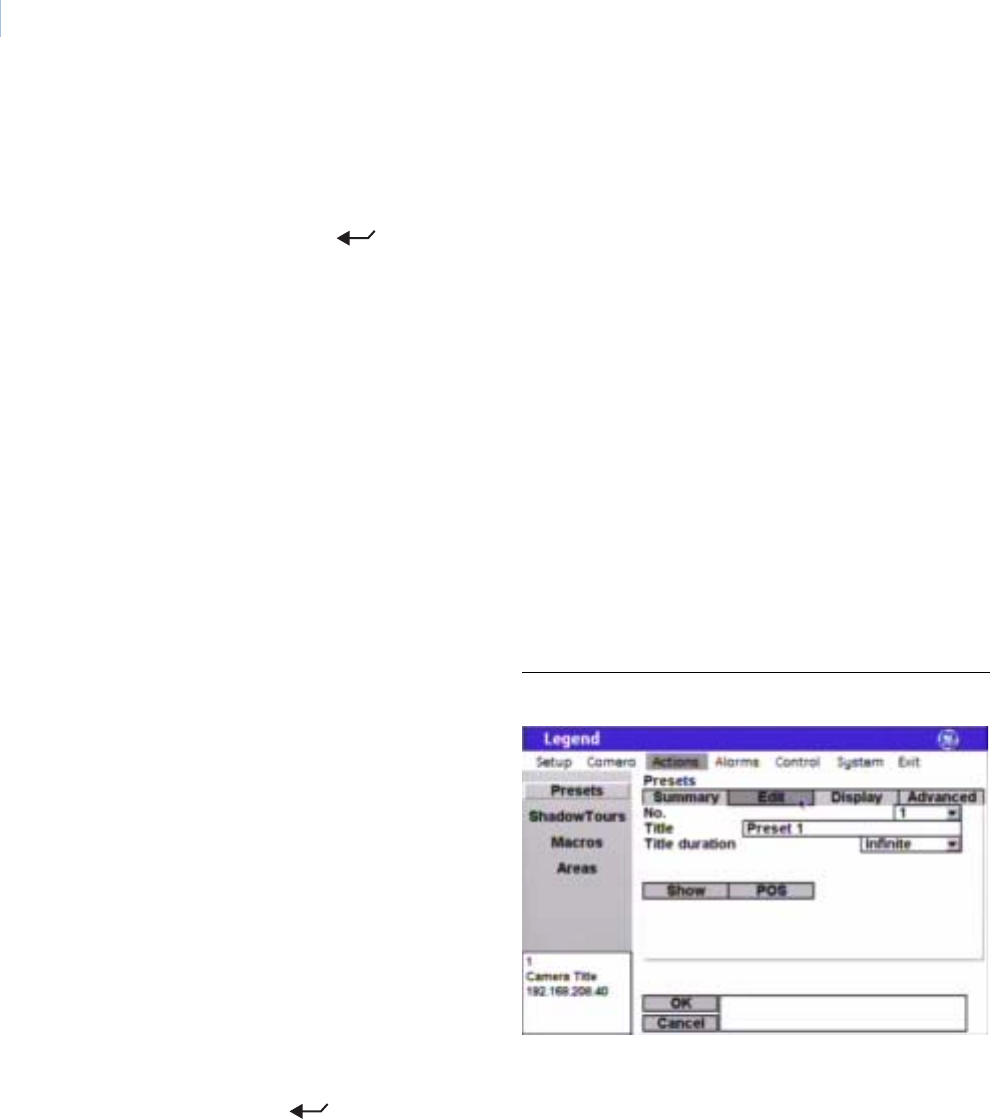
Legend
User Manual
8
Programming presets with the programming interface
To program presets with the programming interface:
1. Access the programming interface. (For details, see Accessing the programming interface on page 3.)
a. Press and hold the set ( ) key on the keypad until you hear a beep and the programming code
display appears on the keypad’s LCD.
b. Press the 9, 5, 1, and seq keys on the keypad.
c. Press 3 to select CAMERA.
Note: If you have an older keypad, the LCD will say CYBERDOME, instead of CAMERA, and you will have an
additional self-explanatory screen to step through.
d. Enter the number for the camera site you are programming.
The programming interface will appear on the monitor screen and you will start using the
joystick to enter commands.
e. If passcodes are turned on, select your passcode level and enter your passcode. If passcodes are
turned off, you will be taken directly to the main programming screen.
The programming interface will appear on the monitor screen and you will start using the
joystick to enter commands.
7. Use the joystick to pan, tilt, and zoom the camera to the desired view.
8. Press the iris+ or set ( ) key on the keypad to save (accept) the preset position or press the iris- or
esc key to cancel (abort) the preset position. Both canceling and saving the preset position returns you
to the Edit page.
9. After you have saved a preset position, then you can use the other options on the Edit, Display, and
Advanced tab pages to customize the preset’s title, duration, and exposure settings. See Presets screen
( Actions | Presets ) on page 29.
2. Select Actions by guiding the joystick to
move the cursor over the Actions menu and
twisting the joystick knob.
3. Select Presets.
4. Select the Edit tab.
5. Select a preset number.
6. Select POS.
Figure 13. Preset programming page ( Actions | Presets | Edit )