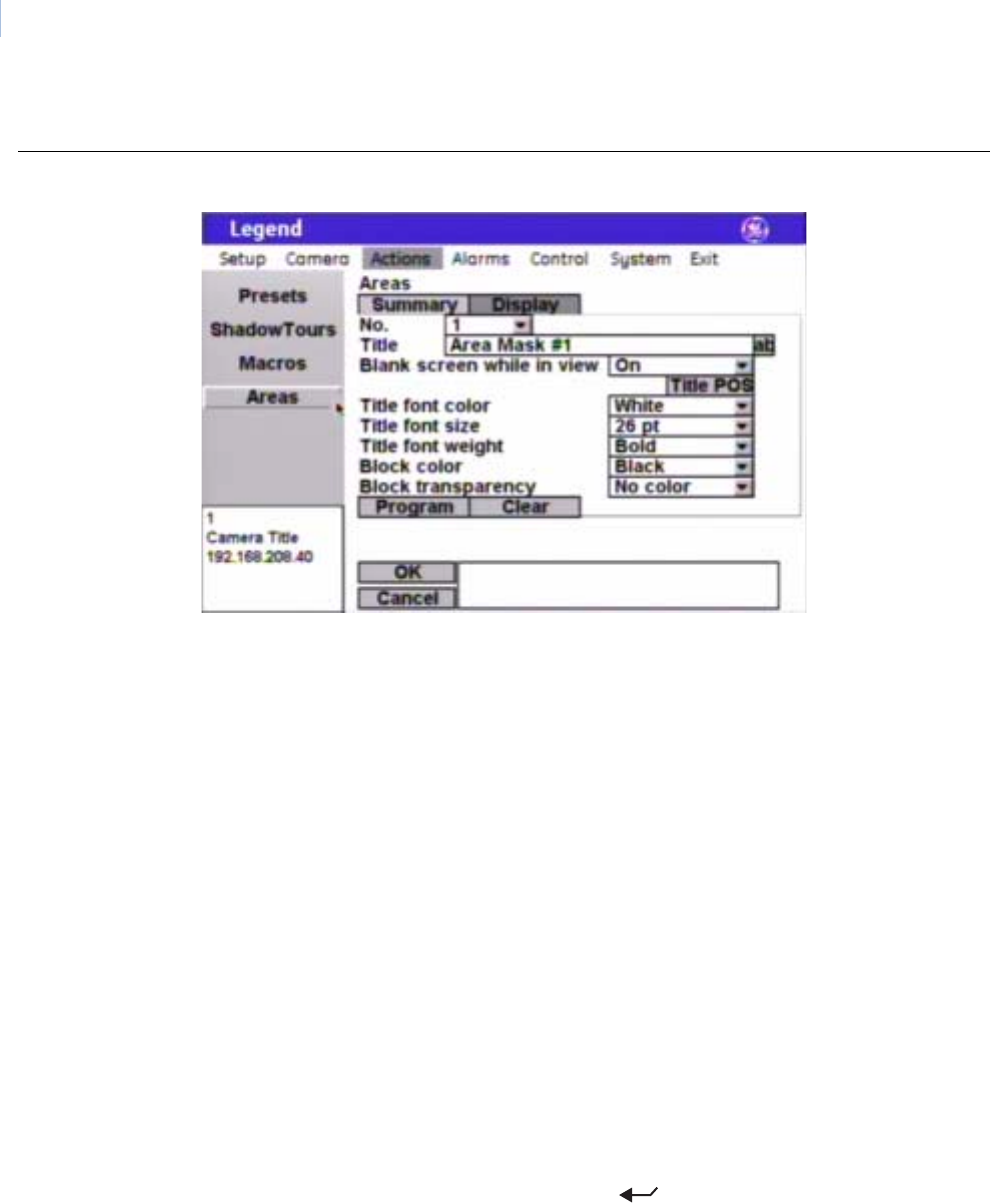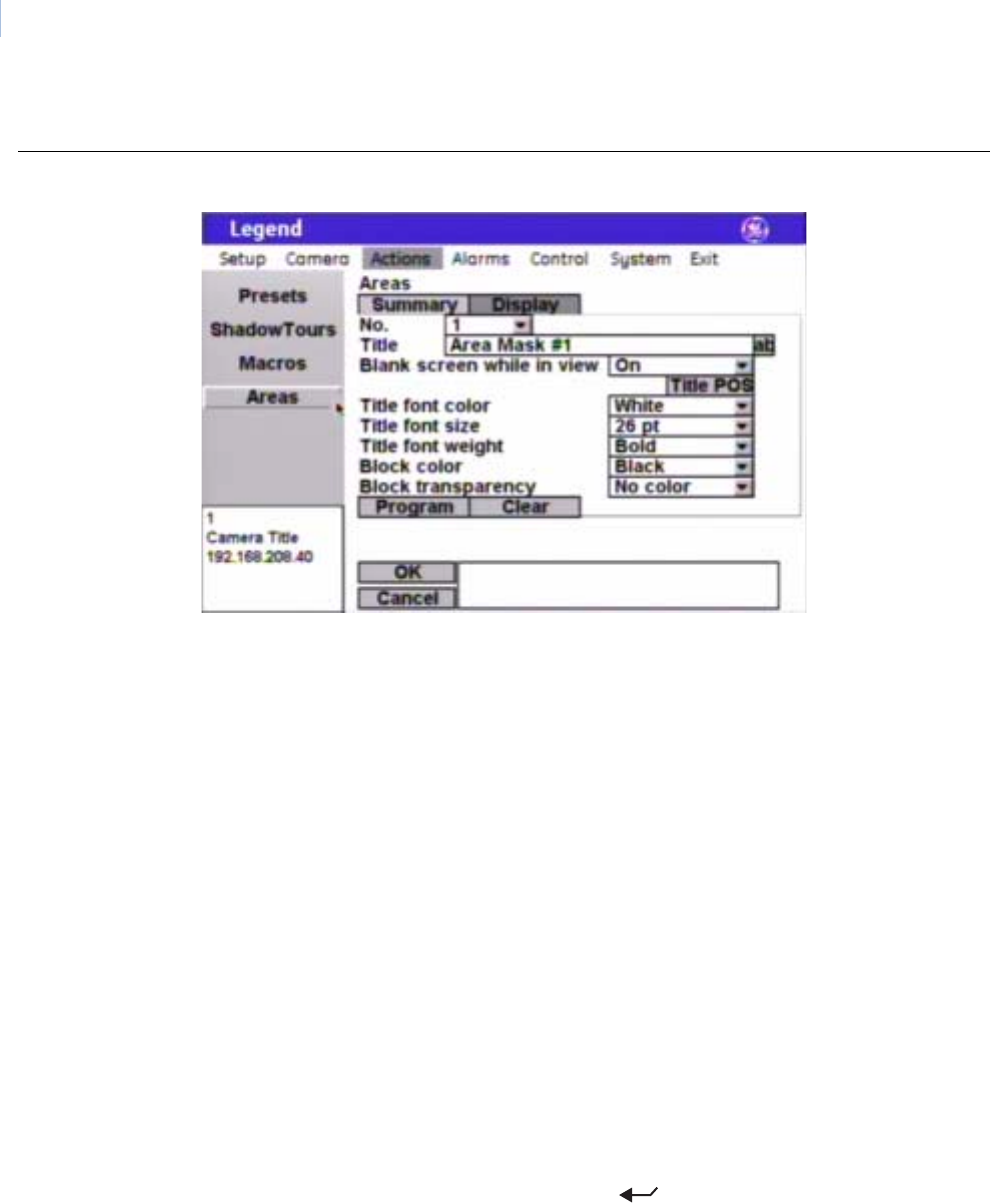
Legend
User Manual
44
Display page (Actions|Areas|Display)
Figure 39. Display page ( Actions | Areas | Display )
Note: Remember to select OK to save any changes you make on the page.
No. The No. drop-down box allows you to select the area number that you want to
program.
Title The Title box allows you to give your areas unique titles. Default numerical
titles are provided. There is a 60-character limit for all titles, but be aware of
how much video you want to cover with your titles.
Blank screen while in view The Blank screen while in view feature replaces the video of a marked area
with a blue screen.
Choices are On (default) and Off. When on, the video is replaced with a blue
screen and title. When off, the video is not blanked but an area title appears in
an area is programmed.
Title POS The area title will appear on screen in a default position on the monitor screen
(upper center), but you can reposition it with the Title POS button. Be aware
of where you already have other titles (camera, privacy masks, presets, tours,
macros, and alarms) positioned.
To set the position of the macro title:
1. Select Title POS.
2. Move the joystick to move the title to the desired position.
3. Press the iris + or the set ( ) key on the keypad to accept (save)
the new position or press the iris - or esc key to cancel (abort) the new
position.
Title font color Individual area titles will appear on screen in the color selected.
Choices are as shown. Default is White.