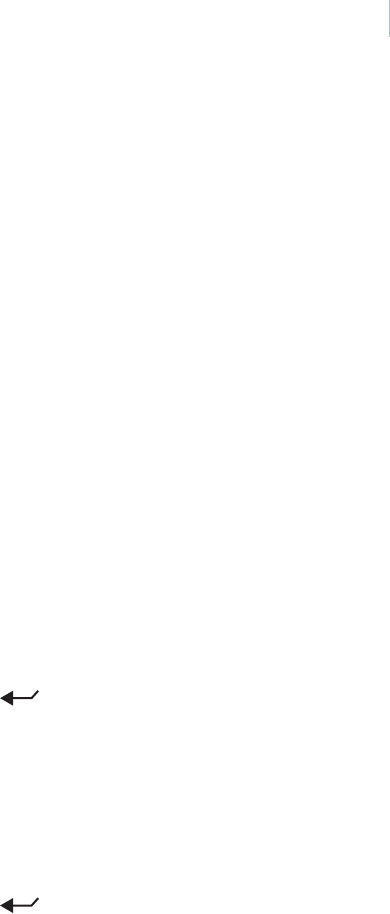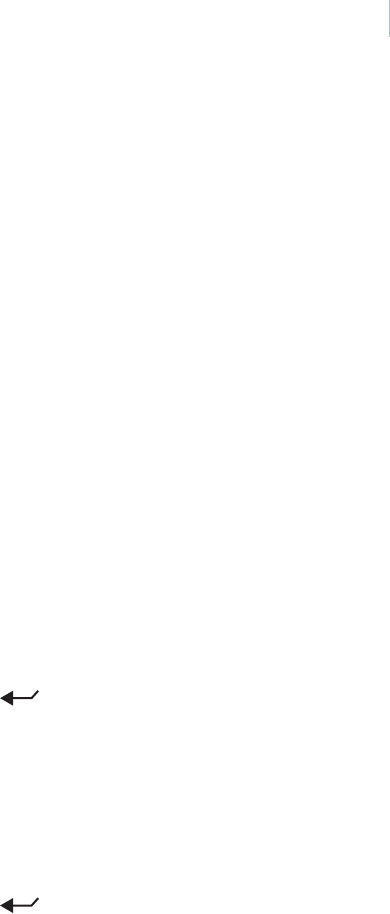
45
Title font size Individual area titles will appear on screen in the font size selected.
Choices are as shown. Default is 26 pt.
Title font weight Individual area titles will appear on screen in the font weight selected.
Choices are as shown. Default is Bold.
Block color You can create a block (background) that offsets the title from the video
behind it. Individual area blocks will appear on screen in the color selected.
Choices are as shown. Default is Black.
Block transparency You can set the background to be a solid color or a transparency. Individual
area blocks will appear on screen in the transparency selected.
Choices are as shown. Default is No color.
Program The Program button programs the area. There are two screens for
programming areas.
To program an area:
1. Select Program. The programming interface will be replaced by a
full screen of live video overlaid with a grid that asks you to establish
the upper left corner of the area.
2. At the first screen (live video), use the joystick to pan, tilt, and zoom
the center of the grid to the upper left corner of the desired view.
3. Press the iris + or the set ( ) key on the keypad to save (accept)
the upper left corner position or press the iris - or esc key on the
keypad to cancel (abort) it. Canceling the position returns you to the
Display page of the Areas screen. Accepting the position advances
you to the second area-programming screen.
4. At the second screen, use the joystick to pan, tilt, and zoom the center
of the grid to the lower right corner of the desired view.
5. Press the iris + or the set ( ) key on the keypad to save (accept)
the lower right corner position or press the iris - or esc key on the
keypad to cancel (abort) it. Canceling the position returns you to the
first area-programming screen, where you reposition the camera view.
Accepting the position returns you to the Display page.
Clear The Clear button deletes the area currently selected.