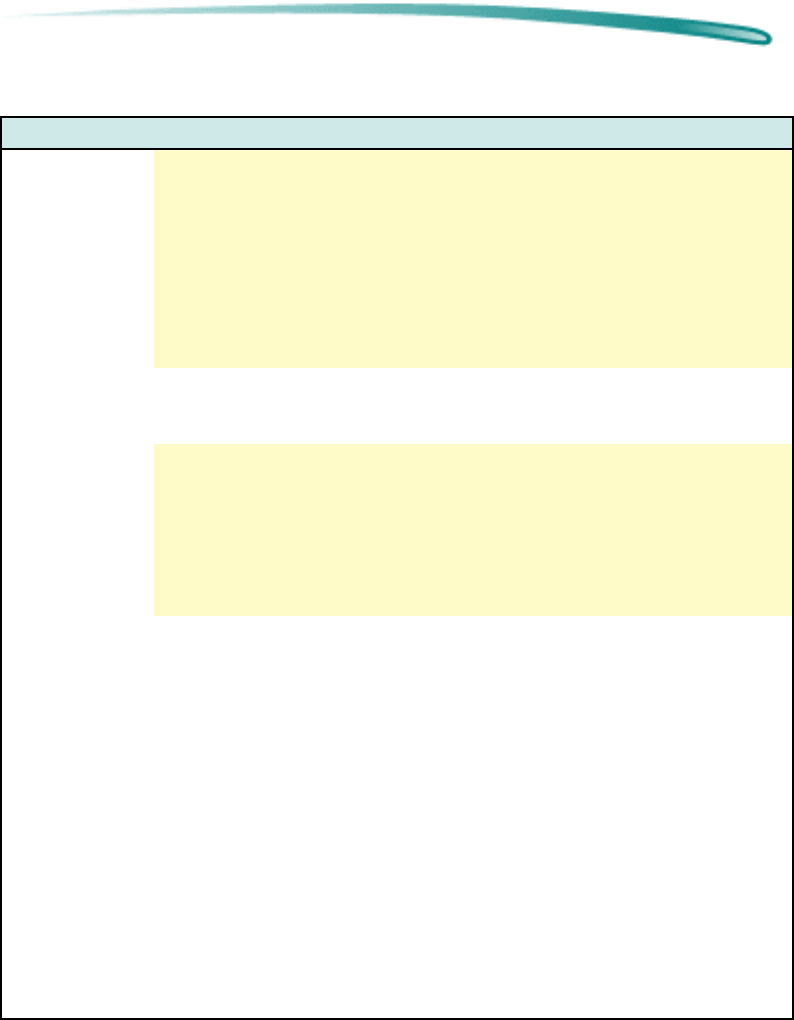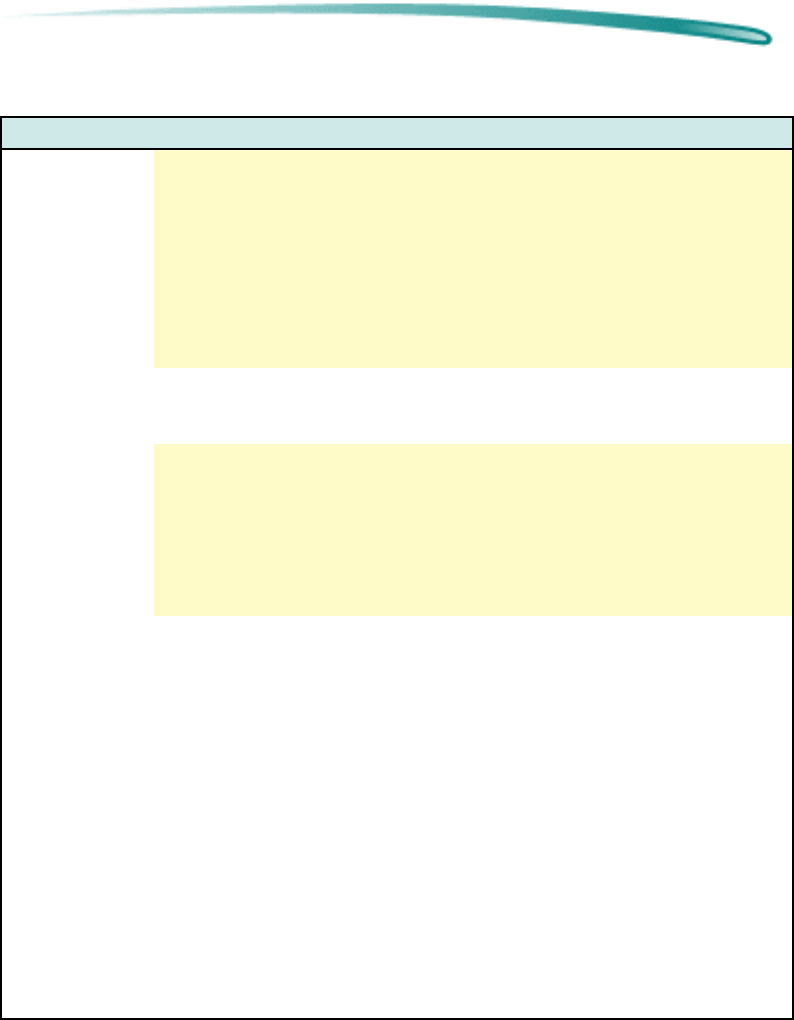
P r i n t i n g S y s t e m T r o u b l e s h o o t i n g T r o u b l e s h o o t i n g H i n t s
Printing System Problems, Causes and Solutions (Cont.)
Problem Possible Cause Solution
Printer does
not print.
(Cont.)
(Power light is
on, the Form
Feed light is
off)
The wrong printer is
selected
(MS Windows) Open the Printers dialog box in the
MS Windows Control Panel and verify that the
correct printer is selected. (An on-screen message
may ask you to open Page Setup in your
application.)
(Macintosh) Open the Chooser, select the correct
printer, and close the Chooser. (An on-screen
message may ask you to open Page Setup in your
application.)
The problem is
caused by the
printer driver.
It may be necessary to reinstall the printer driver
software using the instructions from the setup card.
The printer’s name
does not appear in
the Installed
Printers list in the
Printers dialog box
in the MS Windows
Control Panel.
1. Close all TSRs (screen savers and other software
that runs in the background).
2. Exit and then restart MS Windows.
3. Verify all TSRs remained closed.
4. Reinstall the printer driver using the instructions
from the setup card.
The problem is
caused by the
application
software or the
printer driver.
1. Restart Windows and print the self-test from the
HP Toolbox.
2. Verify the proper printer driver and parallel port
are selected. The printer driver’s name should
appear in the Installed Printers dialog box.
3. Close any screen saver or other TSR (Terminate
Stay Resident) software programs that are open
and running in the background. Restart your
computer.
4. It may be necessary to reinstall the printer driver
software using the instructions from the setup
card.
5. Your software program is not set up for the
printer. Follow the instructions in your software
program manual for setting up the software to run
with the printer.
Continued on next page