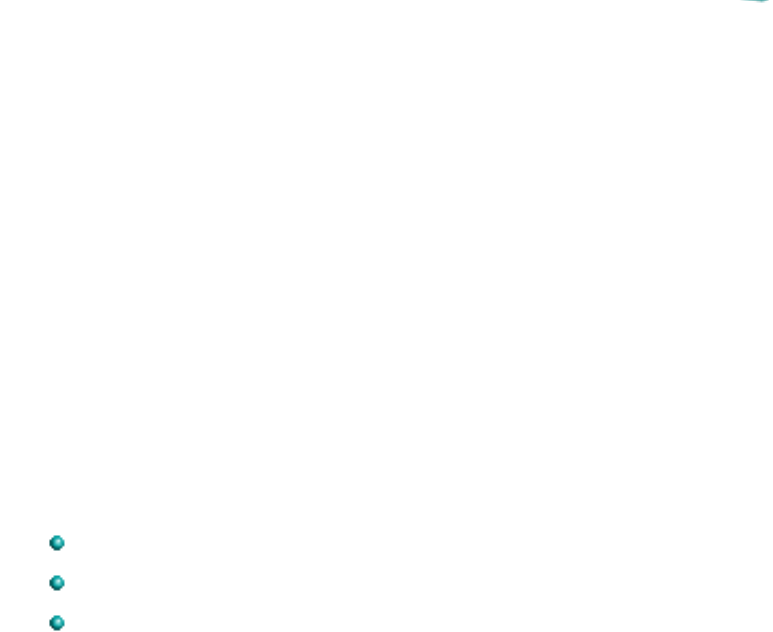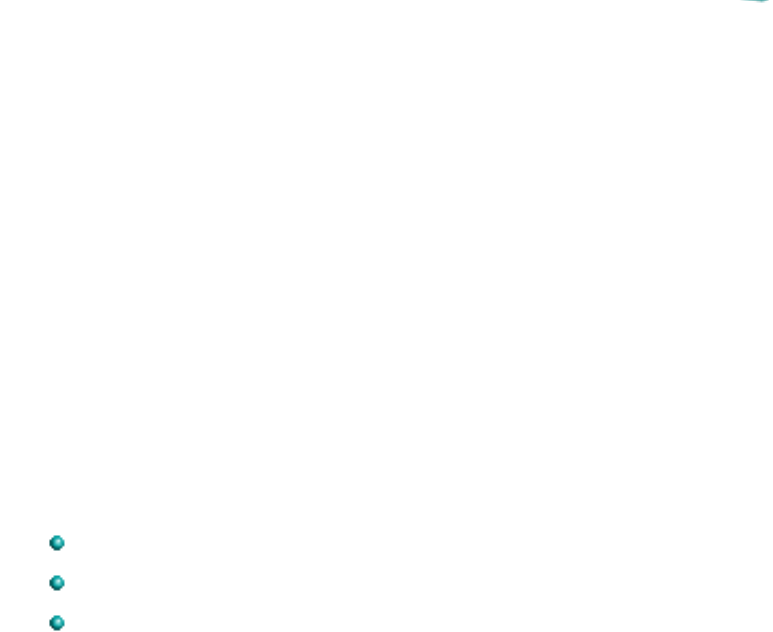
DeskJet Control Panel for DOS
The DeskJet Control Panel for DOS is software that replaces the front
panel switches found on older printers. The Control Panel for DOS does
not replace printer drivers; it must be used along with DOS software printer
drivers. When there is no specific DeskJet 600 printer driver available for
an application, the Control Panel for DOS gives the user access to print
settings and features not available through the DOS application. If settings
are available in the DOS application printer driver and the Control Panel
for DOS, the settings made in the DOS application usually override those
made in the Control Panel for DOS.
The Control Panel for DOS also lets the user monitor the printer’s status,
and clean and align the print cartridges.
Minimum System Requirements
DOS version 3.3 (or newer)
An 80286 (or better) processor
2 MB of RAM to print in black or 4 MB of RAM to print in color
Installation
Before you install the DOS control panel:
1. Unpack the printer and set it up.
2. Make sure the computer and the printer are both turned on and
connected with the proper cable.
To install the DOS control panel:
1. Insert disk containing the Control Panel for DOS software into the
disk drive.
2. At the DOS prompt, type A:\Install (or B:\Install depending on
the floppy drive configuration) and press Enter.
3. Follow the on-screen instructions.
After installing the software, the print cartridges need to be aligned before
beginning any print jobs.