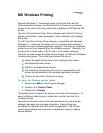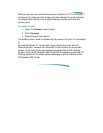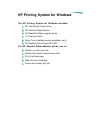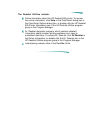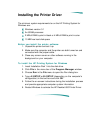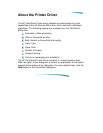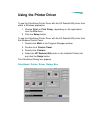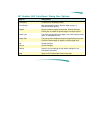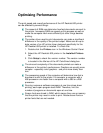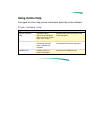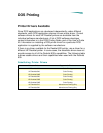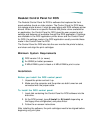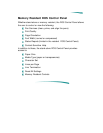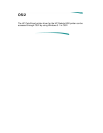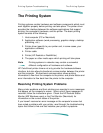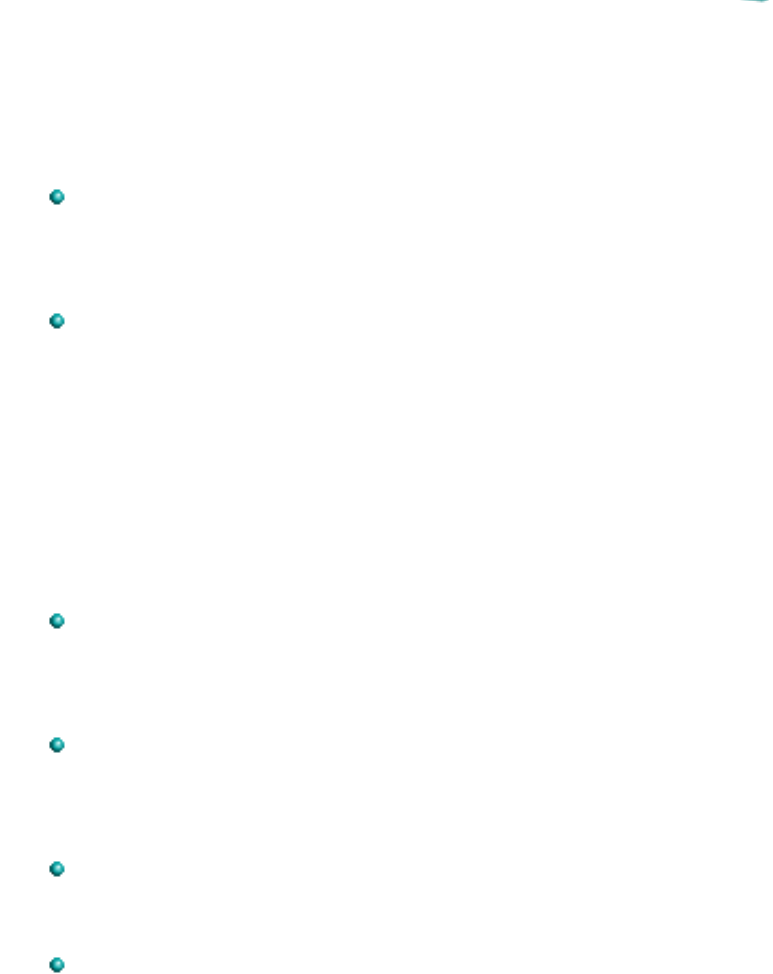
Optimizing Performance
The print speed and overall performance of the HP DeskJet 600 printer
can be affected by several things:
The amount of RAM can determine how fast documents are sent to
the printer. Increasing RAM can speed up this process as well as
make the computer work more efficiently at other things besides
printing.
The printer driver used to print documents can make a significant
difference in the quality of the printed output. Make sure an up-to-
date version of an HP printer driver designed specifically for the
HP DeskJet 600 printer is installed. To check this:
1. Double-click the Printers icon in the Windows Control Panel.
2. Select the HP DeskJet 600 printer in the Installed Printers
list.
3. Click Setup to check the version number. The version number
is located in the title bar of the HP ColorSmart dialog box.
The size and complexity of the documents printed can make a
difference in the printer's performance. Graphics are usually more
complex - especially color graphics - and print more slowly than
text.
The processing speed of the computer will determine how fast a
document is sent to the printer. For example, a computer with a
486 processor runs faster than a computer with a 386 or a 286
processor.
Running numerous software programs at one time slows down
printing; each open program uses RAM. Therefore, limit the
number of programs or documents open at one time.
Screen fonts are stored in RAM, which means they use up memory
that the printer may need in order to print. Delete screen fonts or
printer fonts that are not needed.