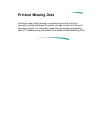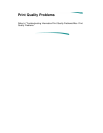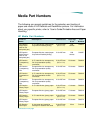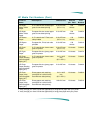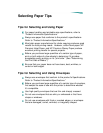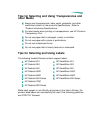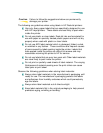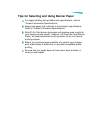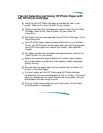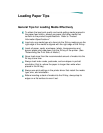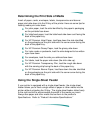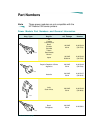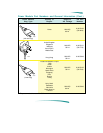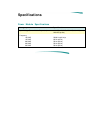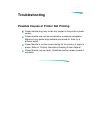Tips for Selecting and Using HP Photo Paper with
the HP Photo Cartridge
Verify that the HP Photo Cartridge is intended for use in your
printer. Refer to the “User’s Guide” for your printer.
Remove the black print cartridge and replace it with the HP Photo
Cartridge. Refer to the “User’s Guide” for your printer for
instructions.
Be certain that you have selected “Use HP Photo Cartridge” in the
Page Setup box.
Use HP Photo Paper (loaded glossy-side down) in your printer’s
IN tray, not HP Premium InkJet paper when you print photographs.
Using HP Photo paper will ensure high-quality, fade-resistant
images.
For paper handling and printable area specifications, refer to the
“User’s Guide” for your printer.
Before you purchase large quantities of a certain type of paper,
print a few sheets to determine if the paper provides acceptable
quality printing.
Be sure that your paper does not have tears, dust, wrinkles, or is
curled, or has bent edges.
For best results with the HP Photo paper/HP Photo cartridge
combination, scan your photographs at 100 or 150 dpi. If you scan
them at a higher dpi, you won’t improve the print quality, and your
photographs will take longer to print.
Printing in Best mode yields the most vivid colors. (If the slower
printing speed is acceptable.)