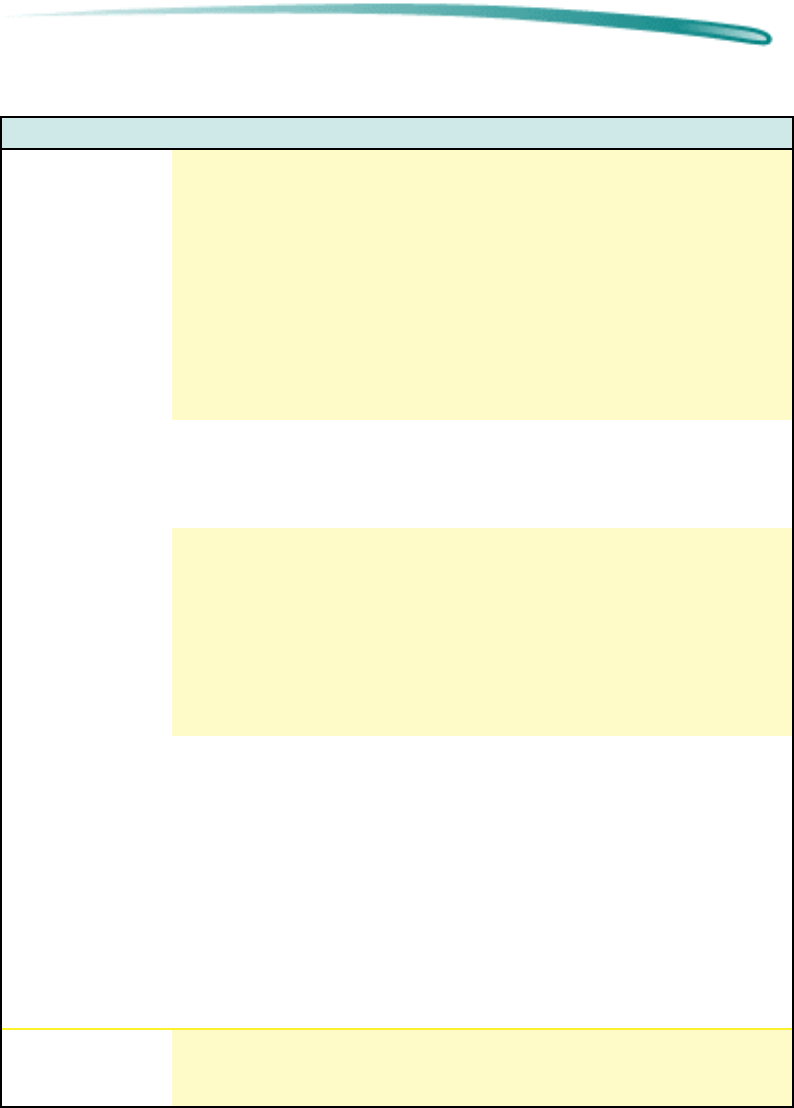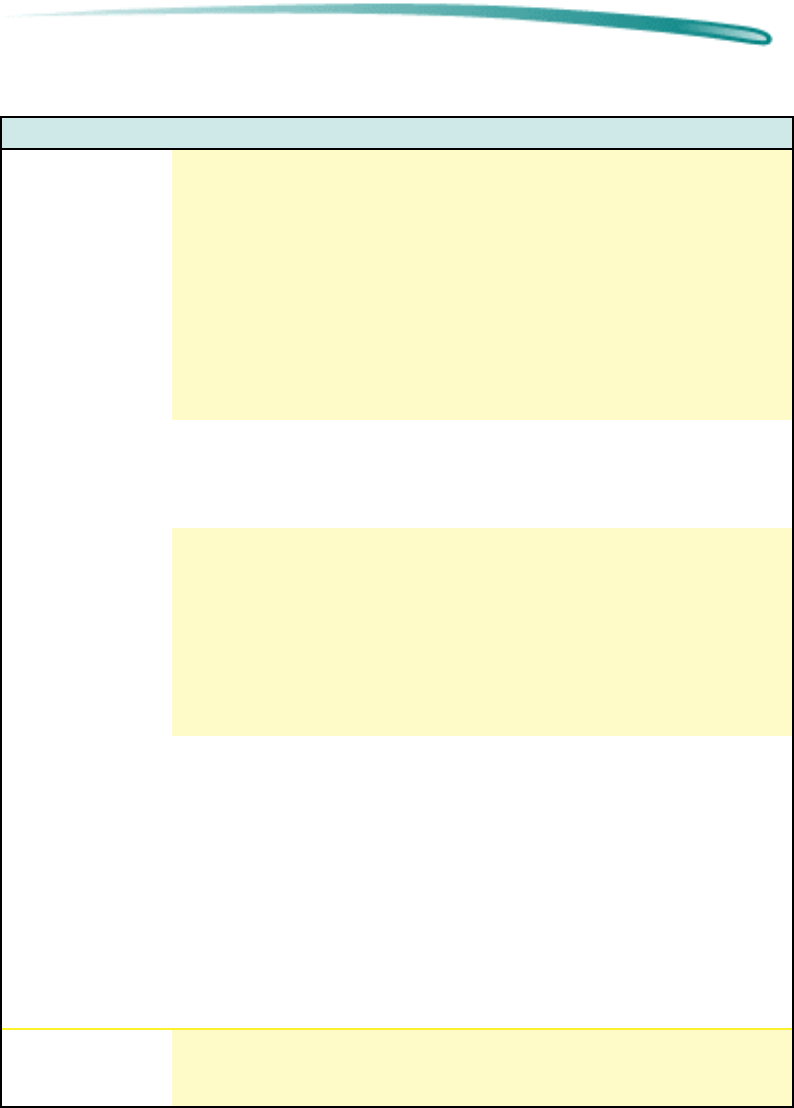
P r i n t i n g S y s t e m T r o u b l e s h o o t i n g T r o u b l e s h o o t i n g H i n t s
Printing System Problems, Causes and Solutions (Cont.)
Problem Possible Cause Solution
The printer does
not print.
(All lights are
blinking)
The printer-to-
computer
connection failed.
1. Switch off the printer, disconnect the printer
cable, switch the printer on.
2. If the Power light comes on and the Form Feed
light remain off, print a sample page.
3. If the sample page prints, the printer is not the
problem.
4. Reconnect the printer cable and re-send the file.
5. If the problem persists, the problem may be with
the printer cable, the cable connections, or the
computer port. (First, try another printer cable.)
The printer has
failed.
1. Switch off the printer, disconnect the printer
cable, switch the printer on.
2. If all lights begin blinking again, the printer is
faulty.
The printout
contains garbled
or strange text
characters (such
as hearts or
smiling faces), or
contains
distorted graphic
images.
The wrong printer
may be selected.
Verify that the proper printer driver is selected. The
printer driver’s name should appear in the installed
printer’s dialog box (MS Windows) or the Chooser
menu (Macintosh).
The printer-to-
computer
connection failed.
1. Switch off the printer, disconnect the printer
cable, and switch the printer on.
2. Print a self-test (or demo) page.
3. If the self-test page prints, the printer is not the
problem.
4. Reconnect the printer cable and re-send the file
to the printer.
5. If the printout is still garbled, the problem may be
with the printer cable, the cable connections, or
the computer host. Try another printer cable. Try
a different computer.
The paper does
not eject from the
printer.
The printer did not
receive a form-
feed command.
If the software does not send automatic form-feed
commands, press the Form Feed key on the printer
to initiate a manual form-feed.
Continued on next page