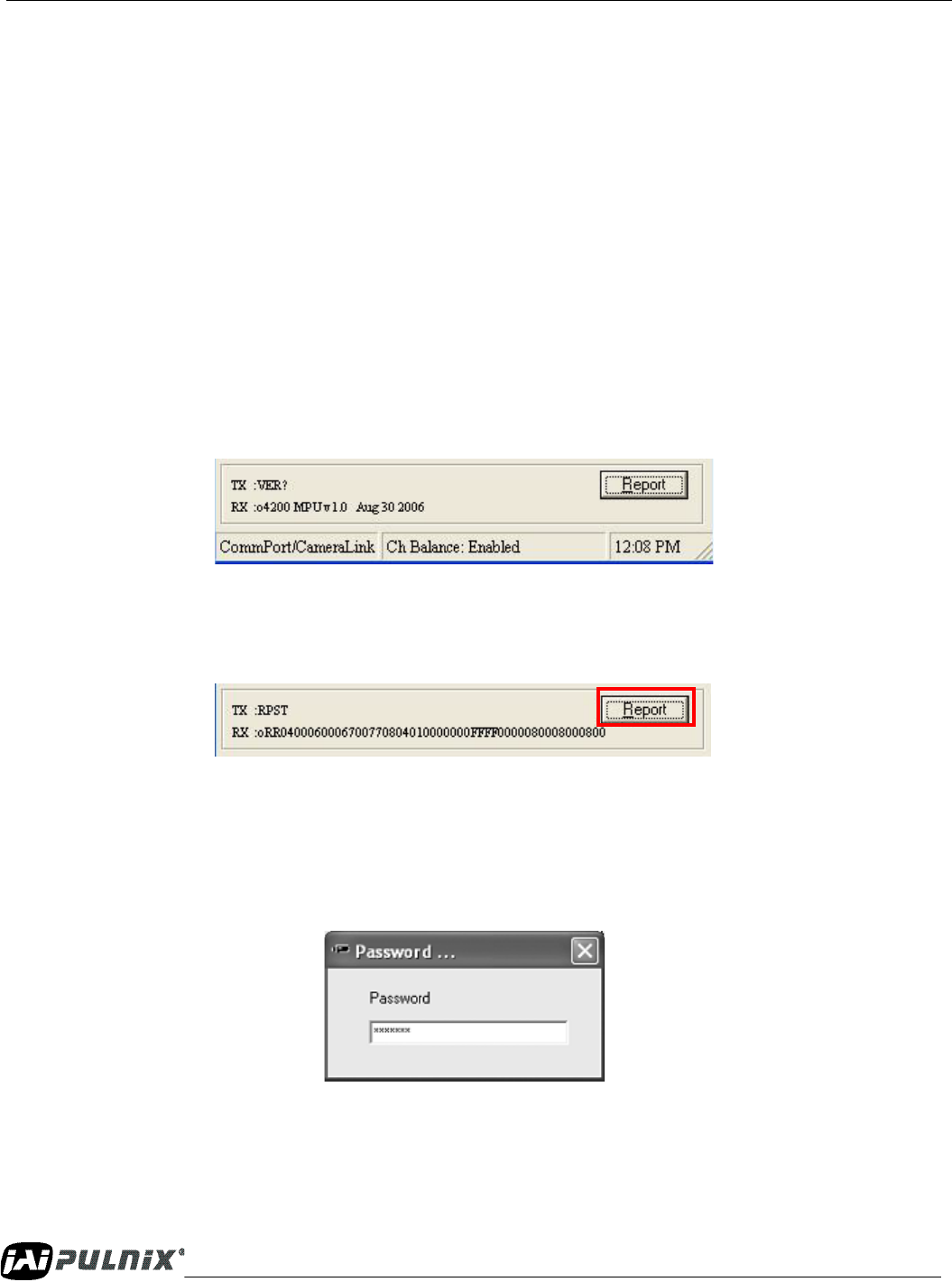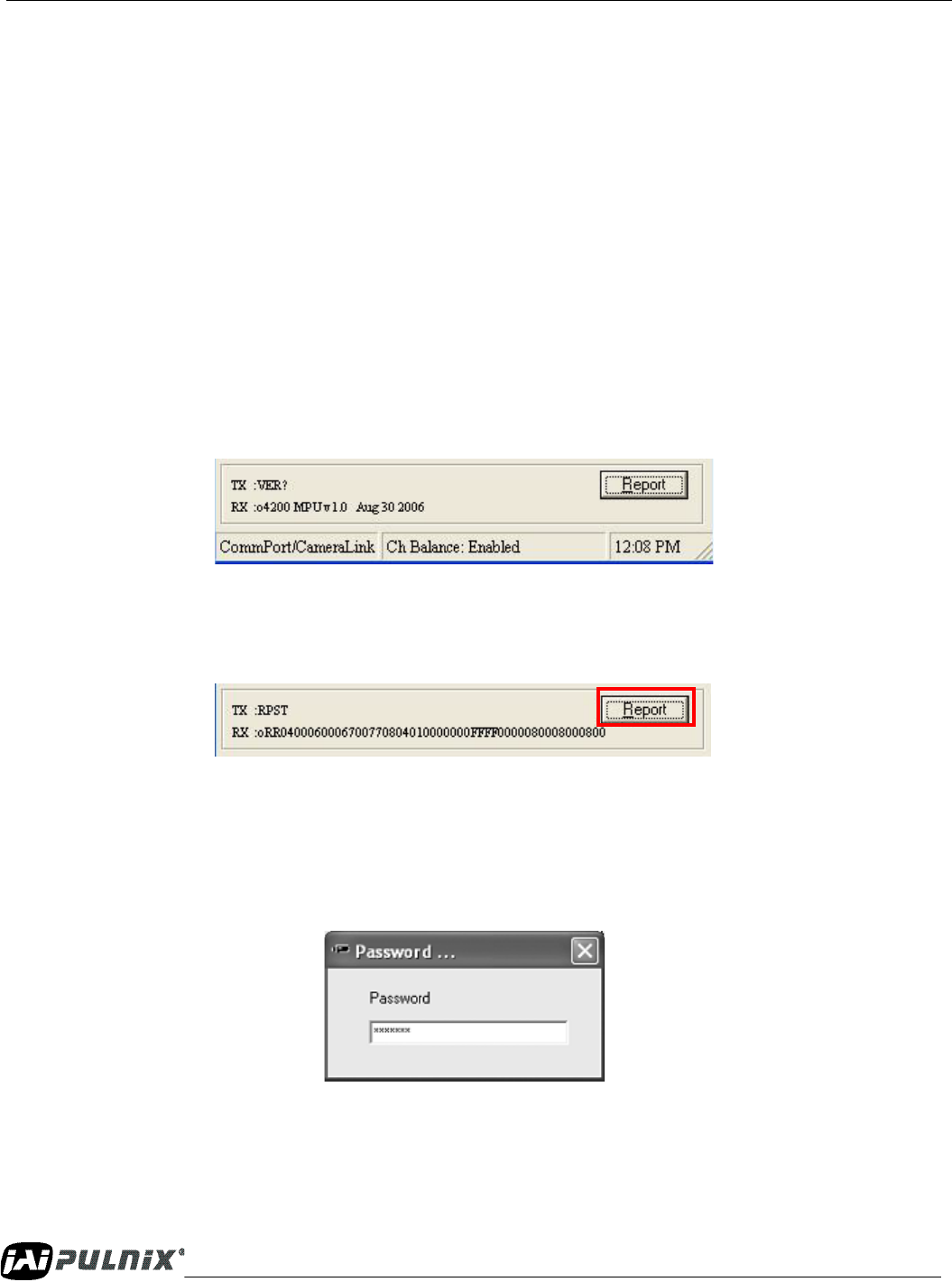
Page 16
Graphical User Interface
Dual-Tap TM-4200CL AccuPiXEL Series Camera-Control Software
3.3.9 (c) Knee Control
The Knee Control graphical control allows you to change two knee point values visually by clicking and
dragging the “knee line.” You may also enter X
1
, Y
1
, X
2
, Y
2
values directly to adjust the knee curve.
When you have chosen the value you want and are ready to set this value to the camera, click the “Send
Knees” button.
3.3.10 Report Section
The report frame on the bottom of the DualTap AccuPiXEL window provides information about the
current settings. The report usually shows the last action, so you can verify at a glance if the camera
received a command. After taking an action, such as Send Knees, go to the bottom of the Dual Tap
AccuPiXEL TM4200 and click on the Report button. The frame updates to show the most recent action
carried out by the camera.
FIGURE 29. The report frame shows the recent camera actions.
To check the entire configuration click on the report button and note the string that appears. To read this
string refer to “TM-4200CL Command Response Table” on page 51.
FIGURE 30. A table helps users understand the report screen.
3.3.11 Main Menu: “Option”
3.3.11 (a) Password
Please contact JAI PULNiX for password access. The password allows access to the EEPROM to
rewrite factory default settings.