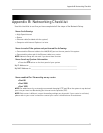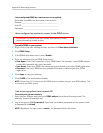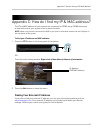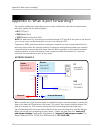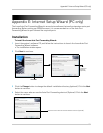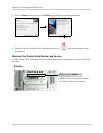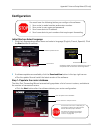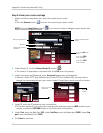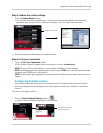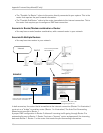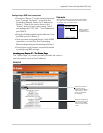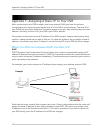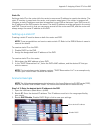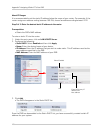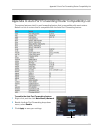105
Appendix E: Internet Setup Wizard (PC only)
Step 3: Update the router settings
1 Click the Update Router button.
• You will see your router window open. The Aut
o Port Forwarding Wizard automatically
populates your router with the relevant information. This will take a few moments.
2 Cl
ose the update window when the update finishes.
Step 4: Test your connection
1 Click the Test Your Connection button.
• Your system’s default browser opens and connects to your Lor
ex device.
NOTE: Ensur
e that Internet Explorer is your system’s default internet browser.
NOTE: A windo
w opens that prompts you to enter in your DVR’s user name and password (do
not enter your DDNS log in information).
NOTE: Ac
tiveX warnings may appear. Accept all ActiveX installation warnings to connect to your
system.
Configuring multiple routers
Your network may have two or more connected routers. During the initial launch of the auto
port forwarding wizard, the program scans the network to detect the number of connected
routers.
To check for multiple routers:
1 Cl
ick the Detect Multiple Routers button ( ).
• A list of connected router populates in the window.
Update Router button
"2" indicates two routers
have been detected