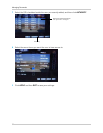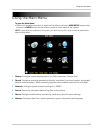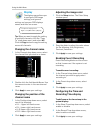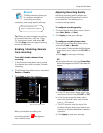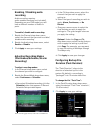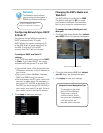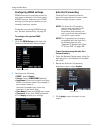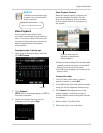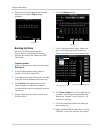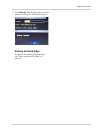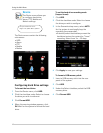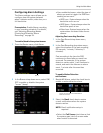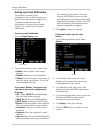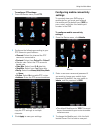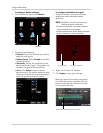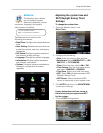40
Using the Main Menu
6 Select the channel that you wish to play
back and then press Play to begin
playback.
Backing Up Video
After you find the event using the
Search menu, write down the time so
that you can archive the video into a USB
flash drive.
To back up video:
1 Right-click anywher
e onscreen and select
Rec Search.
2 In the
CH drop-down menu, select a
specific channel or select ALL.
3 In the Date
field, enter the month and date
using the Virtual Keyboard (mouse only).
4 Cl
ick Search. Recorded events on the
system appear in red (alarm events—
include motion events) and green (normal
recording).
5 S
elect a date that you wish to back up in
the Date field.
6 Click the Ba
ckup button.
7 In the T
ype drop-down menu, select the
type of recording you wish to back up.
Select from Normal or Alarm recordings.
8 Click Pr
ev or Next to scroll through the list
of videos. The videos are named by time.
Videos are "packed" into 15 minute - 60
minute increments.
9 Click the
checkbox beside the video you
wish to back up.
10 Insert a blank USB memory
drive into the
USB port in the rear panel of the system.
Play button
Backup
Type drop-down menu
Select file you wish to back up