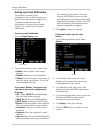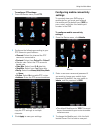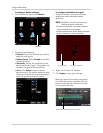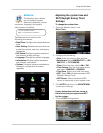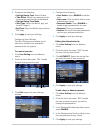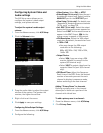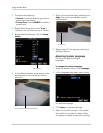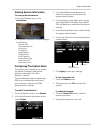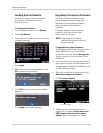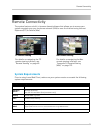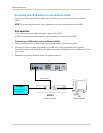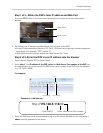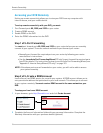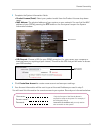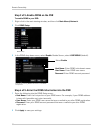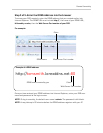52
Using the Main Menu
Loading System Defaults
Loading the system defaults restores
the system’s configuration to the
factory settings.
To load system defaults:
1 F
rom the Advance Menu, click System.
2 Click Load Default.
3 Se
lect the menus that you wish to restore
to default settings.
4 Cl
ick Apply.
5 When the warning
window appears, click
OK to restore your settings.
6 Cl
ick OK when the confirmation window
appears.
7 Cl
ick Apply to save your settings.
Upgrading The System Firmware
The latest firmware version can be
found at www.lorextechnology.com.
Navigate to the appropriate product
page, and
locate your system’s
firmware.
Firmware updates improve system
reli
ability, and may include new
features for the system.
NOTE: Up
grading the firmware
restores the system to factory
default settings.
To upgrade the system firmware:
1 Downl
oad and extract the firmware into a
blank USB flash drive. The firmware
should be in a folder named dvrupgrade.
Ensure that this is the only folder in the
USB drive.
2 Insert the flash
drive into the rear panel of
your system. Ensure the USB flash drive is
plugged into the appropriate USB port, and
not the USB mouse port.
3 Right-click and
from the sub-menu click
Main Menu>Advance>System.
4 Click Firmwar
e Update.
5 F
ollow the on-screen instructions to
update the firmware. Do not remove the
USB flash drive during the firmware
update. Wait for the system to reboot.
Firmware Update