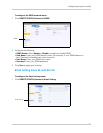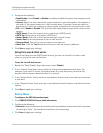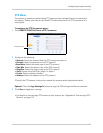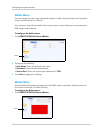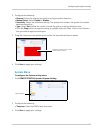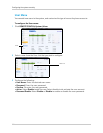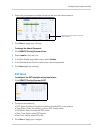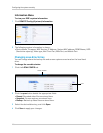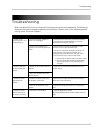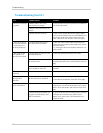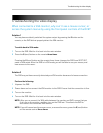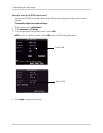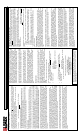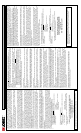149
Troubleshooting the video display
Troubleshooting the video display
When connected to a VGA monitor, why can’t I see a mouse cursor, or
access the system menus by using the front panel controls of the DVR?
Solution 1
You may have accidently switched the system output by pressing the 0 button on the
remote; or the DVR did not properly detect the VGA monitor.
To switch back to VGA mode:
1 T
urn on the DVR. Wait for it to boot into the main window.
2 Pr
ess the 0 (zero) button on the remote three times.
Pressing the 0 (zero) button
on the remote three times changes the DVR from SPOT OUT
mode to VGA mode. After the DVR is in VGA mode, you will be able to see your mouse, and
have access to the menu.
Solution 2
The DVR may not have correctly detected your VGA monitor because of a loose connection.
Perform the following:
1 Unpo
wer the DVR.
2 P
ower down and re-connect the VGA monitor to the DVR. Ensure that the connection is firm.
3 T
urn on the monitor.
4 T
urn on the DVR. Wait for it to boot into the main window.
NOTE: Aft
er you re-connect the VGA cable between the monitor and DVR, ensure that you
first turn on the monitor, and then turn on the DVR last. This allows the DVR to
auto-detect the connected VGA monitor.
NOTE: If y
ou still cannot see the mouse cursor, or access the menu, press the 0 (zero) button
on the remote control three times.