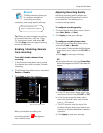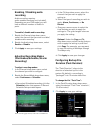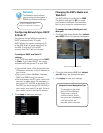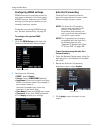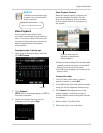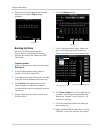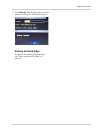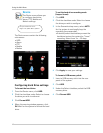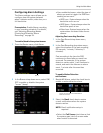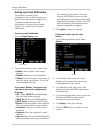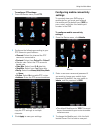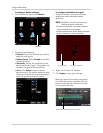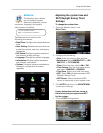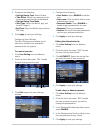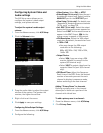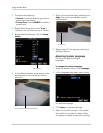43
Using the Main Menu
Configuring Alarm Settings
The Alarm settings menu allows you to
configure how the system behaves
when it detects motion, video loss, or a
full hard drive.
Prerequisites:
Enable Alarm recording
in your recording schedule. For details,
see “Adjusting Recording Modes
(Continuous/Schedule/ Alarm
Recording)” on page 36.
To enable/disable the system buzzer:
1 F
rom the Device menu, click Alarm.
2 In the
Buzzer drop-down menu, select ON/
OFF to enable or disable the system
"buzzer" (beep).
• If you enable the buzzer, select the type of
e
vents you want to trigger the DVR from
sending out an event:
• HDD Loss : System beeps when the
har
d drive error occurs
• HDD Space : System beeps when the
har
d drive space is low
• Video Loss: System beeps when the
sys
tem does not detect video from a
camera
Adjusting Post recording Duration:
1 In the P
ost Record drop-down menu,
select ON.
2 In the P
ost Recording drop-down menu,
select the duration of the post recording
(30 seconds, 1 minute, 2 minutes, 5
minutes).
Post recording is the time the DVR
c
ontinues to record after an event has
occurred. For example, if the system
detects a motion event, it will continue to
record, and mark the video as an alarm
event, 1 minute after the event has
occurred.
To enable Motion Detection
notifications:
1 Beside MD
Alarm, select the check box to
enable a motion detection alarm.
2 Sel
ect the Email check box to receive
e-mail notifications when the system
detects motion.
NOTE: Email
notification setup is
required.
• Select the F
ull Screen check box so that
the system goes into full screen mode
when motion is detected.
Alarm
Select this checkbox to enable Motion
Detection alarms.