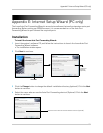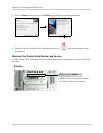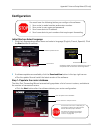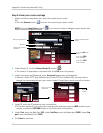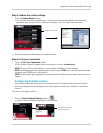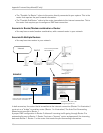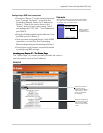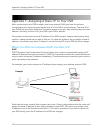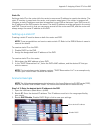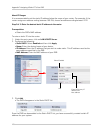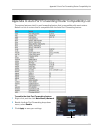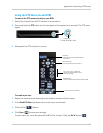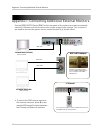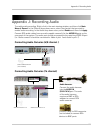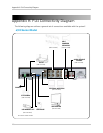109
Appendix F: Assigning A Static IP To Your DVR
Static IPs
Setting a static IP on the router tells the router to
reserve an IP address to a particular device. The
static IP number is saved onto the router, and remains saved even if the router is powered off.
Likewise, a static IP address must also be specified in your DVR so that even if your DVR turns off,
the IP address of the DVR remains the same. The static IP address must be assigned in the router
and DVR. The end result is that you can power on and off the router and DVR, and the router will
always assign the same IP address to the DVR.
Setting up a static IP
Creating a static IP must be done on both the router and DVR.
NOTE: These ar
e guidelines on how to create a static IP. Refer to the DVR & Router’s owner’s
manual for details.
To create a static IP on the DVR:
1. Disable DHCP on the DVR.
2. Assign the designated local IP address of the DVR.
To create a static IP on the router:
1. Write down the MAC address of your DVR.
2. In the "DHCP Reservation List", enter the DVR’s MAC address, and the desired IP that you
wish
to reserve.
NOTE: The
terminology varies between routers. "DHCP Reservation List" is an example only.
Consult your router’s user’s manual for details.
Scenario Example
NOTE: The following scenario example is based on the Lorex Edge series (LH300 series) DVR,
and the Trendnet TEW-652BRP router. The instructions below are for reference only.
Step 1 of 2: Enter the desired static IP address in the DVR
1. Open the LAN menu (Main Menu >LAN).
2. Beside IP, E
nter the desired IP address. This IP address must be in the range specified by
your router.
3. Beside DH
CP Enable, Disable DHCP. Right-click to save your settings.
Enter desired IP address
Disable DHCP