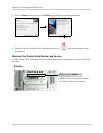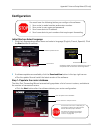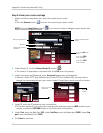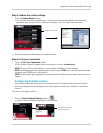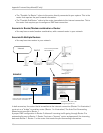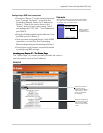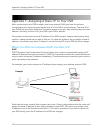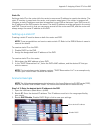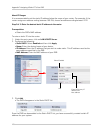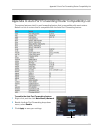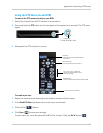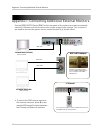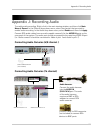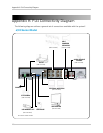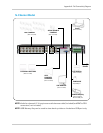110
Appendix F: Assigning A Static IP To Your DVR
About IP Ranges
It is recommended to set the static IP address below the scope
of your router. For example, if the
router assigns an address ending between 100-254, choose an address ending between 2-99.
Step 2 of 2: Enter the desired static IP address in the router
Prerequisites:
• Obtain the DVR’s MAC address
To enter a static IP into the router:
1. Under the main menu, click on LAN
& DHCP Server.
2. Configure the following:
• St
atic DHCP: Select Enabled and then click Apply.
• Name: Enter the desired name of your device
• IP Address: Enter the IP address that you wish to make static. This IP address must be the
same address specified in the DVR.
• MAC Address: Enter the MAC address of your DVR.
3. Click Ad
d.
• The DVR info appears in the Static DHCP list.
Once the DVR has been added to the Static DHCP
list, you have successfully created a static IP
address for your system.
Select Enabled
Add
Enter DVR name, IP
address and
Mac address