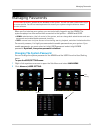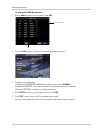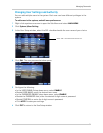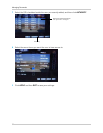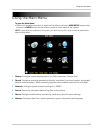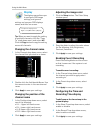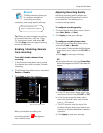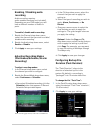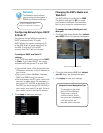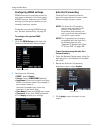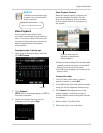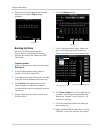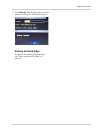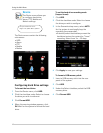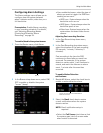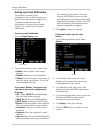37
Network
The Network menu allows
you to configure the system’s
DDNS and network settings.
Configuring Network type : DHCP
& Static IP
The system has the ability to operate in
DHCP mode and Static IP mode.
DHCP allows the router to assign an IP
to the DVR. Static
IP mode fixes the IP of
the DVR. Fixing an IP of the DVR
ensures that the IP will not change.
To configure DHCP and Static IP
settings
:
1 In the TYPE dr
op-down menu, select DHCP
or Static. If you select DHCP, the router
automatically assigns an IP to your DVR.
• If you select Static, click the field beside
IP Addr
ess, and enter in the IP address of
your choice.
• Enter your custom NetMask, Gateway,
DNS1 and DNS2 using the mouse.
• You must assign the IP in your router that
you wish to make static. For example, if
you assign 192.168.2.89 as the static IP in
the DVR, you must assign 192.168.2.89 in
your router as a static IP as well. Consult
your router’s user’s manual for details.
2 Cl
ick Apply to save your settings.
Changing the DVR’s Media and
Web Port
The DVR’s Default media port is 9000.
The default web port is 80. You must
port forward the Media Port and Web
port to your router for remote access.
To change the defaul
t Media port and
Web port:
1 Click the
field beside Media Port (default
port 9000). Enter the desired media port.
2 Click
the field beside WEB Port (default
port 80. Enter the desired web port.
3 Click Appl
y to save your settings.
Right-click>Main Menu>Network
To open the Network menu:
Enter the desired Media Port
Remote Control Navigation Tips
To navigate to the lower
portion of the Network
Setup menu using a
remote control, press
the up cursor repeatedly
until you select the
desired menu selection.