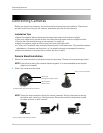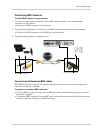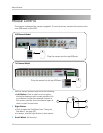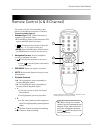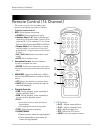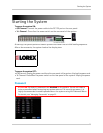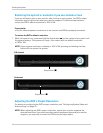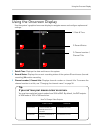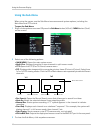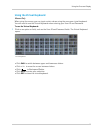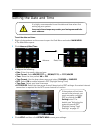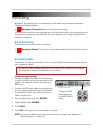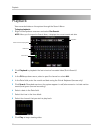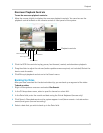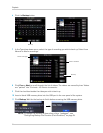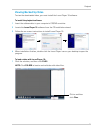18
Using the Onscreen Display
Using the Sub-Menu
When using the mouse, use the Sub-Menu to access several system options, including the
Main Menu and PTZ control.
To open the Sub-Menu:
1 Right-click anywher
e onscreen OR press the Sub Menu button (4/8 ch.) / MENU button (16ch.)
on the remote.
2 Se
lect one of the following options:
• MAIN MENU:
Opens the main system menu.
• Multi-Pics: Displays the option to view channels in split screen mode.
• PTZ: Opens the PTZ (Pan Tilt Zoom) camera menu.
• PIP: Displays video images within a secondary picture frame (Picture in Picture). Select from
1x1 or 1x2 PIP viewing modes. Click the PIP or Main video screen repeatedly to switch different
channels.
• Rec Search: Opens the Record Search menu that allows you to search for videos.
• Mute On: Mutes the selected channel from outputting audio
• Manual Rec: Starts system recording. A "C" symbol appears in the channel to indicate
recording.
• Start Seq: Displays each channel on a rotational "sequence". For example, the system will
display channel 1 in full screen mode, then channel 2 etc.
• Start Cruise: Starts camera cruise (PTZ cameras only, not included)
• VGA to BNC Out: Outputs the display and mouse cursor to the BNC OUT port in the rear panel.
3 T
o close the Sub-Menu, click anywhere onscreen.
Main video screen
PIP screen #1
PIP screen #2
Main video screen
PIP #1
1x1
1x2