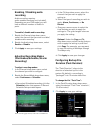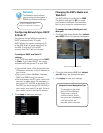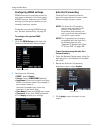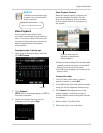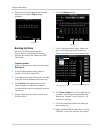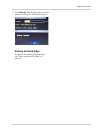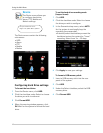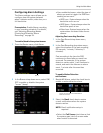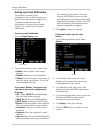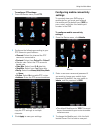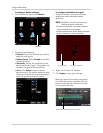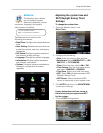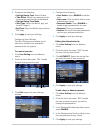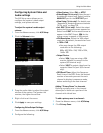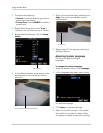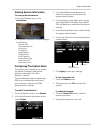44
Using the Main Menu
Setting up E-mail Notification
The system can send e-mail
notifications when it detects motion, or
when an alarm parameter triggers. The
16 channel model sends e-mail
notifications if an alarm block device
triggers (i.e. motion sensor detects
movement).
To set up e-mail notification:
1 Cl
ick the Email Setup button.
2 F
rom the drop-down menu, select from:
• Ena
ble: Uses custom e-mail server
settings.
• Disable: Disables e-mail notification.
• Default: Uses the Lorex e-mail server to
send out alarm notifications. This is the
recommended selection.
If you select "Enable", and want to use
y
our own e-mail server, configure the
following:
• SS
L: Select ON/OFF to enable/disable
Secure Socket Layer protocol
• SMTP Port: Enter your SMTP address
• SMTP Server: Enter your SMTP Server
• Sender: Enter the sender e-mail address.
This can be any address of your choice
• Password: Enter your e-mail server’s
password
• Receiver: Enter the recipient’s e-mail
address
• Interval: Enter the interval the DVR waits
before sending a new e-mail notification.
For example, if you select a 3 minute
interval, the DVR will send out e-mail
notifications every 3 minutes until the DVR
stops detecting motion / alarm. The DVR
will only send out notifications when it
detects motion/alarm triggers.
3 Click Appl
y to save your settings.
If you want to use Lorex’s e-mail
server:
1 In the Email
drop-down menu, select
Default.
2 In
the Sender field, enter the e-mail
address of the sender. This can be any
e-mail address of your choice.
3 In
the Receiver field, enter the e-mail
address you want the DVR to send alarm
notifications to.
4 In the Int
erval drop-down menu, enter the
Duration the DVR must wait before
sending out a new notification.
5 Click Appl
y to save your settings.
6 Click the TE
ST button to send out a test
e-mail.
Email Setup
Default