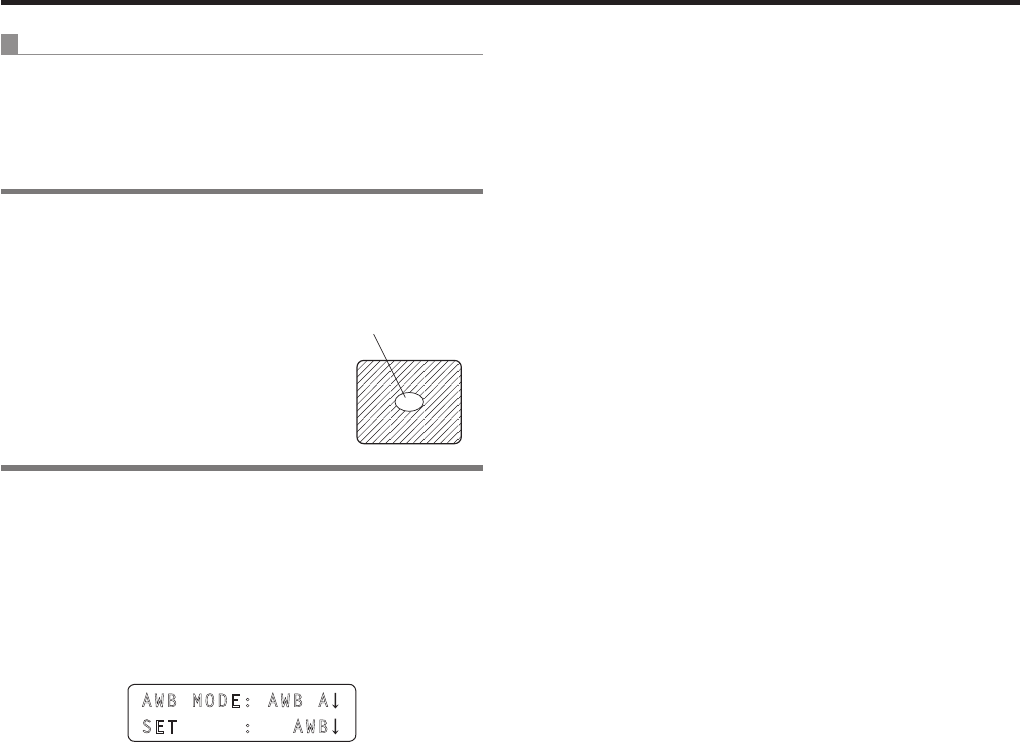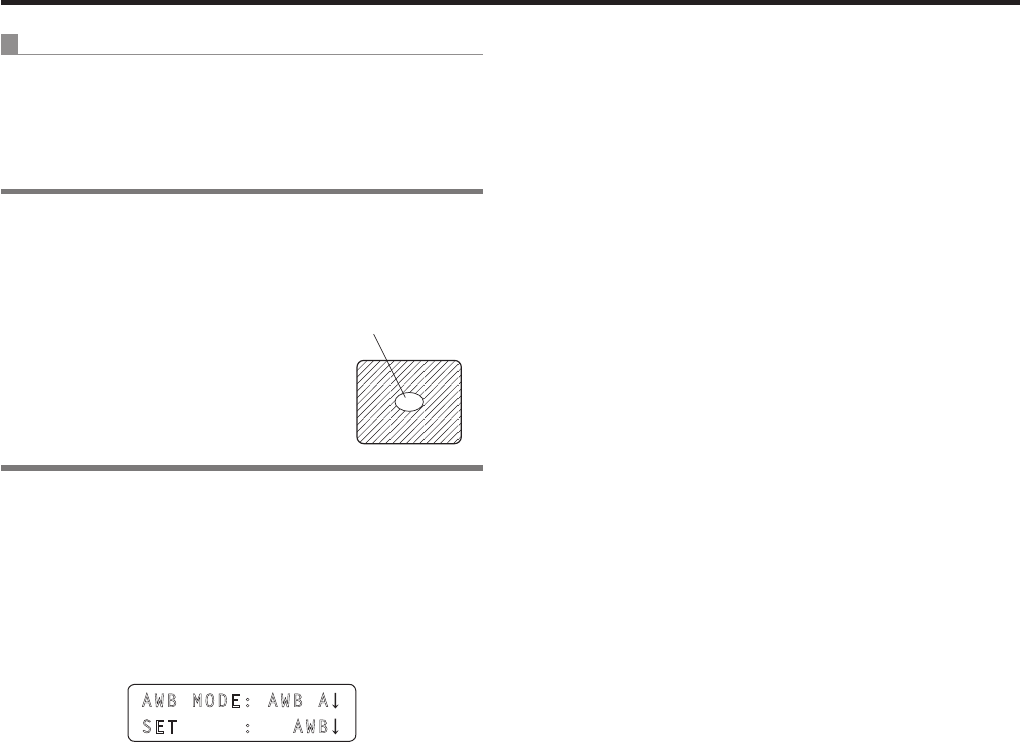
Selecting the settings for a selected remote camera
Automatically adjusting the white balance
Set the automatic adjustment if the coloring appears
unnatural under certain light sources or other conditions.
If the white serving as the reference can be recognized, it is
possible to shoot with natural coloring.
Memo
When adjusting the white balance,
display a white subject (such as a white
wall or white handkerchief) so that it fills
the screen.
The white subject must be large enough
to take up at least 10 % of the screen’s
surface area, and it must be displayed at
the center.
Do not allow shiny or high-brightness
subjects to be displayed.
The white area
must be at least
10 % of the
surface area of
the screen
1 Set the MENU button to ON.
Press the MENU button to light its indicator.
2 Set the PRESET MEMORY/MENU 4 button
(AWB/ABB) to ON.
When the button is pressed and its indicator lights, the
[AWB/ABB] menu is displayed on the LCD panel.
AWB MODE: AWB A
SET : AWB
3 Turn the F1 dial to select the place where the
white balance is to be stored.
Select “AWB A” or “AWB B” to select the place where
the white balance is stored.
4 Turn the F2 dial to select AWB, and press the
F2 dial.
The remote camera now automatically adjusts the white
balance, and registers it at the place selected in step
3
.
When automatic adjustment is performed, the following
details are displayed on the LCD panel.
AWB ACTIVE:
This appears while AWB is being executed.
AWB OK:
This appears for 3 seconds after AWB is completed
successfully.
AWB NG:
This appears for 3 seconds after AWB is completed
unsuccessfully.
(AWB was executed while ATW, 3200K or 5600K was
selected.)
p If it was not possible to adjust the white balance properly,
change the brightness, iris, subject, light source or other
aspect, and try adjusting it again.