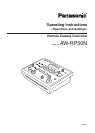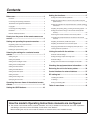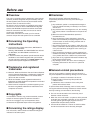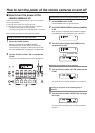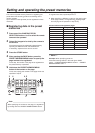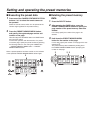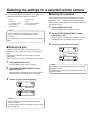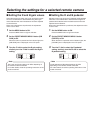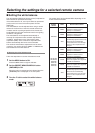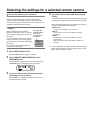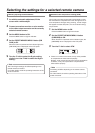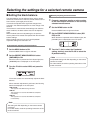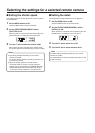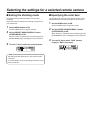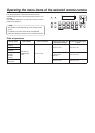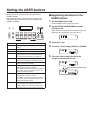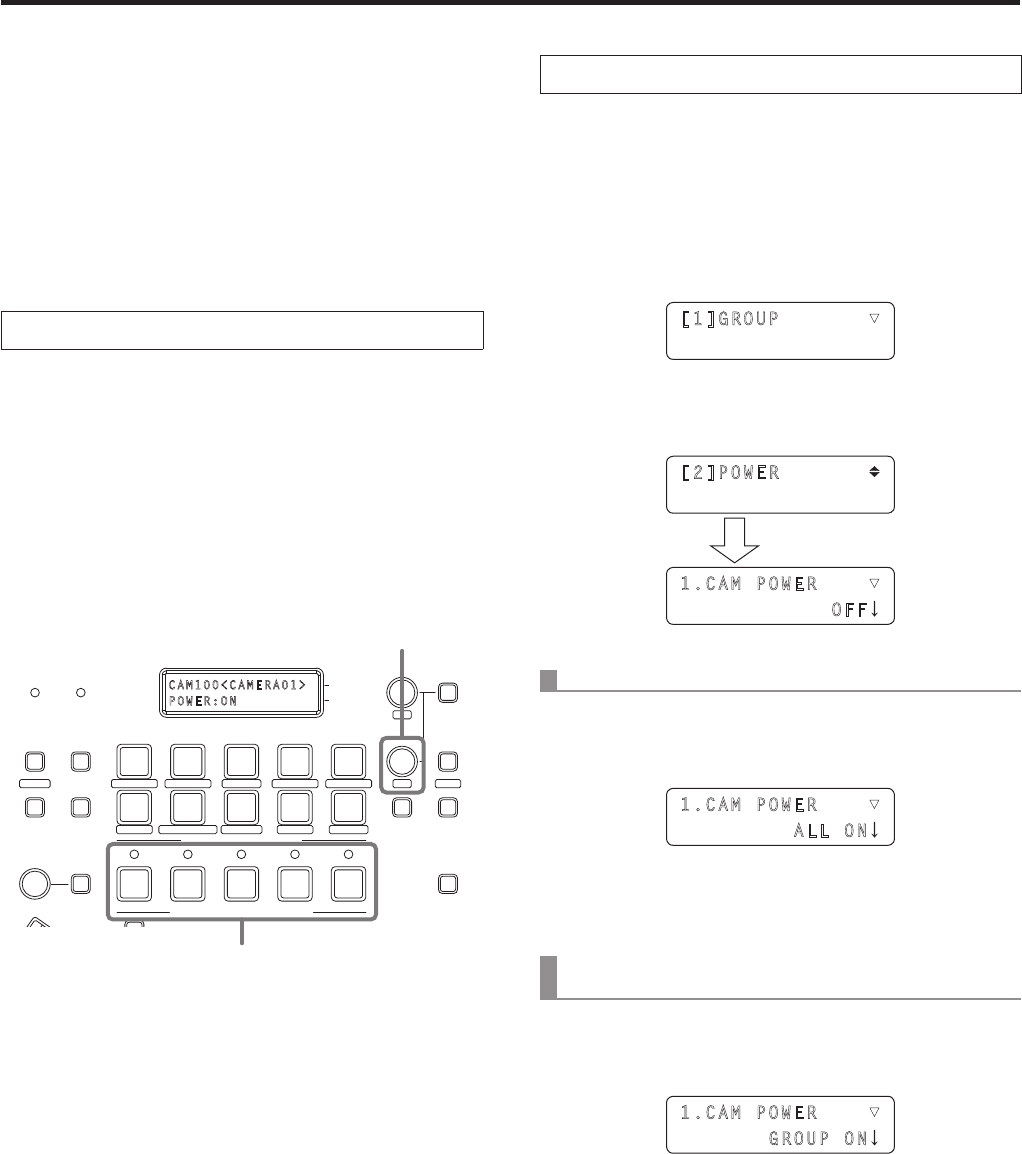
How to turn the power of the remote cameras on and off
wHow to turn the power of the
remote cameras on
Follow one of the procedures below to turn on the power of
the remote cameras.
p Turning on the power one camera at a time
p Turning on the power of a multiple number of cameras
Turning on the power of all the cameras
Turning on the power of the selected group of cameras
Each of these procedures is described in turn below.
Turning on the power one camera at a time
1 Select the remote camera.
When the corresponding CAMERA STATUS/
SELECTION button is held down, the name of the
remote camera is displayed on the top line of the LCD
panel and POWER OFF is displayed on the bottom line.
2 Turn the F2 dial to select “ON,” and press the
F2 dial.
The power of the selected remote camera is turned on.
POWER ALARM F1 CAMERA
OSD
R/B GAIN R/B PED
SYSTEMSETUPCAMERA
SCENE/MODE
DETAIL
DELETESTORE
PAGEMENU F2 EXIT
USER2USER1
PT ACTIVEAUTOIRIS
CAMERA STATUS / SELECTION
PRESET MEMORY / MENU
GAIN/PED
F2
F1
123
AWB/ABB
4
SHUTTER
5
12345
678910
CAM100<CAMERA01>
POWER:ON
1
2
Turning on the power of a multiple number of cameras
1 Set the MENU button to ON.
Press the MENU button to light its indicator.
2 Set PRESET MEMORY/MENU 8 button (CAMERA)
to ON.
When the button is pressed and its indicator is lighted,
the [CAMERA] menu is displayed on the LCD panel.
[1]GROUP ▼
3 Turn the F1 dial to display the [POWER] menu,
and press the F1 dial.
[2]POWER
1.CAM POWER ▼
OFF
Press the F1 dial.
Turning on the power of all the cameras
4 Turn the F2 dial to select “ALL ON,” and press the
F2 dial.
1.CAM POWER ▼
ALL ON
The power of all the remote cameras is now turned on.
Turning on the power of the selected group of
cameras
4 Turn the F2 dial to select “GROUP ON,” and press
the F2 dial.
1.CAM POWER ▼
GROUP ON
The power of the selected group of remote cameras is
turned on.