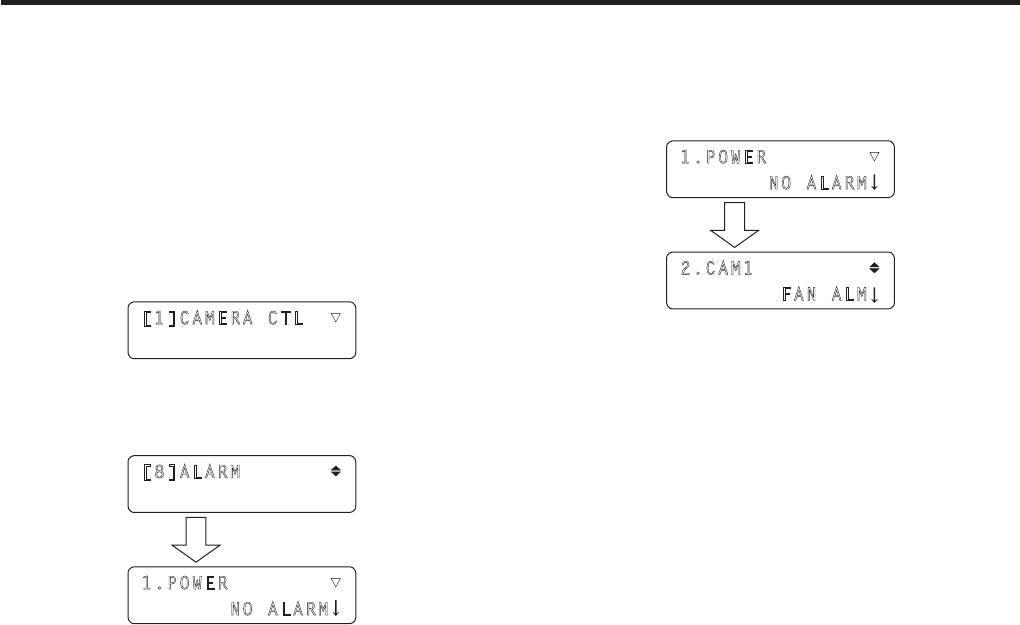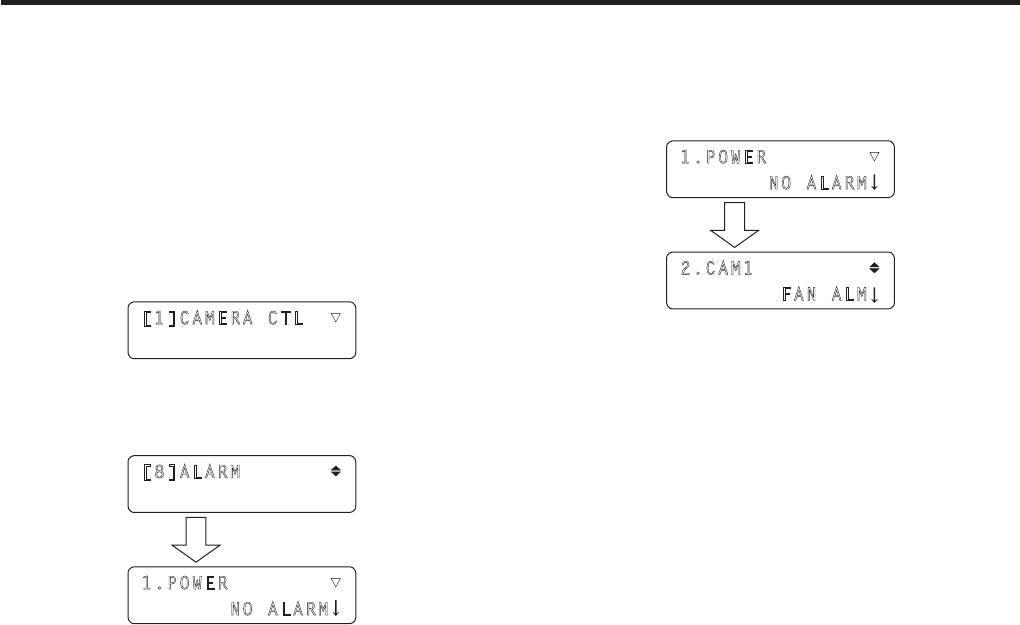
Checking the equipment alarm information
It is possible to check the alarm statuses of the unit and
the remote cameras assigned to the CAMERA STATUS/
SELECTION buttons.
1 Set the MENU button to ON.
Press the MENU button to light its indicator.
2 Set PRESET MEMORY/MENU 10 button (SYSTEM)
to ON.
When the button is pressed and its indicator is lighted,
the [SYSTEM] menu is displayed on the LCD panel.
[1]CAMERA CTL ▼
3 Turn the F1 dial to display the ALARM menu, and
press the F1 dial.
[8]ALARM
1.POWER ▼
NO ALARM
Press the F1 dial.
The unit’s power supply alarm can be checked.
NO ALARM:
When the power supply is trouble-free
ALARM:
When trouble has occurred in the power supply
p When an alarm has occurred, stop operation immediately,
and be absolutely sure to contact your dealer.
Continued use may cause the unit to malfunction.
4 Turn the F2 dial to display the remote camera
item.
The target device is displayed at the top, and the alarm
status is displayed underneath.
2.CAM1
FAN ALM
1.POWER ▼
NO ALARM
Turn the F2 dial.
The alarm statuses of the remote cameras currently
assigned to the CAMERA STATUS/SELECTION buttons are
displayed.
NO ALARM:
The power supply is trouble-free.
ALARM:
Trouble has occurred in the power supply.
FAN ALM:
Trouble has occurred in the cooling fan.
P/T ERR:
Trouble has occurred in the pan/tilt operation.
FAN+P/T ERR:
Trouble has occurred in the cooling fan and pan/tilt
operation.
p When an alarm has occurred, stop operation immediately,
and be absolutely sure to contact your dealer.
Continued use may cause the unit to malfunction.