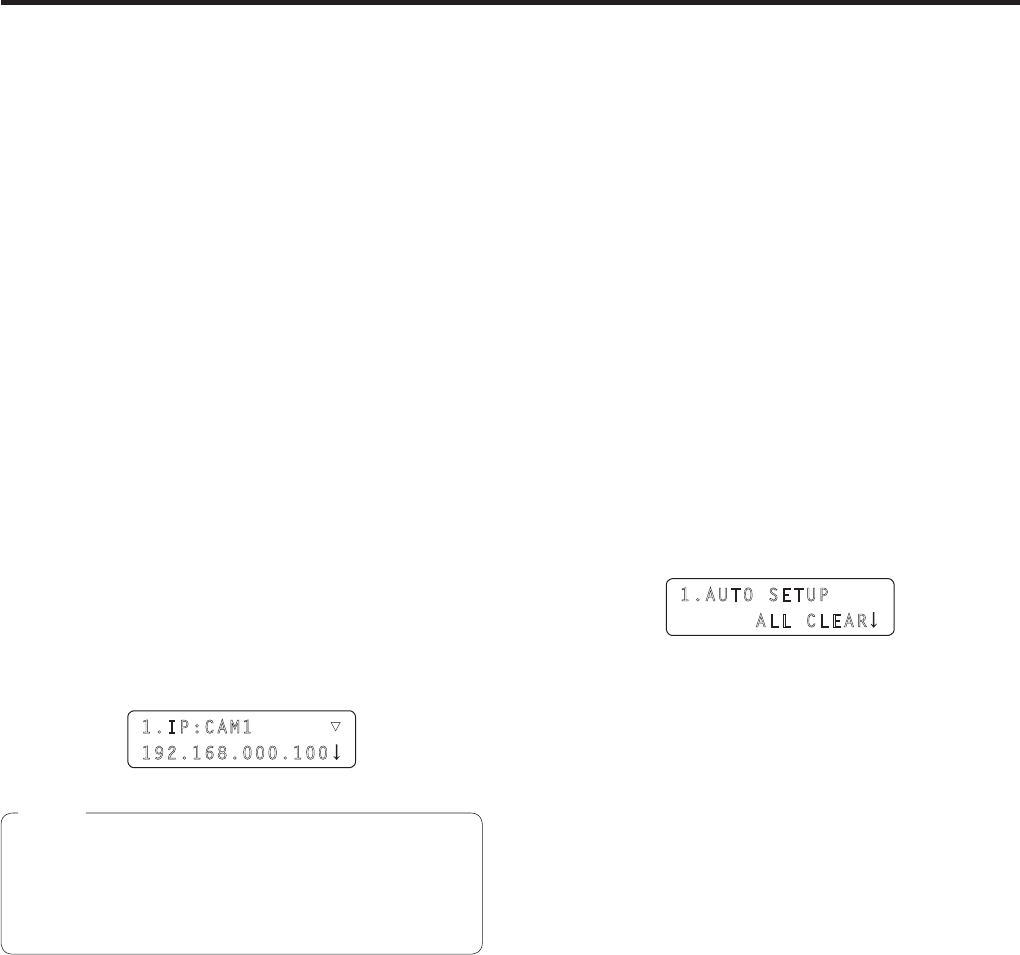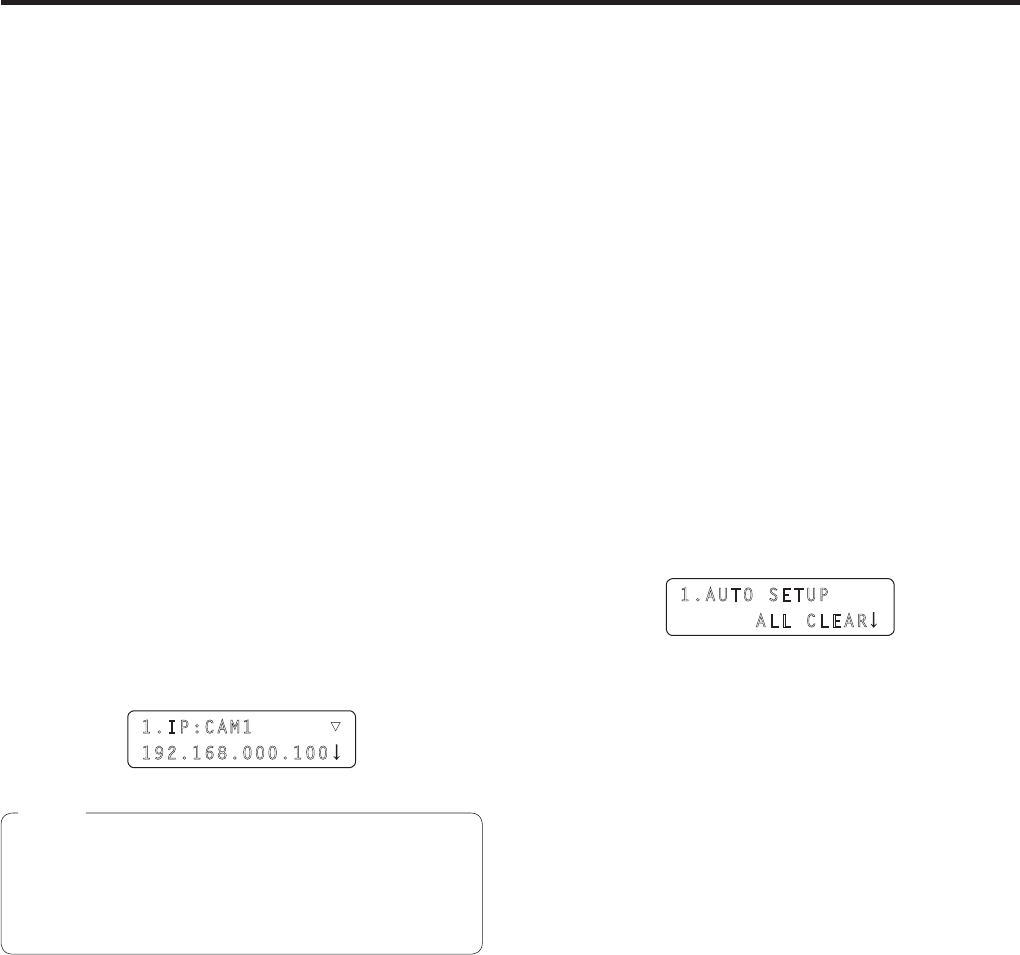
30
Connections
w Changing the camera numbers
The camera numbers which have been set by “Auto IP
setting” can be changed.
They are changed by replacing the IP addresses of the
current camera numbers with the IP addresses of the
camera numbers to be changed.
1 On the [SYSTEM] menu, select [CAMERA CTL],
and display [CAM1] to [CAM100]. Then select
the camera number to be changed.
2 Select the IP address of the remote camera for
the selected camera number.
The tally indicator of the remote camera corresponding
to the selected IP address lights.
Operate the PAN/TILT lever, and check whether the
camera whose camera number is to be changed is
being moved.
The IP address that can be selected is the IP address
of the camera number which has been set for “NetWork”
for the [CAM1] to [CAM100] item of [CAMERA CTL] on
the [SYSTEM] menu.
3 Press the F2 dial to enter the IP address.
The IP addresses for the camera number of the change
destination and for the camera number of the change
source are switched over.
1.IP:CAM1 ▼
192.168.000.100
When “ASSIGN” is displayed for the [CAM1] to [CAM100]
item of [CAM ASSIGN] on the [SYSTEM] menu, the
CAMERA STATUS/SELECTION button cannot be
operated, and the camera operations (IRIS, FOCUS, PT,
ZOOM and CAMERA OSD) cannot be controlled.
Note
w Changing the IP address of the
switcher
The IP address of the switcher which was set by “Auto IP
setting” can be changed.
1 On the [SYSTEM] menu, select [SW IP ADR],
and display [IP:SW]. Then change the IP
address.
w Clearing the IP address control
tables
All the IP address control tables which have been set can be
cleared together.
1 On the [SYSTEM] menu, select [AUTO SETUP],
and display [AUTO SETUP]. Then select “ALL
CLEAR”, and press the F2 dial to clear all the
tables.
1.AUTO SETUP
ALL CLEAR
p The “Serial” settings are not cleared.