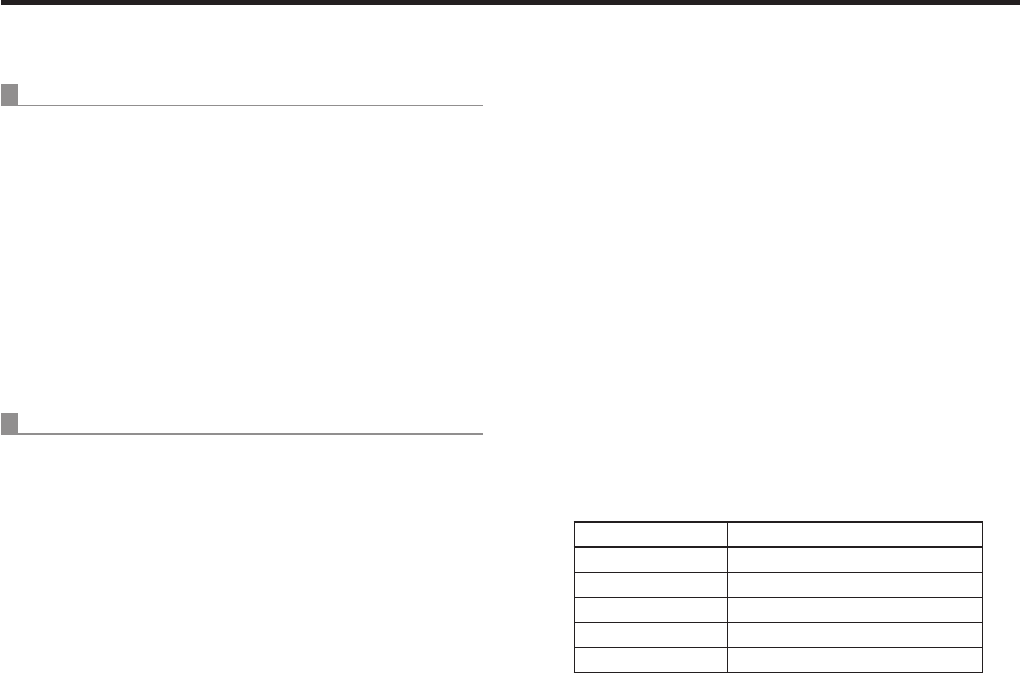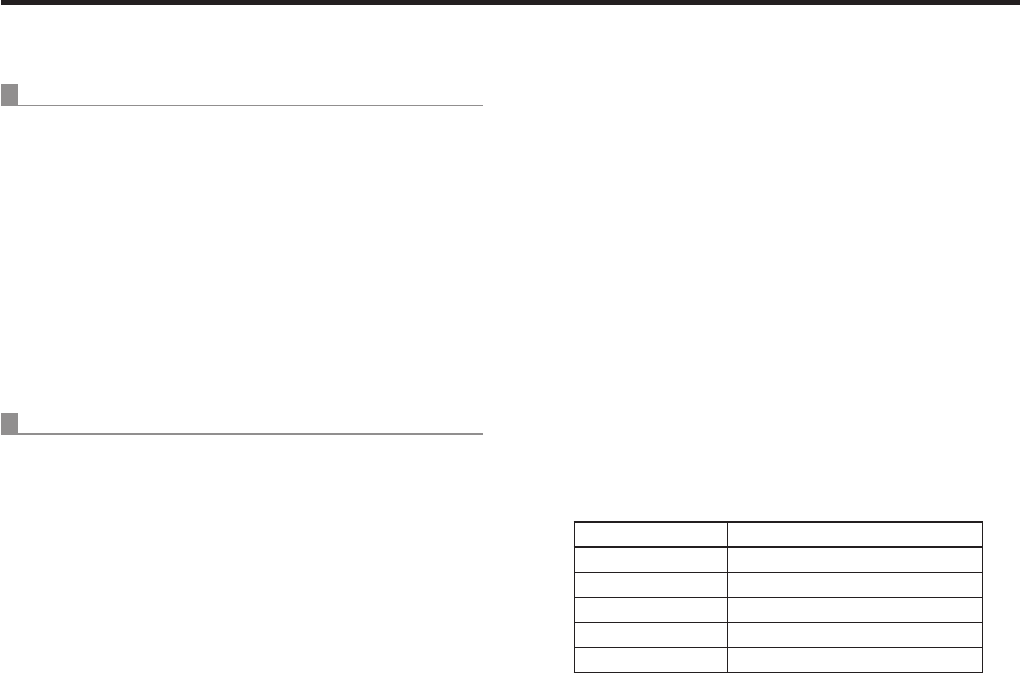
RP setting tool
qAuto IP setting
When IP addresses are to be changed
1 Click [RENEW].
New IP addresses are set in the target remote cameras
and switcher.
p When [CANCEL] is clicked, the original settings are
restored.
2 Check that the IP addresses of the remote
cameras and switcher are displayed correctly,
and click [SET].
The IP addresses which have been set now take effect.
When IP addresses are not going to be changed
1 Click [KEEP].
The IP addresses of the target remote cameras and
switch are displayed.
p When [CANCEL] is clicked, the original settings are
restored.
2 Check that the IP addresses of the remote
cameras and switcher are displayed correctly,
and click [SET].
The displayed IP addresses now take effect.
qChanging the IP addresses
The IP addresses of the remote cameras and switcher can
be changed.
1 Directly input the IP address of the device
concerned into the [IPAddress] field.
2 Click [SET].
The changed IP address now takes effect.
qChanging the camera numbers
The camera numbers set for the remote cameras can be
changed.
1 Change the camera number for the remote
camera concerned in the [CAMERA Select]
field.
2 Click [SET].
The changed camera number now takes effect.
qRegistering the camera numbers in the
switcher’s input connectors
Set the camera numbers to be registered for the input
connectors (SDI IN 1 to SDI IN 4, DVI IN) of the switcher.
1 Select the camera numbers to be registered in
the [SW Input] field.
SW Input display Input connector of switcher
Input1 SDI IN 1
Input2 SDI IN 2
Input3 SDI IN 3
Input4 SDI IN 4
Input5 DVI IN
2 Click [SET].
The registration of the camera numbers into the input
connectors of the switcher now takes effect.