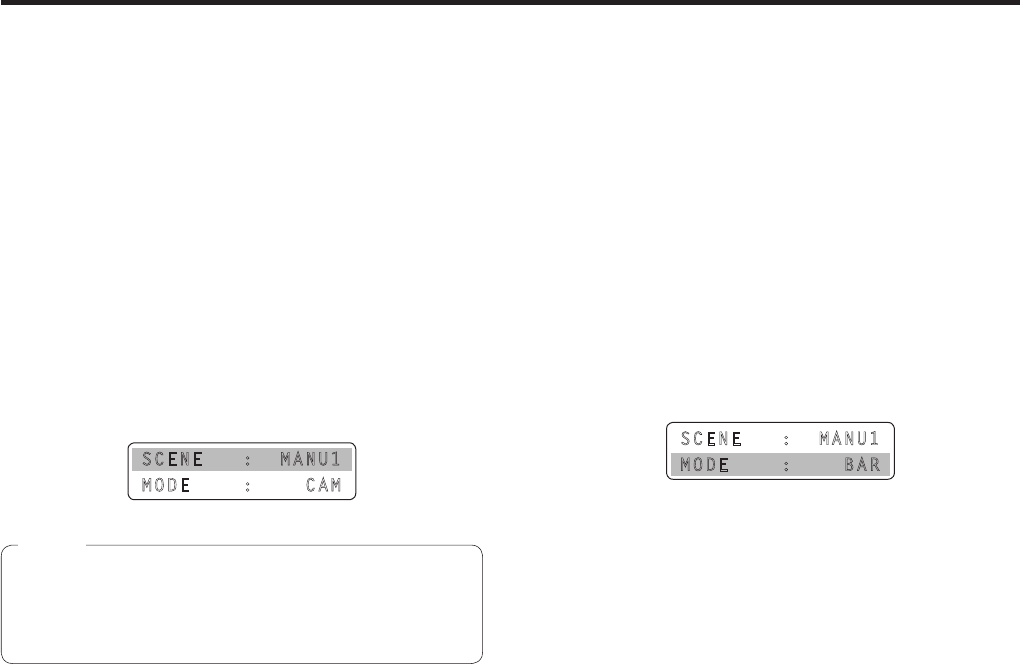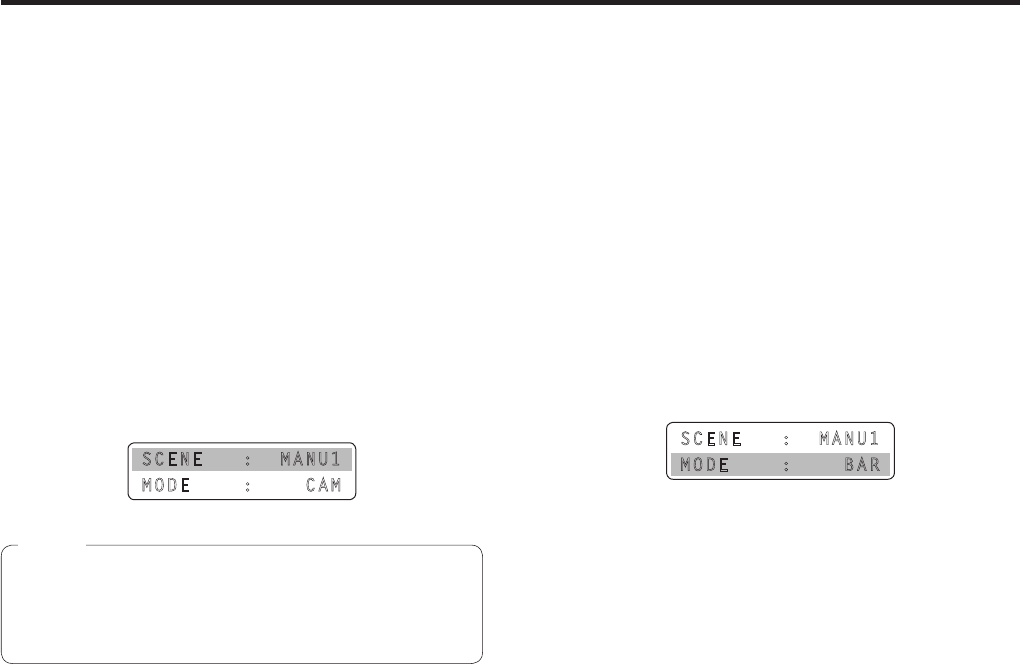
Selecting the settings for a selected remote camera
w Setting the shooting mode
Select the shooting mode that matches the shooting
conditions.
Select the mode according to the shooting conditions and
your preferences.
1 Set the MENU button to ON.
Press the MENU button to light its indicator.
2 Set the PRESET MEMORY/MENU 7 button
(SCENE/MODE) to ON.
When the button is pressed and its indicator lights, the
[SCENE/MODE] menu is displayed on the LCD panel.
3 Turn the F1 dial to select the shooting mode.
SCENE : MANU1
MODE : CAM
The setting will differ depending on the remote camera
connected.
For further details, check the operating instructions of the
model concerned.
Note
w Specifying the color bars
The images to be output from the remote camera can be
switched between the “camera images” and “color bars”.
1 Set the MENU button to ON.
Press the MENU button to light its indicator.
2 Set the PRESET MEMORY/MENU 7 button
(SCENE/MODE) to ON.
When the button is pressed and its indicator lights, the
[SCENE/MODE] menu is displayed on the LCD panel.
3 Turn the F2 dial to select “CAM” (camera
image) or “BAR” (color bars).
SCENE : MANU1
MODE : BAR