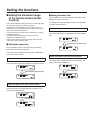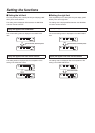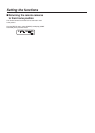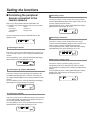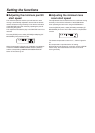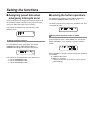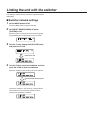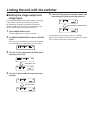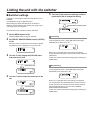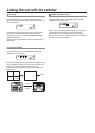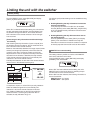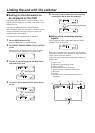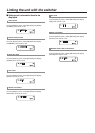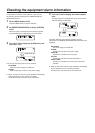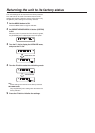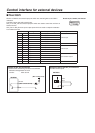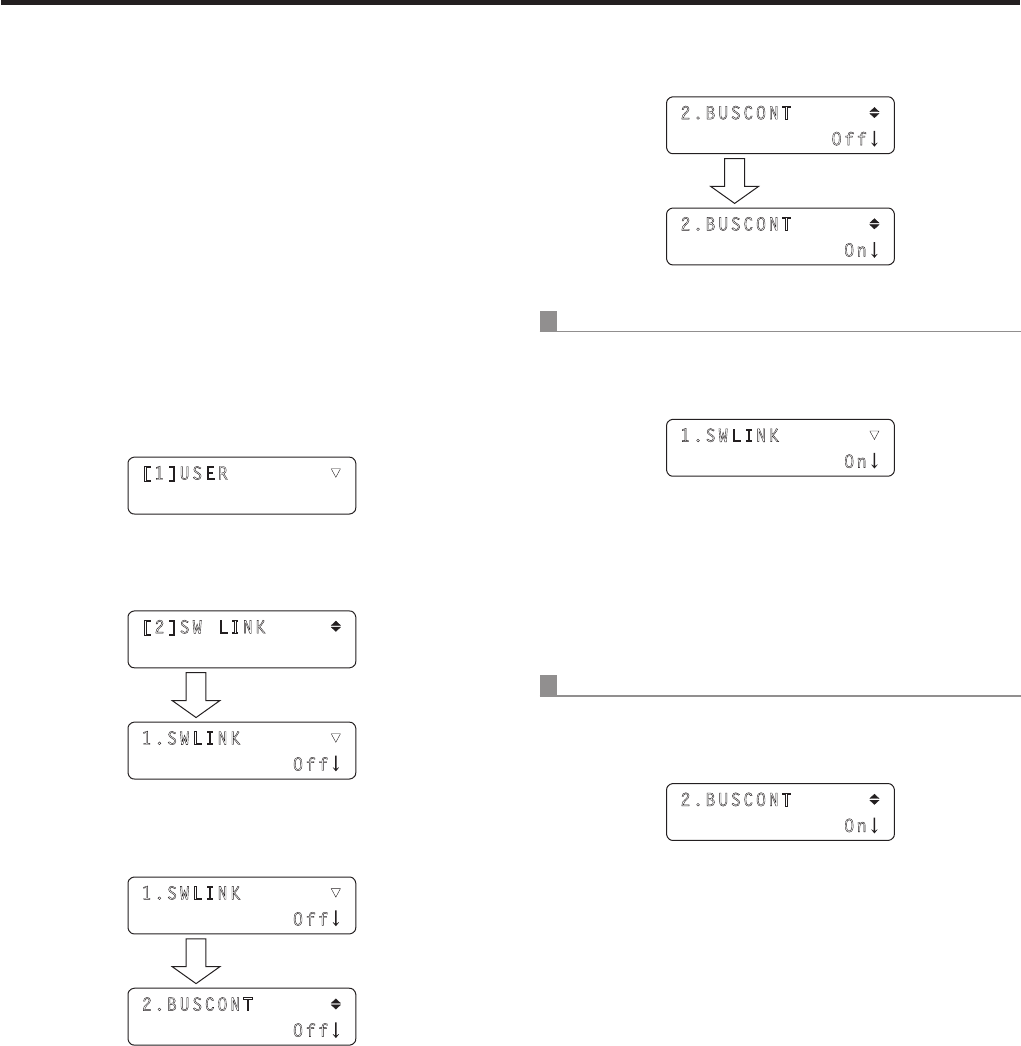
Linking the unit with the switcher
w Switcher settings
A setting for controlling the switcher linked with the unit is
available.
It is established using the [SETUP] menu.
Before taking the steps described here, the steps for
“Switcher network settings” and “Setting the image output
and image input” must be taken.
First, the basic menu operations will be described.
1 Set the MENU button to ON.
Press the MENU button to light its indicator.
2 Set PRESET MEMORY/MENU 9 button (SETUP)
to ON.
When the button is pressed and its indicator is lighted,
the [SETUP] menu is displayed on the LCD panel.
[1]USER ▼
3 Turn the F1 dial, display the SW LINK menu,
and press the F1 dial.
[2]SW LINK
1.SWLINK ▼
Off
Press the F1 dial.
4 Turn the F1 dial to select the menu item to be
set.
1.SWLINK ▼
Off
2.BUSCONT
Off
Turn the F1 dial.
5 Turn the F2 dial, select the settings, and then
press the F2 dial to change the setting.
2.BUSCONT
Off
2.BUSCONT
On
Turn the F2 dial, and then press
it.
Link setting
From the [SETUP] menu, select [SW LINK] and display
[SWLINK]. Then select On or Off.
1.SWLINK ▼
On
When “On” is selected as the item setting, the settings
mentioned below take effect, and the link with the switcher is
established.
Control can also be exercised by assigning this setting to a
USER button.
Bus switching
From the [SETUP] menu, select [SW LINK] and display
[BUSCONT].Then select On or Off
2.BUSCONT
On
When “On” is selected as the item setting, the materials
set using the BUS item (described later) are sent from the
remote camera to the switcher when the remote cameras
has been selected using one of the unit’s CAMERA
STATUS/SELECTION buttons.
Control can also be exercised by assigning this setting to a
USER button.