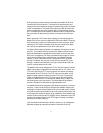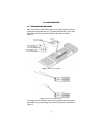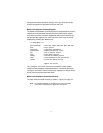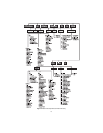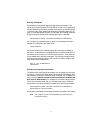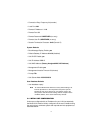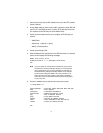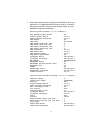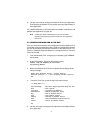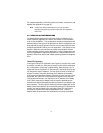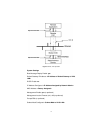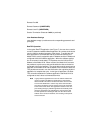22
1. Verify that the four internal DIP switches are set to the OFF position
(factory default).
2. Using ribbon cable or other similar cable, connect the serial RS-232
port of a VT-100 ASCII terminal or similar DTE with terminal emula-
tion software to the RS-232 port of the Model 2120.
3. Power up the emulation device and configure its RS-232 port as
follows:
– 9600 Baud
– 8 data bits, 1 stop bit, no parity
– ANSI, VT100 emulation
4. Power up the Model 2120.
5. After the Model 2120 is powered on, the ASCII terminal or emulation
device should display the following message:
Model 2120 Terminal Server
Software Version ?.?.? (will display current version)
TS>
Note If you are unable to connect with the Model 2120 and you have
rechecked your terminal emulation settings, it is recommended
that a configuration reset (to factory defaults) be performed on
the Model 2120 by setting internal dip switch #1 to the ON posi-
tion and power cycling the Model 2120. Once powered on, set
switch #1 back to the OFF position. If still unable to establish a
connection, please contact Patton Electronics Technical Support
at (301) 975-1007.
6. Press the <Enter> key to see the main help menu screen.
*** Help Menu ***
activateimage - Activate Image Acquired With FTP Get
boot - Boot System
configure - Configure Parameters
eiaconclose - EIA232 Connection Close
ftp - FTP To Remote Device
ping - Ping Remote Device
rawtcp - Raw-TCP To Remote Device
show - Show Parameters and Statistics
telnet - Telnet To Remote Device
TS>