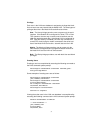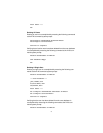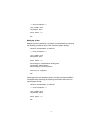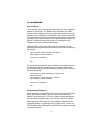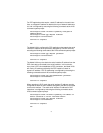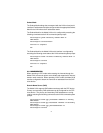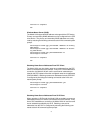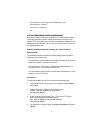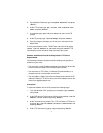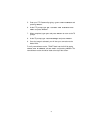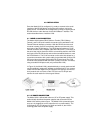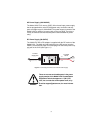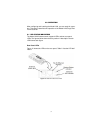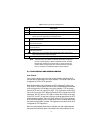47
5. If prompted for Password, type: <
assigned Password
>” and press
<Enter>.
6. At the FTP prompt, type: get <
current 2120 software file-
name
> and press <Enter>.
7. If completed, type: quit and press <Enter> to return to the TS
prompt
8. At the TS prompt, type: <activateimage> and press <Enter>.
9. Once the image is activated, you will lose your connection to the
Model 2120.
To verify new software version, TELNET back into the 2120 by typing
telnet <
the IP address of the 2120
> and press <Enter>. The
new software version should be listed at the top of the screen.
Software Installation Procedures Using Patton’s FTP Server
Requirements
The following conditions must be met before loading new operational
software on your 2120:
• You must have a valid IP address assigned to the Model 2120 and the
2120 must be connected to the LAN with Internet access
• You must have an FTP Client (i.e. Windows Command Mode) on a
computer that can communicate over the LAN
• You must obtain a Patton Username and Password and obtain the IP
address of Patton’s FTP Server and current 2120 software version file-
name from
upgrades.patton.com
.
Procedures
To load new software into the 2120, execute the following steps:
1. From the Windows “Run” prompt at your computer, type: command
and click OK.
2. At the DOS prompt, Telnet into the 2120 by typing: telnet <
the IP
address of the 2120
> and pressing <Enter>.
3. At the Terminal Server prompt (TS>), FTP into Patton’s FTP Server
by typing: ftp <
the IP address of Patton’s FTP Server
> and
pressing <Enter>.
4. Enter FTP Username by typing: <
ftp
> and pressing <Enter>.