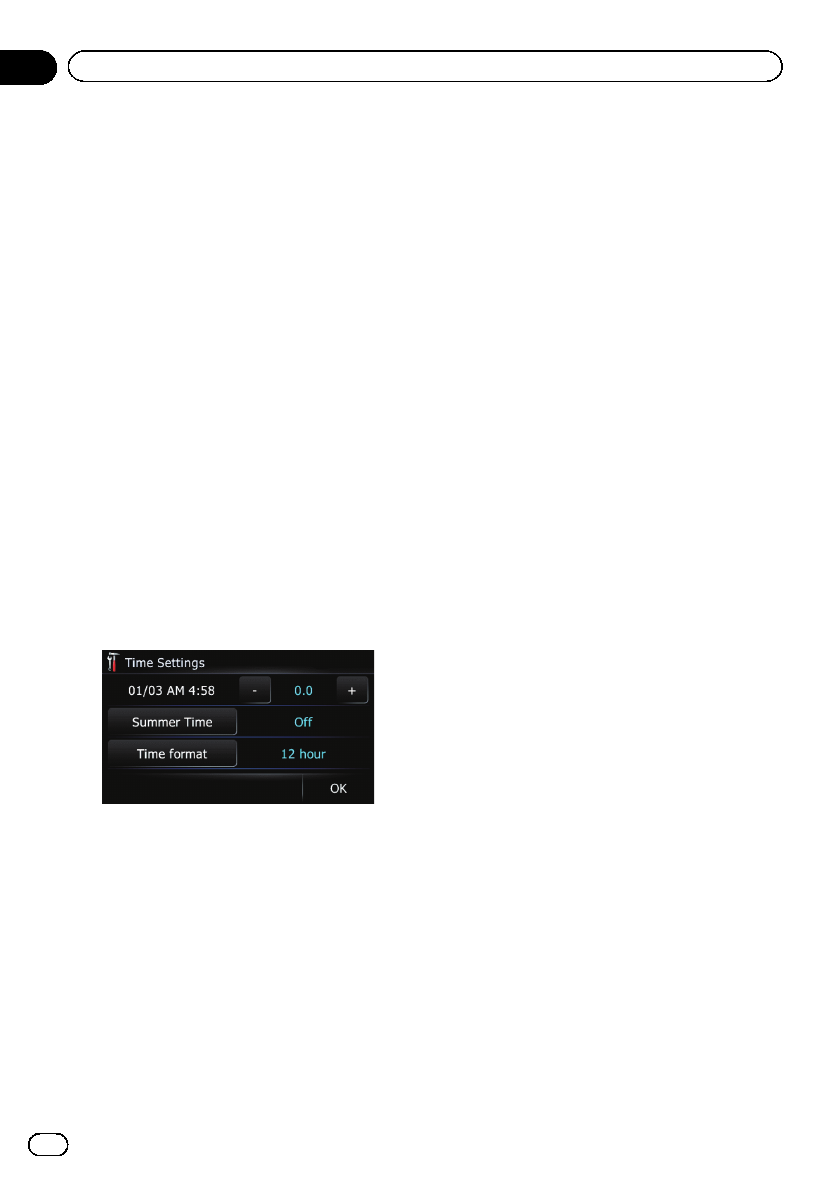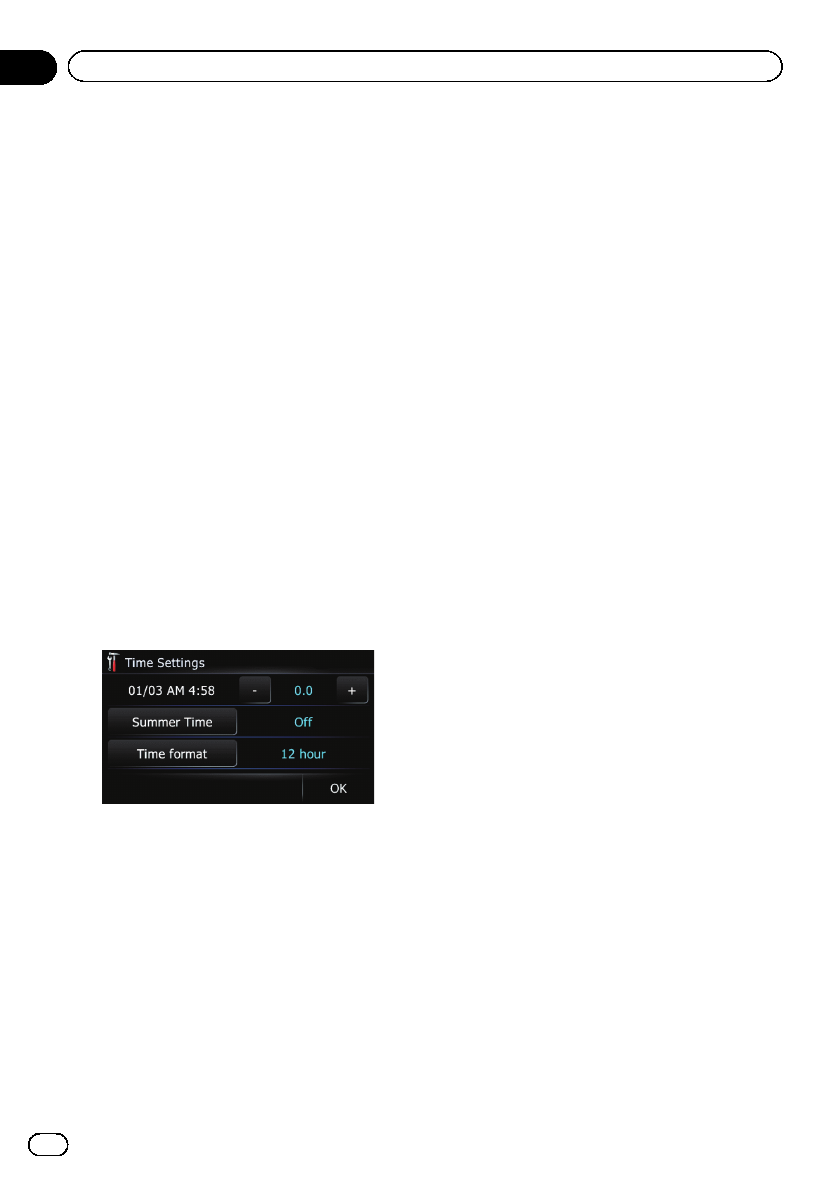
6 Touch the desired language.
After the language is selected, the previous
screen returns.
7 Touch [OK] on the “Region” screen.
The navigation system restarts.
Setting the time difference
Adjusts the system’s clock. Set the time differ-
ence (+, –) from the time originally set in your
navigation system.
1 Display the “Settings Menu” screen.
= For details of the operations, refer to Dis-
playing the “ Settings Menu” screen on the
previous page.
2 Touch [Region].
The “Region” screen appears.
3 Touch [Time].
The “Time Settings” screen appears.
4 To set the time difference, touch [+] or
[–].
The time difference between the time origin-
ally set in the navigation system (Pacific Stan-
dard Time) and the current location of your
vehicle is shown. If necessary, adjust the time
difference. Touching [+]or[–] changes the
time difference display in half-hour incre-
ments.
The time difference can be set from “–4” to
“+9” hours.
5 Touch [Summer Time].
If necessary, set to summer time.
Summer time setting is off by default. Touch
[Summer Time] to change the setting if you
are in the summer time period.
6 Touch [Time format].
Each time you touch the key changes that set-
ting.
! 12 hour (default):
Changes the display to 12-hour format with
am/pm.
! 24 hours:
Changes the display to 24-hour format.
Changing the unit between km
and miles
This setting controls the unit of distance and
speed displayed on your navigation system.
1 Display the “Settings Menu” screen.
= For details of the operations, refer to Dis-
playing the “ Settings Menu” screen on the
previous page.
2 Touch [Region].
The “Region” screen appears.
3 Touch [km / mile].
Each time you touch the key changes that set-
ting.
! mile (default):
Shows distance in miles.
! Mile&Yard:
Shows distance in milesand yards.
! km:
Shows distance in kilometers.
Changing the virtual speed of
the vehicle
When calculating the expected time of arrival
and the travel time to the destination, set the
average speed for the freeway or ordinary
roads using [+] and [–].
p Changing “km / mile” settings clears and
resets input values to the default setting.
En
116
Chapter
26
Customizing preferences