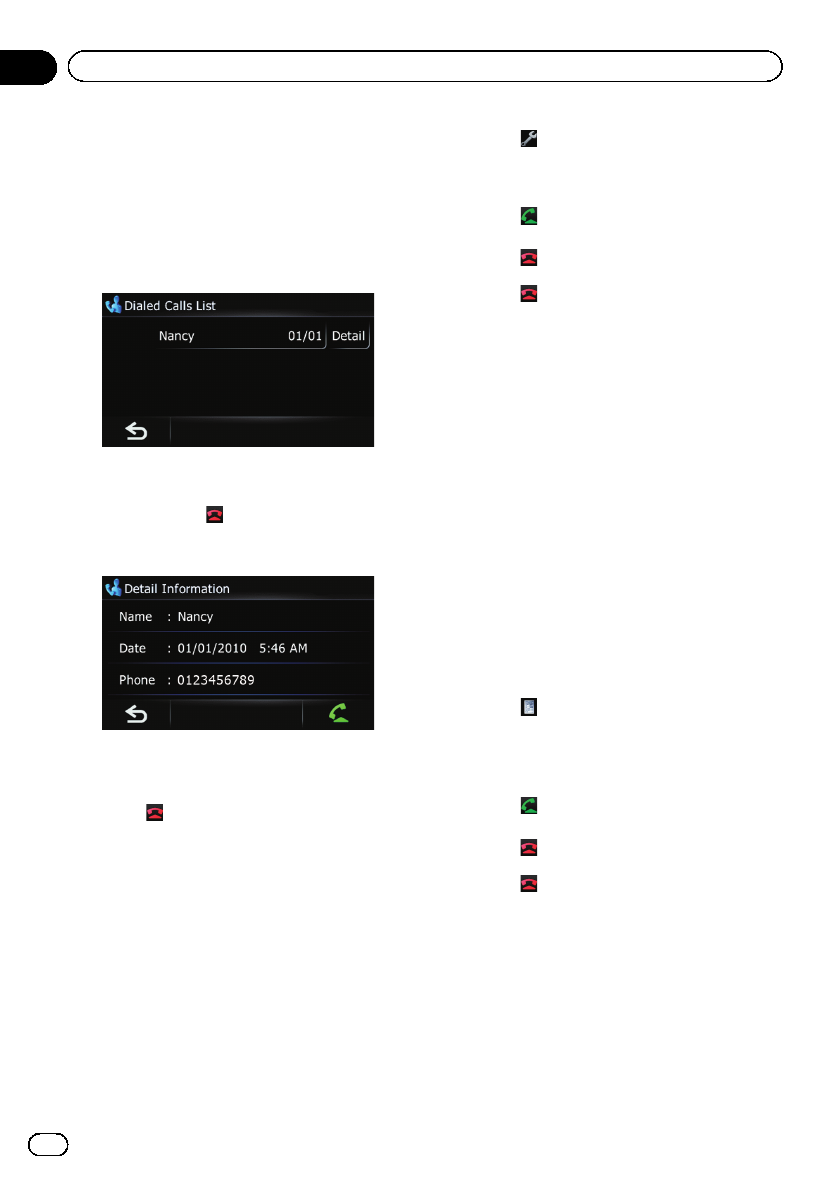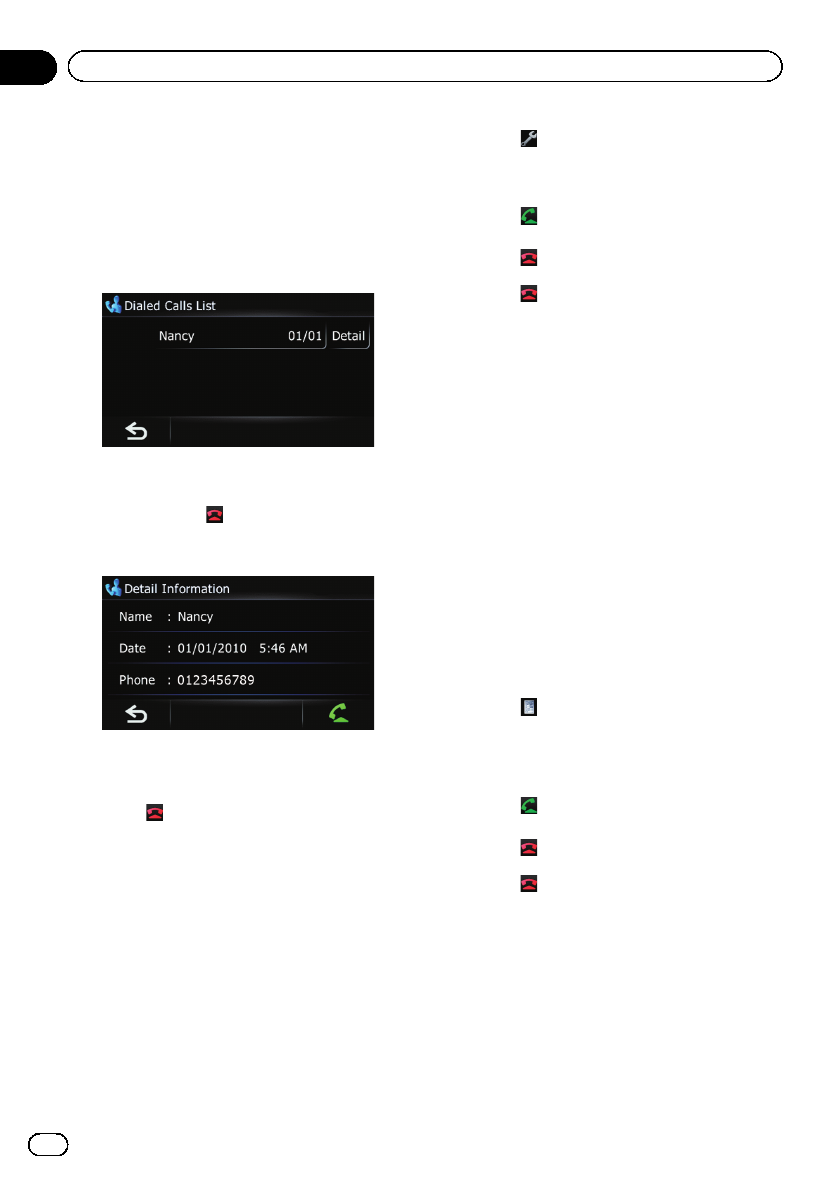
1 Display the “Phone Menu” screen.
= For details of the operations, refer to Dis-
playing the Phone Menuon page 59.
2 Touch [Received], [Dialed] or [Missed].
The selected call history list appears.
3 Touch an entry on the list.
Dialing starts.
p To cancel the call after the system starts
dialing, touch
.
# Touch [Detail].
The “Detail Information” screen appears.
You can check the details of the party before mak-
ing a phone call.
4 Touch to end the call.
Dialing the entry stored in the
“Favorites” list
You can make a call to the entry stored in the
“Favorites” list.
1 Display the “Navigation Menu” screen.
= For details of the operations, refer to Screen
switching overview on page 28.
2 Touch [Favorites].
The “Select Favorite” screen appears.
3 Touch
next to the location that you
want to make a call.
The “Edit Favorite” screen appears.
4 Touch
to make a call.
To cancel the call after the system starts dial-
ing, touch
.
5 Touch
to end the call.
Dialing a facility’s phone number
You can make a call to facilities with phone
number data.
p You cannot make a call to locations or POIs
that have no phone number data.
1 Display the “Navigation Menu” screen.
= For details of the operations, refer to Screen
switching overview on page 28.
2 Touch [POI].
The “POI Search” screen appears.
3 Search for the POI.
The “POI List” screen appears.
= For details of the operation, refer to Search-
ing for Points of Interest (POI)on page 43.
4 Touch next to the POI that you want
to call.
The “Detailed POI Information” screen ap-
pears.
5 Touch
to make a call.
To cancel the call after the system starts dial-
ing, touch
.
6 Touch
to end the call.
Dialing from the map
You can make a call by selecting the icon of a
registered location or a POI icon from the map
screen.
p You cannot make a call to locations or POIs
that have no phone number data.
En
66
Chapter
12
Using hands-free phoning