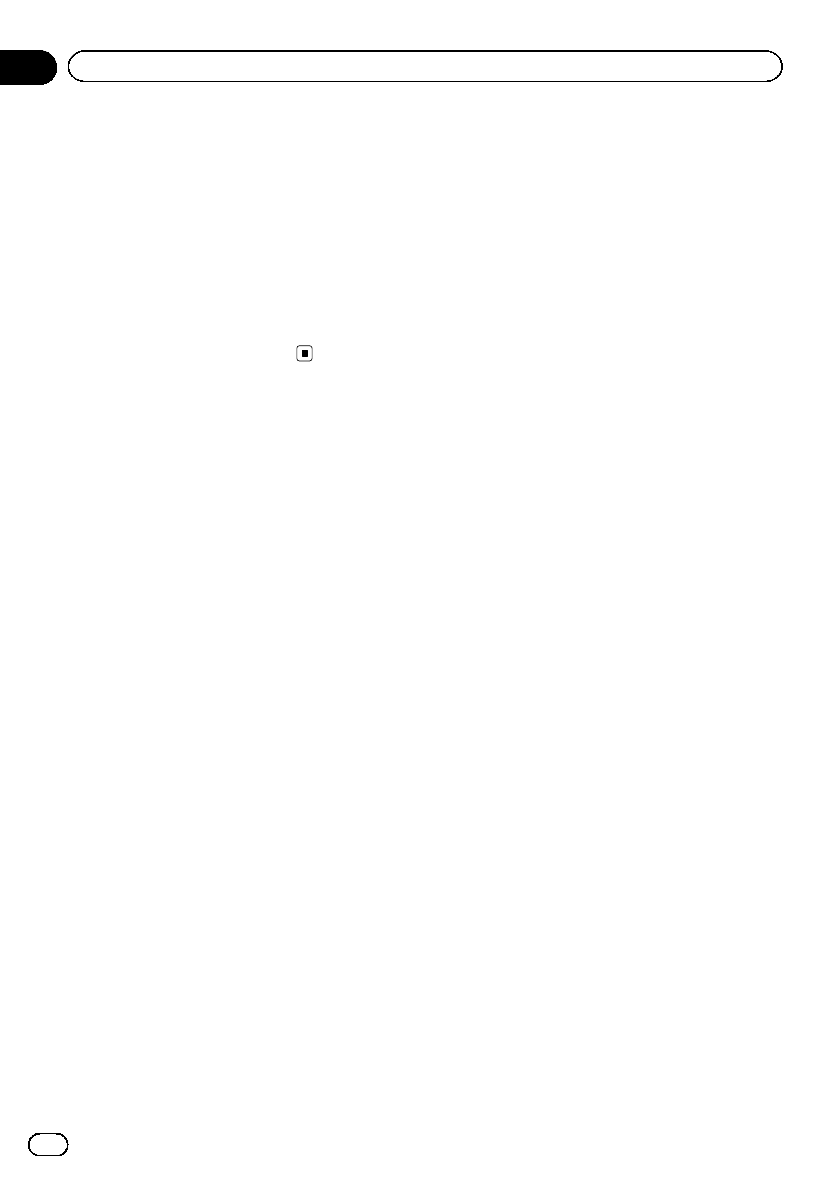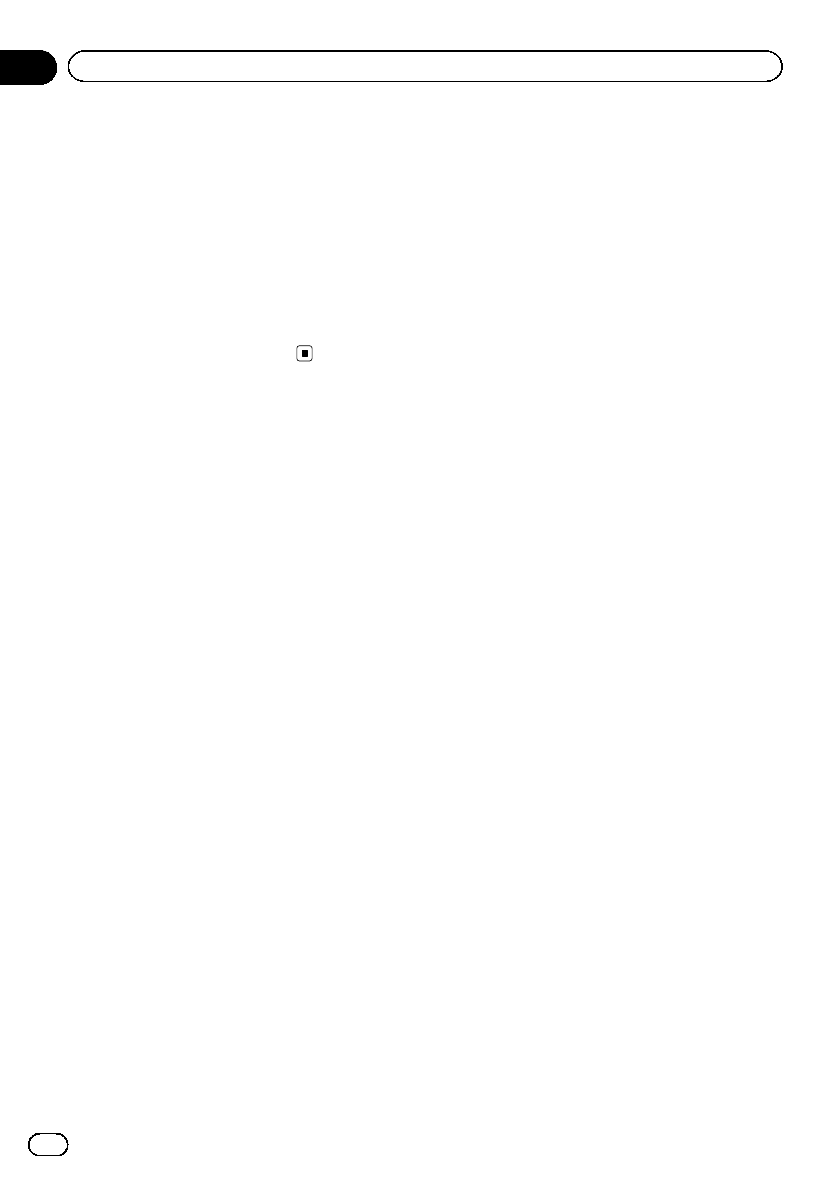
4 Touch [Cpy Setting].
A message confirming whether to update the
settings appears.
5 Touch [Yes].
Update starts.
After the settings are updated, a message con-
firming whether to restart the navigation sys-
tem appears.
6 Touch [OK].
The navigation system restarts.
Returning the navigation
system to the default or
factory settings
You can return settings or recorded contents
to the default or factory settings. There are
four methods to clear user data, and the situa-
tions and the cleared contents are different for
each method. For the contents that are cleared
in each method, see the list presented later.
= For detailed information about the items
which would be erased, refer to Setting
items to be deleted on the next page.
! Method 1: Press the RESET button.
Pressing the RESET button clears almost
all settings of the audio function.
! Method 2: Touch [F. Reset].
= For details, refer to Restoring the default
setting on page 124.
! Method 3: Touch [Reset] on the “Clear
Data/Setting” screen.
= For details, refer to Displaying the “Clear
Data/Setting” screen on page 134.
! Method 4: Touch [Clear user informa-
tion] on the “Clear Data/Setting”
screen.
= For details, refer to Displaying the “Clear
Data/Setting” screen on page 134.
En
132
Chapter
27
Other functions