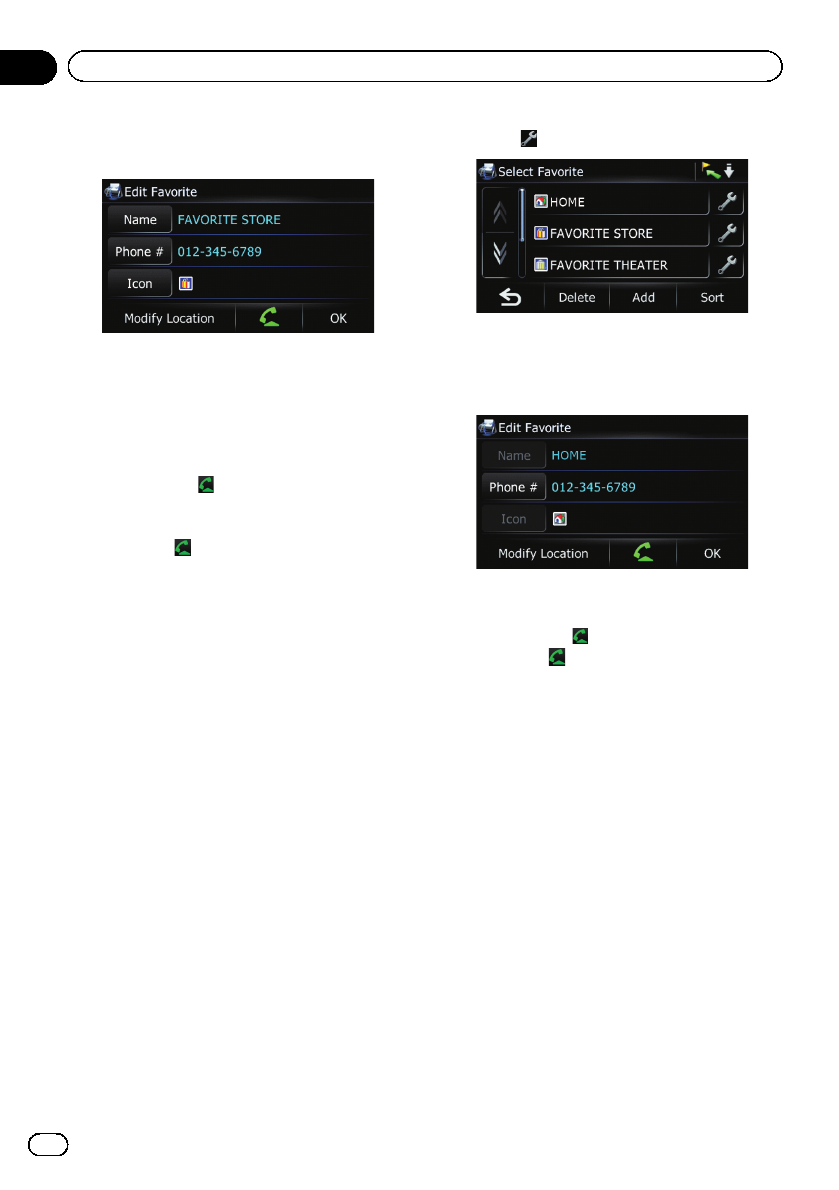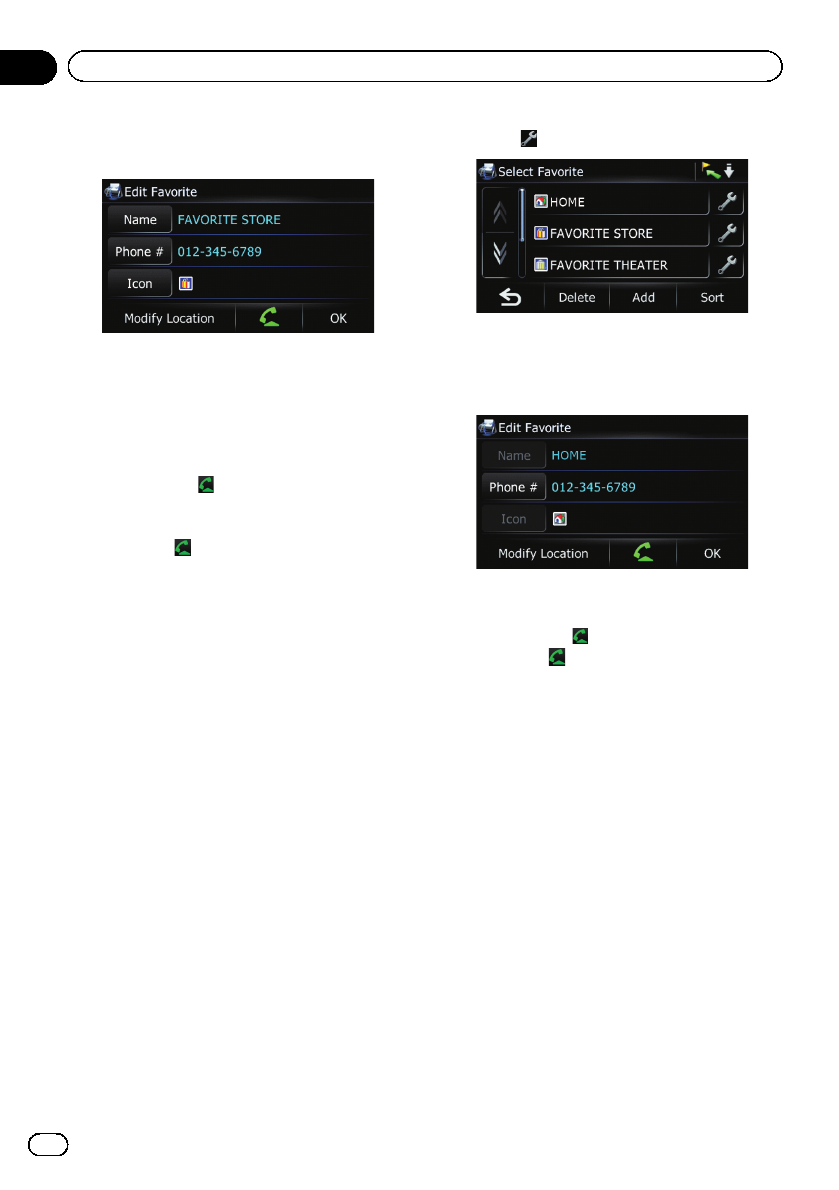
4 Touch the item that you want to
change the setting.
p Up to 17characters can be input for the
name.
# Touch [Name].
You can enter the desired name.
# Touch [Phone #].
You can edit the registered phone number. To dial
the number, touch
.
The maximum digits you can enter for the phone
number is 15.
p Touching
enables you to call the position
if a telephonenumber is available. (Pairing
with cellular phone featuringBluetooth
wireless technology is required.)
= For details, refer to Dialing from the map
on page 66.
# Touch [Icon].
You can change the symbol displayed on the map
and “Favorites”.
# Touch [Modify Location].
You can change the registered location by scrol-
ling the map.
5 Touch [OK].
The registration is completed.
Editing your home
1 Touch [Home] on the map screen and
then touch [Navigation].
= For details of the operations, refer to Screen
switching overview on page 28.
2 Touch [Favorites].
The “Select Favorite” screen appears.
p Home location is displayedon the top of
the list.
3 Touch next to the home location.
The “Edit Favorite” screen appears.
4 Touch the item that you want to
change the setting.
# Touch [Phone #].
You can edit the registered phone number. To dial
the number, touch
.
p Touching enables you to call the position
if a telephonenumber is available. (Pairing
with cellular phone featuringBluetooth
wireless technology is required.)
= For details, refer to Dialing from the map
on page 66.
# Touch [Modify Location].
You can change the registered location by scrol-
ling the map.
p For home information, [Name] and [Icon]
are not editable.
5 Touch [OK].
The registration is completed.
Sorting the entry in the
“Favorites” list
1 Touch [Home] on the map screen and
then touch [Navigation].
= For details of the operations, refer to Screen
switching overview on page 28.
En
54
Chapter
11
Registering and editing locations