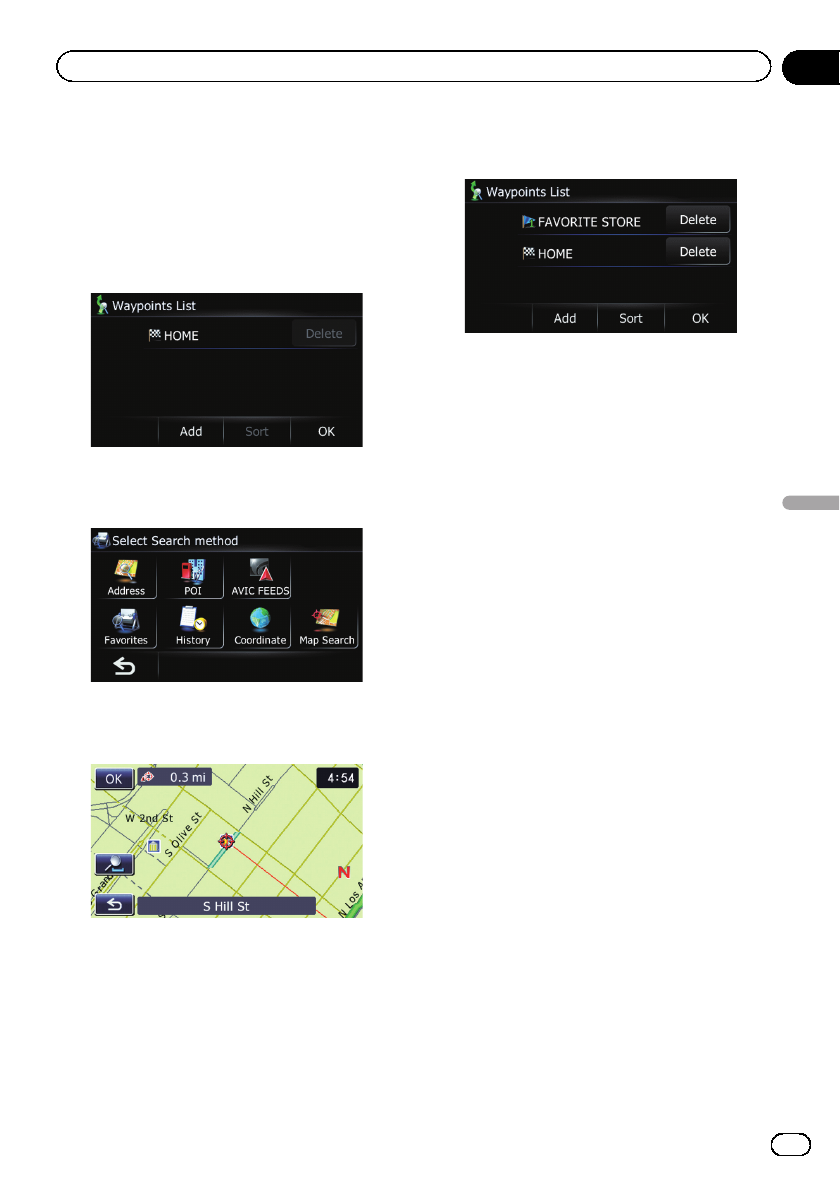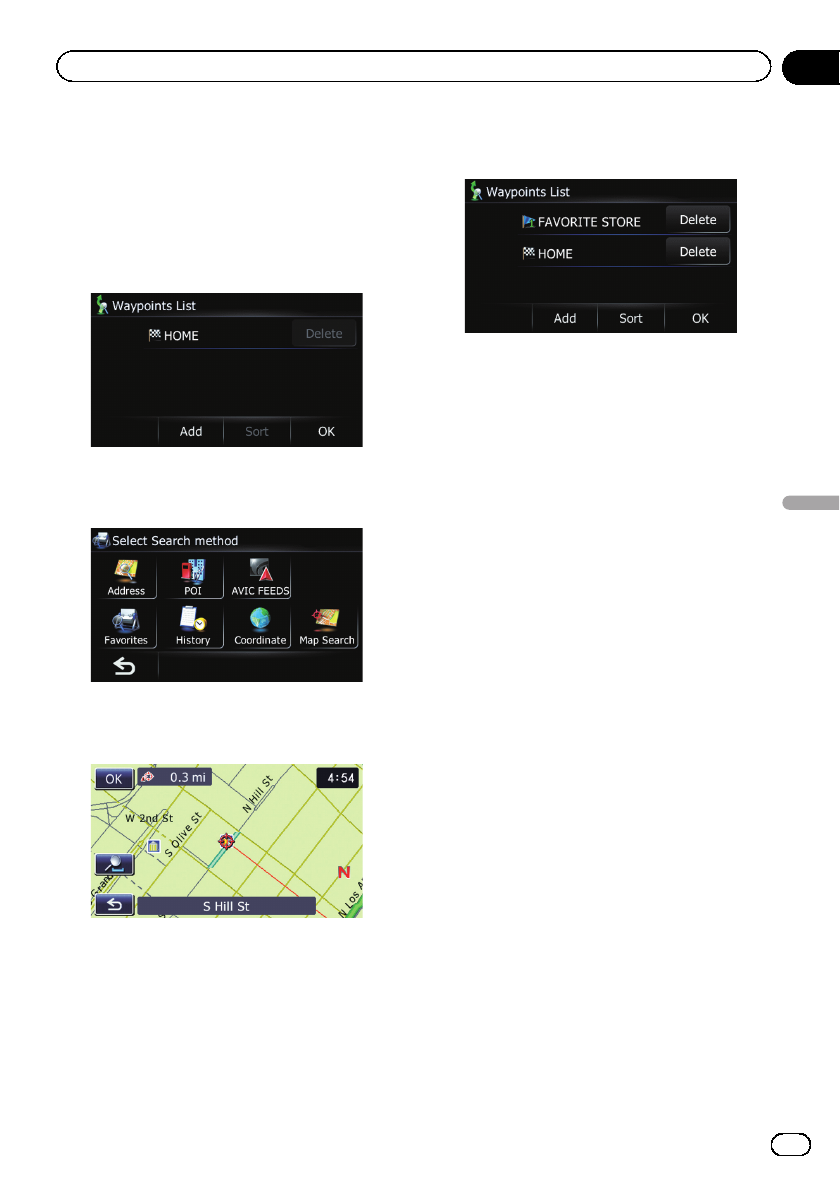
1 Display the “Route info” screen.
= For details, refer to Displaying the “Route
info” screen on page 49.
2 Touch [Waypoints].
The “Waypoints List” screen appears.
3 Touch [Add].
The “Select Search method” screen appears.
4 Search for a location.
= For details, refer to Chapter 8.
5 Touch [OK].
6 Touch [OK] on the “Waypoints List”
screen.
The route is recalculated, and the Route con-
firmation screen appears.
Deleting a waypoint
You can delete waypoints from the route and
then recalculate the route. (You can delete
successive waypoints.)
1 Display the “Route info” screen.
= For details, refer to Displaying the “Route
info” screen on page 49.
2 Touch [Waypoints].
The “Waypoints List” screen appears.
3 Touch [Delete] next to the waypoint
that you want to delete.
The touched waypoint will be deleted from the
list.
4 Touch [OK] on the “Waypoints List”
screen.
The route is recalculated, and the Route con-
firmation screen appears.
5 Touch [OK].
The map of the current position appears.
Sorting waypoints
You can sort waypoints and recalculate the
route.
p You cannot sort waypoints that you have al-
ready passed.
En
51
Chapter
10
Checking and modifying the current route
Checking and modifying the current route