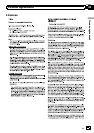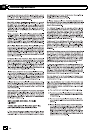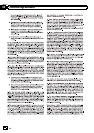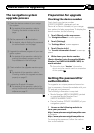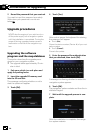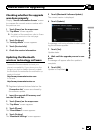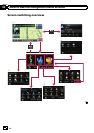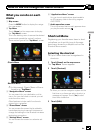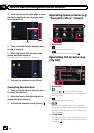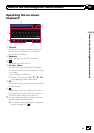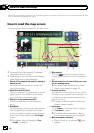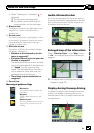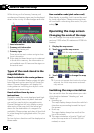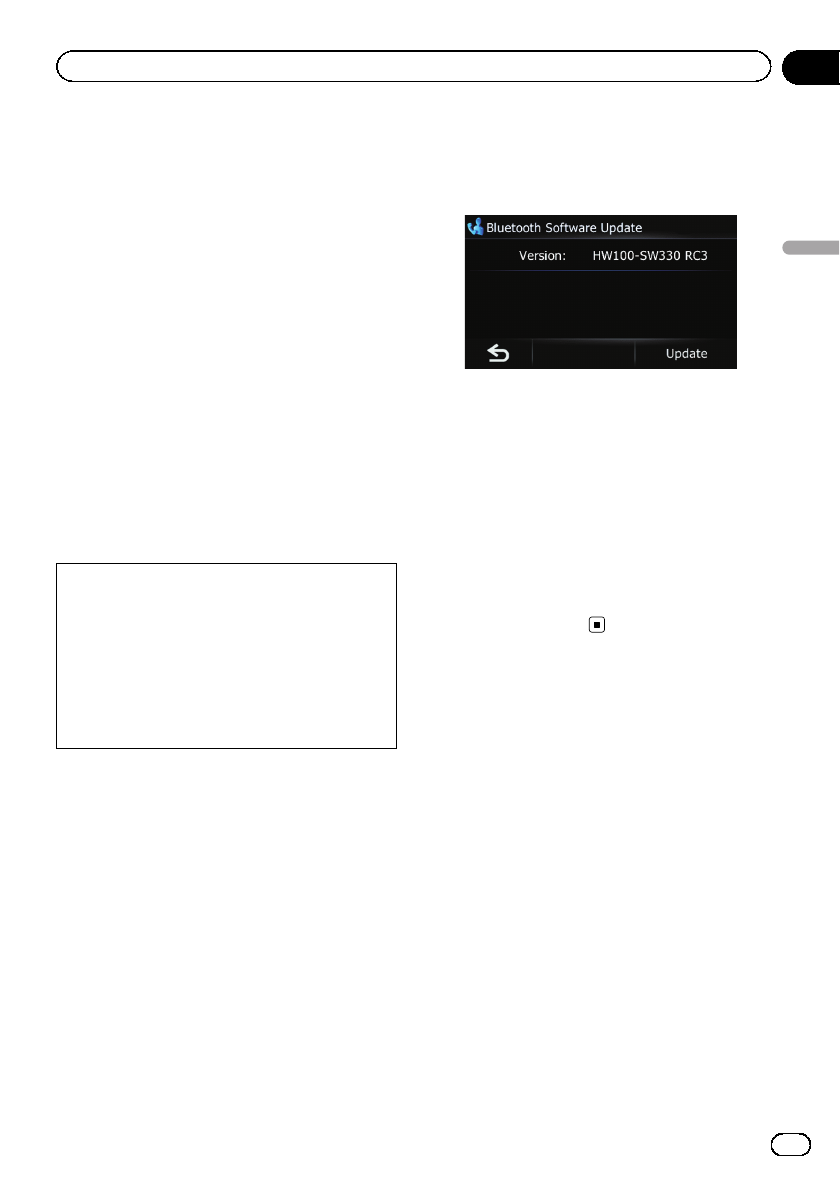
Checking whether the upgrade
was done properly
Display “Service Information Screen” screen
to compare the current version number with
the previous one.
1 Touch [Home] on the map screen.
The “Top Menu” screen appears.
= For details of the operations, refer to Screen
switching overview on the next page.
2 Touch [Settings].
The “Settings Menu” screen appears.
3 Touch [Service Info].
4 Check the version information.
Updating the Bluetooth
wireless technology software
Access the Pioneer website to check your
phone’s compatibility. If your phoneis on the
list and you wish to update, manually update
the Bluetooth firmware after the automatic up-
grade is finished.
http://www.pioneerelectronics.com
In Canada
http://www.pioneerelectronics.ca
p Registered phones that are listed on the
“Connection List” screen are cleared by
the software update.
1 Insert the upgrade SD memory card
into the SD card slot.
2 Touch [Home] on the map screen.
The “Top Menu” screen appears.
3 Touch [Phone].
The “Phone Menu” screen appears.
4 Touch [Setting].
The “Bluetooth Settings” screen appears.
5 Touch [Bluetooth Software Update].
The current version is displayed.
6 Touch [Update].
A message confirming whether to start updat-
ing the software appears.
7 Touch [Yes].
Update starts.
8 Wait until the upgrade process is com-
plete.
A message will appear after the update is
complete.
9 Touch [OK].
Update is completed.
En
27
Chapter
04
Instructions for upgrading
Instructions for upgrading