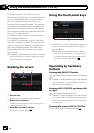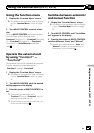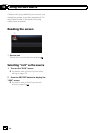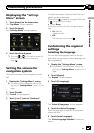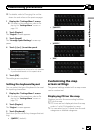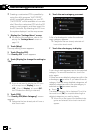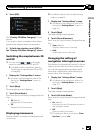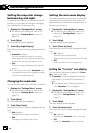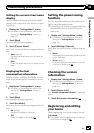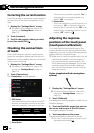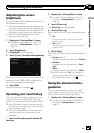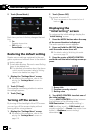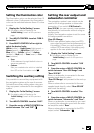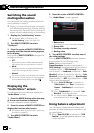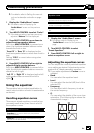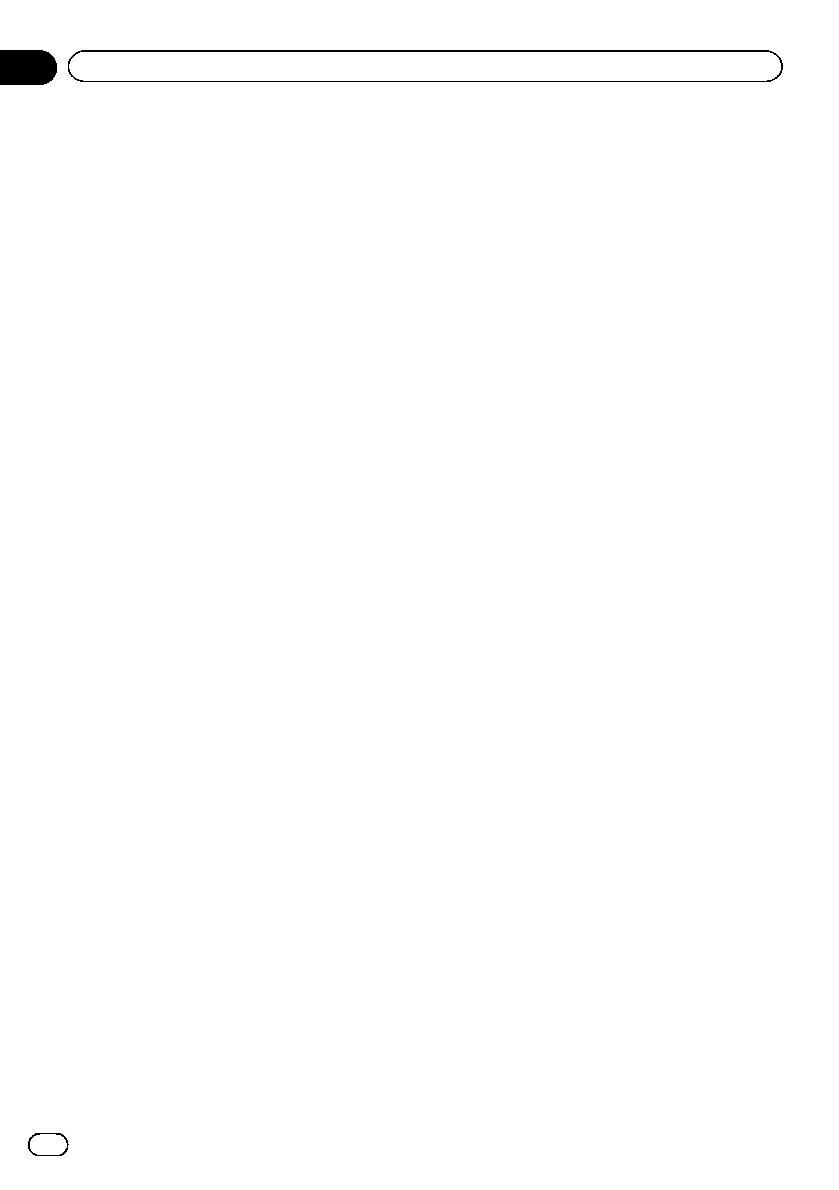
Setting the map color change
between day and night
To improve the visibility of the map during the
evening, you can set the timing for changing
the combination of the map color.
1 Display the “Settings Menu” screen.
= For details of the operations, refer to Dis-
playing the “ Settings Menu” screen on
page 115.
2 Touch [Map].
The map setting screen appears.
3 Touch [Day/Night Display].
Each time you touch the key changes that set-
ting.
! Automatic (default):
You can change the colors of a map be-
tween daytime and nighttimeaccording to
whether the vehicle lights are on or off.
! Day:
The map is always displayed with daytime
colors.
p To use this function with “Automatic”, the
orange/white lead of the navigation system
must be connected correctly.
Changing the road color
You can set the road color to bluish or reddish.
1 Display the “Settings Menu” screen.
= For details of the operations, refer to Dis-
playing the “ Settings Menu” screen on
page 115.
2 Touch [Map].
The map setting screen appears.
3 Touch [Road Color].
Each time you touch the key changes that set-
ting.
! Blue (default):
Changes to blue based road colors.
! Red:
Changes to red based road colors.
Setting the auto-zoom display
This setting enables switching to an enlarged
map around the point where your vehicle is
approaching an intersection, entrance/exit of
freeway or a junction.
1 Display the “Settings Menu” screen.
= For details of the operations, refer to Dis-
playing the “ Settings Menu” screen on
page 115.
2 Touch [Map].
The map setting screen appears.
3 Touch [Close Up View].
Each time you touch the key changes that set-
ting.
! On (default):
Switches to an enlarged map.
Displays the close up view with the 2D map.
! Off:
Does not switch to an enlarged map.
Setting the “Favorites” icon display
You can select whether to display the “Favor-
ites” icon on the map.
p “Favorites” icons are displayed when the
map scale is 10 miles (20 kilometers) or
less.
= For details, refer to Editing the entry in
the “Favorites” list on page 53.
1 Display the “Settings Menu” screen.
= For details of the operations, refer to Dis-
playing the “ Settings Menu” screen on
page 115.
2 Touch [Map].
The map setting screen appears.
3 Touch [Favorites Icon].
Each time you touch the key changes that set-
ting.
! On (default):
Displays the “Favorites” iconon the map.
! Off:
Hides the “Favorites” icon on the map.
En
120
Chapter
26
Customizing preferences