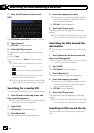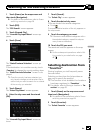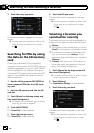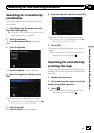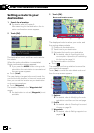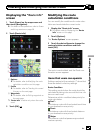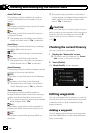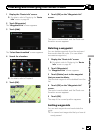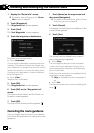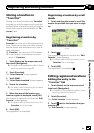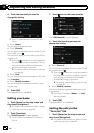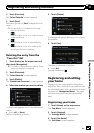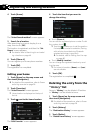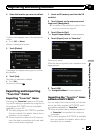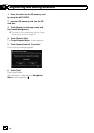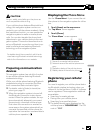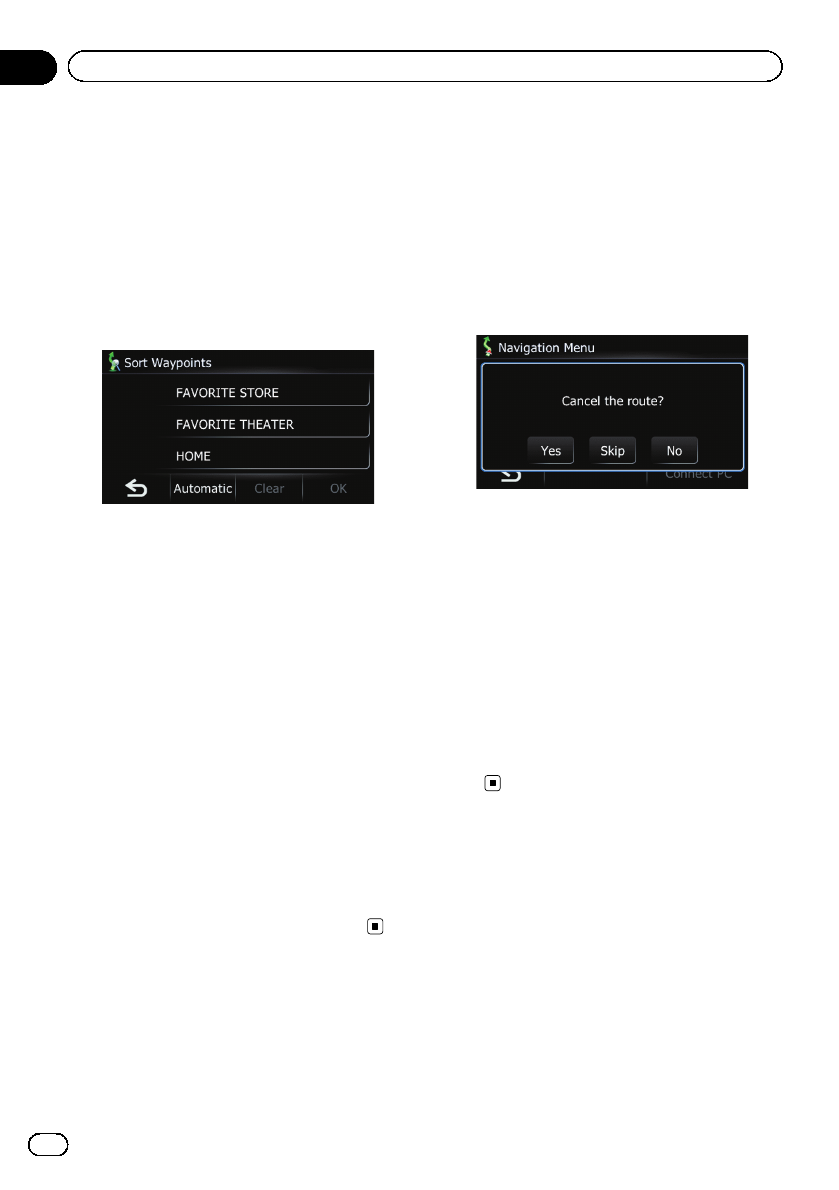
1 Display the “Route info” screen.
= For details, refer to Displaying the “Route
info” screen on page 49.
2 Touch [Waypoints].
The “Waypoints List” screen appears.
3 Touch [Sort].
The “Sort Waypoints” screen appears.
4 Touch the waypoint or destination.
Put them in the desired order.
# Touch [Automatic].
You can sort the destination and waypoints auto-
matically. The system will show the nearest way-
point (distance in a straight line) from the current
location as waypoint 1, and sort the other points
(including your destination) in order of distance
from the waypoint 1.
# Touch [Clear].
Waypoint sort is canceled.
5 Touch [OK].
The “Waypoints List” screen appears.
6 Touch [OK] on the “Waypoints List”
screen.
The route is recalculated, and the Route con-
firmation screen appears.
7 Touch [OK].
The map of the current position appears.
Canceling the route guidance
If you no longer need to travel to your destina-
tion, follow the steps below to cancel the route
guidance.
1 Touch [Home] on the map screen and
then touch [Navigation].
= For details of the operations, refer to Screen
switching overview on page 28.
2 Touch [Cancel].
A message confirming the cancellation of the
current route appears.
3 Touch [Yes].
The current route is deleted, and a map of
your surroundings reappears.
# Touch [Skip].
The next waypoint along the route is skipped.
A new route to your destination through all re-
maining waypoints, except for the skipped way-
point, is calculated.
When the route calculation is completed, Route
confirmation screen appears.
p [Skip] is available only when a waypoint is
set.
# Touch [No].
The previous screen returns without deleting the
route.
En
52
Chapter
10
Checking and modifying the current route