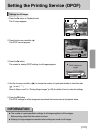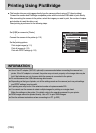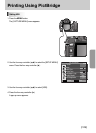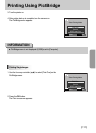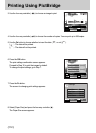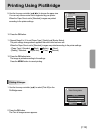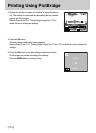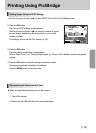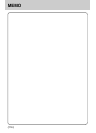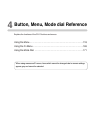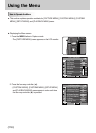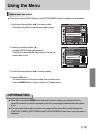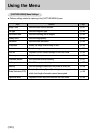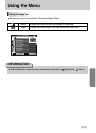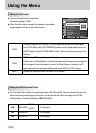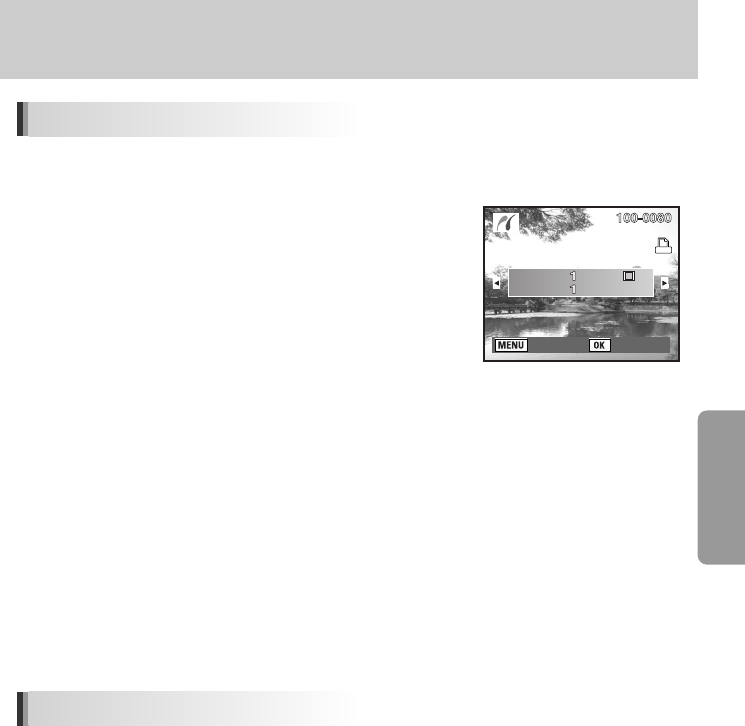
ŝ115Ş
Printing Using PictBridge
1. Use the four-way controller (Ɗƌ) to select [DPOF Auto Print] on the PictBridge menu.
2. Press the OK button.
The Print w/ DPOF settings screen appears.
Use the four-way controller (ȜȞ) to check the number of copies
for each image, whether the date is imprinted or not, and total
number of copies.
Print settings are set with the Print Service. (p.105)
3. Press the OK button.
The print settings confirmation screen appears.
Refer to Steps 7 and 11 of ŗPrinting Single ImagesŘ(p.112 and 113) for details on how to change the
settings.
4. Press the OK button on the print settings confirmation screen.
The images are printed according to the settings.
Press the MENU button to cancel printing.
ƈ When you have finished printing, turn off the camera.
1. Turn off the camera.
2. Disconnect the USB cable from the camera and printer.
Disconnecting the Cable from the Printer
Printing Images Using the DPOF Settings
: Back : Print
Print with DPOF
settings
Copies
Total
Date