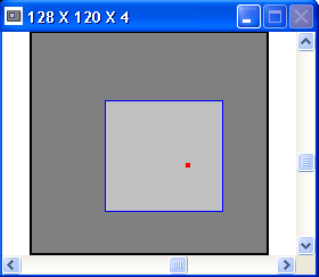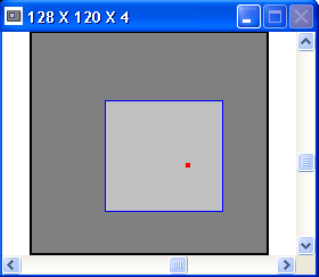
4.4.1.2 Digital Camera Zooming
Digital camera zoom image sizing does not follow the same powers-of-two rule that is shown
above for analog cameras. For digital cameras both the Full 1x and the 1x resolutions are the
same size, and that size is set to the maximum imager dimensions that the Spiricon frame
grabber can reliably capture. This can vary from camera to camera based upon the pixel clock
rate and other image framing characteristics unique to each camera design.
Hardware zooming steps involve dividing the horizontal and vertical pixel counts by 2 and then
rounding to the next even value when the results come out odd. This rule applies whenever the
resolution is set to either Full 1x or 1x. If the zooming begins at a resolution less than 1x, say
4x, zooming steps will first cause the resolution to increase from 4x to 2x to 1x, whereupon the
first rule of dividing by 2 will then take over.
4.4.2 Soft Zooming
Soft Zooming, unlike the above Hardware Zoom, does not affect your data acquisition frame size
or resolution. Soft Zooming only impacts the magnification of the displayed image. To initiate a
Soft Zoom, Double-right-click inside the Dark Gray box. Observe that a smaller Light Gray box
now appears, and that your beam display image has been magnified. You can continue to Soft Zoom-
in by Double-right-clicking until your image is magnified to 16x15 pixels. To Soft Zoom-out, Double-
right-click outside of the Light Gray box. Each soft zoom increases or decreases the image
magnification by a factor of 2x.
The center of the Soft Zooming action will be the intersection point of the Cursors. If the Cursors are
turned Off, the zoom center will be about the center of the current frame.
Note: You can not perform Hardware Zoom operations once you have caused a Soft Zoom to occur. To change the
Hardware Zoom you must first zoom all the way out of the soft zoom, until the Light Gray box is no longer visible.
4.4.3 Panning
You can Pan the Dark Gray capture window across the camera’s active detector region. Panning
works at all zoom and resolution settings that do not already contain the entire digitizable area of the
camera’s imager. If Soft zooming is activated, then the Panning controls will only pan the Light Gray
zoom box.
Two scroll bars are provided to allow you to perform the panning operations. The Horizontal scroll
bar will allow you to pan Left and Right; the Vertical allows you to pan Up and Down.
Operator’s Manual LBA-PC
Doc. No. 10654-001, Rev 4.10
113