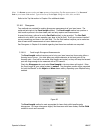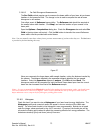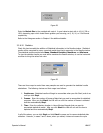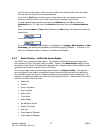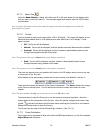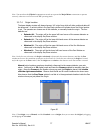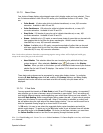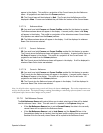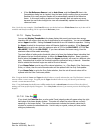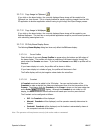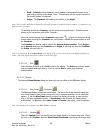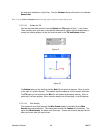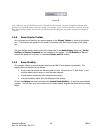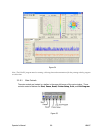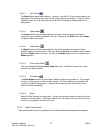appear in the display. This profile is a projection of the Current beam plus the Reference
beam. All projections are made from the Cursor positions.
3D The Current beam will be displayed in Red. The Current plus the Reference will be
displayed in Blue. If cursors are enabled they will follow the contour of the Current beam.
3.2.7.7.4 Reference Alone:
2D You must have both Cursors and Cursor Profiles enabled for this feature to operate.
The Reference beam alone will appear in the display. A second profile, drawn in Lt. Gray
will appear in the display. This profile is a projection of the otherwise unseen Current beam.
All projections are made from the Cursor positions.
3D The Reference beam alone will appear in the display. It will be displayed in whatever
Beam Color choice was selected.
3.2.7.7.5 Current - Reference:
2D You must have both Cursors and Cursor Profiles enabled for this feature to operate.
The Current minus the Reference beam will appear in the display. A second profile, drawn in
Lt. Gray will appear in the display. This profile is a projection of the Current beam. All
projections are made from the Cursor positions.
3D The Current minus the Reference beam will appear in the display. It will be displayed in
whatever Beam Color choice was selected.
3.2.7.7.6 Current + Reference:
2D You must have both Cursors and Cursor Profiles enabled for this feature to operate.
The Current plus the Reference beam will appear in the display. A second profile, drawn in
Lt. Gray will appear in the display. This profile is a projection of the Current beam. All
projections are made from the Cursor positions.
3D The Current plus the Reference beam will appear in the display. It will be displayed in
what ever Beam Color choice was selected.
Note: In all of the above, negative energy results will always be drawn in dark gray. The results computations are
only for the Current beam. The displayed image resulting from adding or subtracting reference frames is not saved
in the frame buffer, however these images can be printed.
3.2.7.8 Set Reference Source
The Set Reference Source edit control allows you to select what type of data will be loaded
into the reference frame. Note: This edit control is repeated in the Capture dialog box.
• If the Set Reference Source item is set to Current Frame, the data in the currently
viewed frame will be copied to the Reference frame.
• If the Set Reference Source is set to Last Gauss, and the Gauss Fit item in the
Computations dialog box is checked, then the beam profile resulting from a computed
Gaussian fit to the currently viewed frame will be copied to the Reference frame.
Operator’s Manual LBA-PC
80