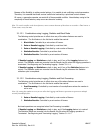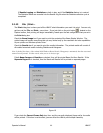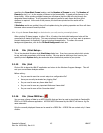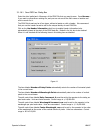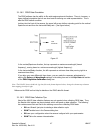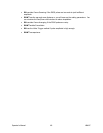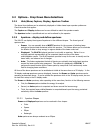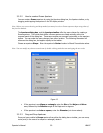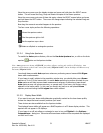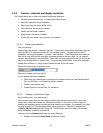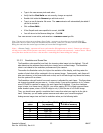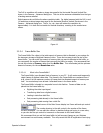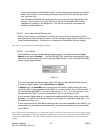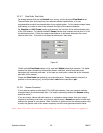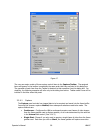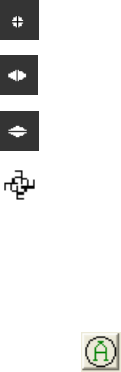
Move the arrow cursor over the display window and press and hold down the RIGHT mouse
button. This will reveal the Drag, Drop and Rotate hot spots of the Drawn aperture.
Move the arrow cursor onto one of these hot spots, release the RIGHT mouse button and press
and hold down the LEFT button. The cursor will change shape indicating the selected Drag and
Drop function.
Now drag the mouse to see what happens to the aperture.
The four cursor styles perform the following operations:
Moves the aperture center.
Size the aperture right or left.
Size the aperture up or down.
Rotate an elliptical or rectangular aperture.
3.2.2.4 Using Auto Apertures
To enable the Auto aperture feature, click on the Use Auto Aperture box, or click on the Auto
aperture button on the Aperture toolbar.
Note: Auto apertures are drawn in YELLOW, are always ellipses, and are only visible on 2D displays. Auto
apertures will be drawn on the X and Y axes of the beam if Elliptical is OFF, and on the Major and Minor axes of
the beam if Elliptical is ON.
You should always enable Auto apertures whenever performing second moment D 4-Sigma
beam width measurements.
If your beam is small, relative to the acquisition window size, you should either use a Drawn
aperture of 2x to 2.5x the beam width, or enable Auto aperturing to perform this task for you.
Auto apertures will help improve beam measurement accuracy on almost any beam shape.
Auto apertures may not improve accuracy, or operate well, if you have a lot of stray energy
adjacent to the beam profile. In this case you should rely more on a well placed Drawn
aperture, and avoid using the D 4-sigma beam width method.
3.2.2.5 Display Beam Width
If you want to see your beam widths/diameter graphically overlaid on the laser beam profile,
choose the shape that most correctly matches your beam.
These choices are also available from the Aperture toolbar.
The displayed beam widths will appear as a BLACK aperture in a 2D beam display window. This
aperture will not appear in 3D displays.
If your beam is an off axis ellipse or rectangle be sure to turn on Elliptical in the Options...
Computations... dialog box. Otherwise all drawn beam widths will be computed and displayed
on the X and Y axes.
Operator’s Manual LBA-PC
Doc. No. 10654-001, Rev 4.10
51