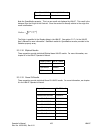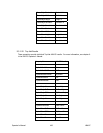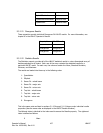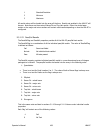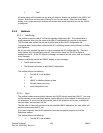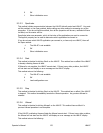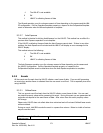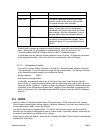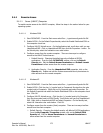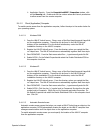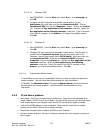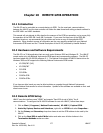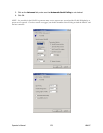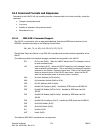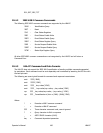Operator’s Manual LBA-PC
Doc. No. 10654-001, Rev 4.10
173
allow access from the remote computer.
9.4.1 Remote Access
9.4.1.1 Server (LBA-PC) Computer
To enable remote access to the LBA-PC computer, follow the steps in the section below for your
operating system.
9.4.1.1.1 Windows 2000
1. Start DCOMCNFG. From the Start menu select Run…, type dcomcnfg and click OK.
2. Enable DCOM. On the Default Properties tab, select the Enable Distributed COM on
this computer check box.
3. Configure LBA-PC ActiveX server. On the Applications tab, scroll down until you see
LbapcActiveX EXE. Click on LbapcActiveX EXE then click the Properties… button. On
the Identity tab, select the Interactive user radio button.
4. Configure access from the remote computer. There are two ways to configure
access to the LBA-PC ActiveX server:
i. Default Security. Changing the default security will affect all DCOM
applications. From the main DCOMCNFG window, click on the Default
Security tab. Edit the Default Access Permissions and Default Launch
Permissions to allow access from the remote computer.
ii. Application Security. From the LbapcActiveX EXE properties, click on the
Security tab. Enable and edit the custom access and launch permissions to
allow access from the remote computer.
9.4.1.1.2 Windows XP
1. Start DCOMCNFG. From the Start menu select Run…, type dcomcnfg and click OK.
2. Enable DCOM. Click the plus (+) symbol next to Component Services then the plus
symbol next to Computers. Right click on My Computer and select Properties. On
the Default Properties tab select the Enable Distributed COM on this computer check
box. Click OK.
3. Configure LBA-PC ActiveX server. Click the plus (+) symbol next to My Computer
then the plus symbol next to DCOM Config. Scroll down until you find LbapcActiveX
EXE. Right click on LbapcActiveX EXE and select Properties. On the Identity tab,
select the Interactive user radio button. Click OK.
4. Configure access from the remote (client) computer. There are two ways to allow
access from the client computer:
i. Default Security. Changing the default security will affect all DCOM applications.
From the My Computer | Properties window, click on the Default COM
Security tab. Edit the Access Permissions and Launch Permissions to