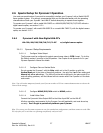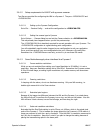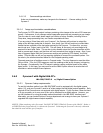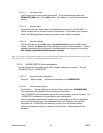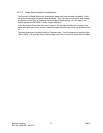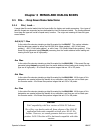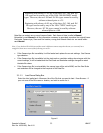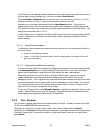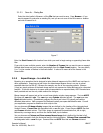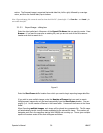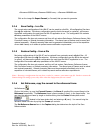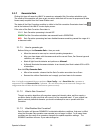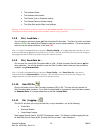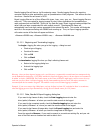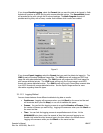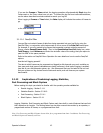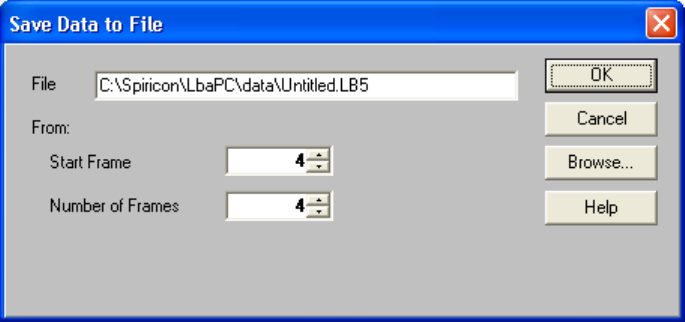
3.1.2.1 Save As … Dialog Box
Enter the drive:\paths\<filename> of the File that you want to save. Press Browse... if you
want to append or overwrite an existing file, and you are not sure of the file’s name or location
and wish to search for it.
Figure 7
Enter the Start Frame buffer location from which you want to begin saving or appending frame data
files.
If you wish to save multiple records, enter the Number of Frames that you want to save or append.
Multiple data frames can only be saved sequentially from the Start Frame location. You can specify
0, or 1 to the number of frames in the frame buffer. A value of 0 means all of the frames in the
frame buffer.
3.1.3 Export Image… to a disk file
Exporting is an operation that is designed to take data and images out of the LBAPC and use them in
other applications. Exports are a bad choice for data storage because there is no way to reload
exported data into the LBA-PC! Bitmaps for example, are one of the exporting options. Bitmaps
(.bmp) are simply pictures of the beam image and do not represent a viable data source for numerical
analysis. If the user desires to do some external computations on exported data, ASCII formats have
been provided and are the only viable method for doing so.
Bitmap images will appear just as the current beam display window image appears. The two ASCII
file types are .cma and .spa. The .cma type uses Comma delimited entries. The .spa type uses
Space delimited entries. Spreadsheet programs like Excel and Lotus 123 typically use comma
delimited data entries. Math programs like Mathcad typically use space-delimited formats. Consult
your application program to determine which style to use.
You can also save 1D beam display images that are defined by the location of the Horizontal and
Vertical Cursors. Cursor files are designated with a .cur file type. Cursor files are ASCII files that
use Comma delimited entries. The Cursor image is organized Horizontal data first, left to right,
followed by a carriage return, and then the Vertical data, top to bottom.
You can also save a Column and Row summed beam image that is defined by the total of all
pixel values summed in both the Horizontal and the Vertical direction. Column/Row summed files
are designated with a .sum file type. Summed files are ASCII files that use Comma delimited
Operator’s Manual LBA-PC
Doc. No. 10654-001, Rev 4.10
35