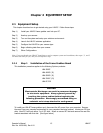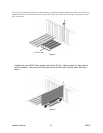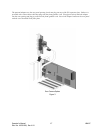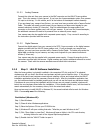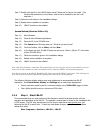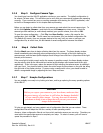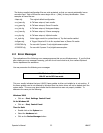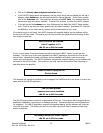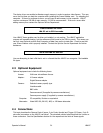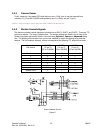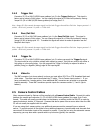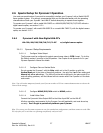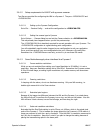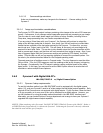The factory-supplied configuration files are write protected, so that you cannot accidentally lose or
overwrite them. Each of these file names begin with a ~ (tilde), for easy identification. Some
examples of these files are:
~lbapc.cfg The original default configuration.
~cw_basc.cfg A CW laser setup w/ basic results.
~cw_gaus.cfg A CW laser setup w/ Gauss Fit results.
~cw_hist.cfg A CW laser setup w/ Histogram display.
~cw_fram.cfg A CW laser setup w/ 8 frame averaging.
~cw_elip.cfg A CW laser setup w/ elliptical results.
~vt_toph.cfg Video trigger mode for a pulsed laser w/ Top Hat results enabled.
~to5gaus.cfg A Trigger Output at 5 Hz to fire a pulsed laser w/ Gauss Fit results.
~PYROCAM.cfg For use with Pyrocam I’s w/o digital camera option.
~PYRODIG.cfg For use with Pyrocam I’s w/ digital camera option.
2.2 Error Messages
The explanations of the following error messages assume that you are Windows savvy. If you find that
after reading an error message’s meaning, you still do not know what to do, then contact Spiricon’s
Service department for assistance.
You may encounter the following error messages:
LBA-PC device driver not found.
LBA-PC set to Off-Line mode
This error usually indicates that your LBA-PC frame grabber is either not installed or is not working. If
the frame grabber card is not detected by Windows then the device driver will not be loaded when the
system starts. This error may also indicate that the device driver was not properly installed. To
determine the cause, do the following:
Windows 2000
• Click on… Start, Settings, Control Panel.
Or for Windows XP
• Click on… Start, Control Panel.
Then for Both
• Double click on the System icon.
• Select the Hardware tab.
• Click on the Device Manager button.
Operator’s Manual LBA-PC
22